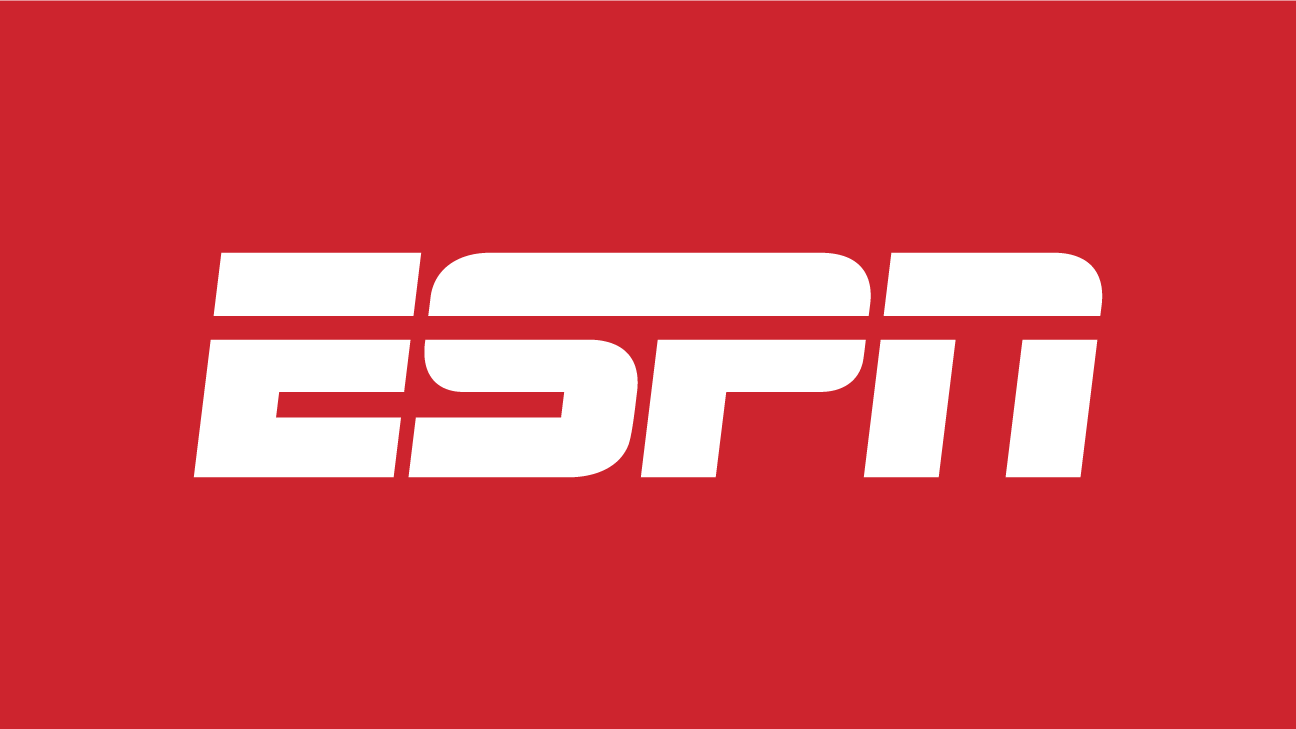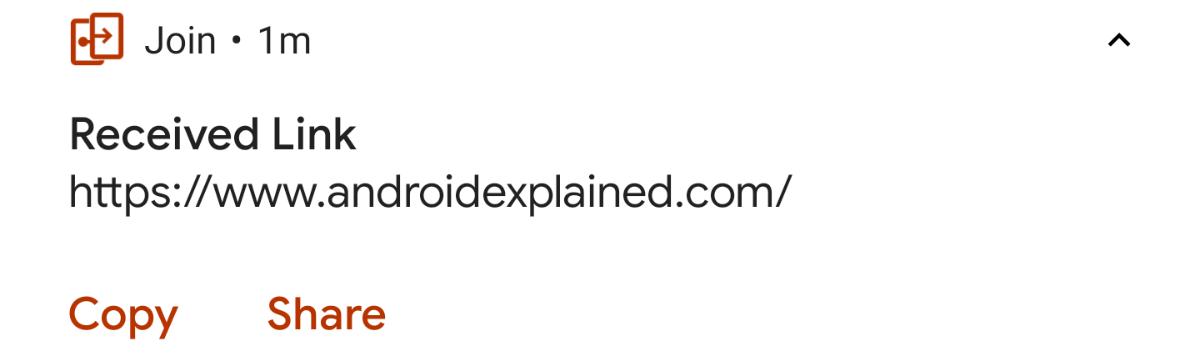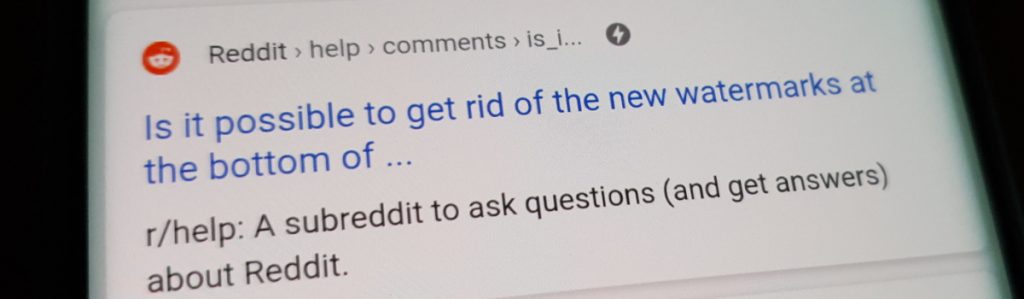If you’re a sports enthusiast looking for the ultimate streaming platform, ESPN Plus (ESPN+) is the answer. ESPN+ offers live events across various sports, as well as a plethora of on-demand content, original studio shows, and in-depth analysis, making it one of the most popular sports streaming platforms available. In addition to being relatively cheaper than many other services, ESPN+ covers a wide range of sports, including MLS, NHL, MLB, NFL, PGA Golf, tennis, and football, among others.
ESPN is a free service with limited benefits, while ESPN Plus opens the floodgates to everything the platform has to offer. Subscribing to ESPN Plus allows you to stream its content on all supported devices, including streaming sticks, TVs, phones, laptops, desktops, and media players like Roku, Xfinity, Apple TV, and Hulu. In this article, we will guide you through the process of activating ESPN Plus on each of these services.
How to Subscribe to ESPN Plus
Before you can activate ESPN Plus on any streaming platform, you need to subscribe to the service. Here’s a step-by-step guide on how to do it:
Visit the ESPN website and click on “ESPN+” in the top left corner.
Sign in to your ESPN account or create a new one using your ESPN email address.
Look for the ESPN Plus option and click on any ESPN+ related content to find the “Subscribe” option.
Make the payment to complete your ESPN Plus subscription.
Now that you’re subscribed to ESPN Plus, let’s move on to activating it on different streaming platforms.
How to Activate ESPN Plus on Hulu
If you’re already a Hulu subscriber or considering subscribing to Hulu, you can easily activate ESPN Plus through the Hulu platform. Here’s how:
Assuming you already have a Hulu account, log in to your account.
Decide whether you want to subscribe to ESPN Plus as a standalone service or as part of the Disney+ bundle, which includes Hulu, Disney+, and ESPN Plus at an affordable price.
If you choose the Disney+ bundle, use the same email address for all three services to ensure accurate pricing.
On the Hulu platform, go to the Accounts page and navigate to Activations.
Activate both Disney+ and ESPN Plus (or ESPN Plus as a standalone service if applicable). Take note of the activation codes.
On any device you want to stream ESPN Plus, visit www.espn.com/activate and enter the activation code.
If you’re new to Hulu and purchasing the Disney+ bundle on the Disney Plus website, activate your Hulu account first. Go to the Disney+ Accounts Page, navigate to Billing Details, and click on Watch Now to sign up for Hulu.
How to Activate ESPN Plus on Amazon FireStick TV
If you own an Amazon FireStick TV and want to activate ESPN Plus, follow these steps:
Open the ESPN app on your FireStick TV. If you don’t have it installed, search for it and install it.
Check the Subscription Plans and select “ESPN+” (not the more expensive UFS plans).
Sign in to your ESPN account or create a new one. Take note of the activation code.
On any browser, visit www.espn.com/activate.
Enter the activation code in the designated field and click “Continue.”
If the activation code is correct, you will receive a notification confirming successful verification.
How to Activate ESPN Plus on Roku
If you have a Roku device and want to enjoy ESPN Plus, here’s how you can activate it:
- Access ESPN on your Roku device.
- Go to the app’s Settings and navigate to Subscriptions.
- Choose ESPN Plus from the available options.
- Sign in and subscribe to ESPN Plus, taking note of the activation code.
- On any device, visit www.espn.com/activate and enter the activation code.
- Sign in using your existing ESPN account and you should be able to watch ESPN Plus on Roku and other supported devices.
How to Activate ESPN Plus on Apple TV
For Apple TV users, activating ESPN Plus is a straightforward process. Here’s how you can do it:
Launch the ESPN app on your Apple TV.
Click on the cogwheel icon in the top-right corner to access Settings.
Navigate to Subscriptions and select “Subscribe” next to ESPN Plus (not the UFS 237 plan).
Sign in to your ESPN account or create a new one.
Complete the subscription and take note of the activation code provided.
On any device, visit www.espn.com/activate and enter the activation code.
Follow the prompts to use your existing ESPN account and link it to ESPN Plus.
Once activated, you can stream ESPN Plus on Apple TV and all supported devices.
How to Activate ESPN Plus on XFinity
If you’re an XFinity user, here’s how you can activate ESPN Plus:
Open XFinity on your streaming device and select the ESPN app.
Go to Settings and then Account Information.
Click on “Subscribe” for ESPN Plus and complete the payment process.
Check your email or the Accounts page for the activation code.
On any device, visit www.espn.com/activate and enter the activation code.
Once activated, you can enjoy ESPN Plus on XFinity and other supported devices.
Wrapping Up
Activating ESPN Plus on Roku, Hulu, Firestick, XFinity, and Apple TV is a simple process that can be done within a few steps. By following the instructions provided in this guide, you can start enjoying the wide range of sports content available on ESPN Plus. Whether you’re a fan of MLS, NHL, MLB, NFL, PGA Golf, tennis, or football, ESPN Plus has you covered. So go ahead, subscribe, activate, and never miss a moment of your favorite sports action!