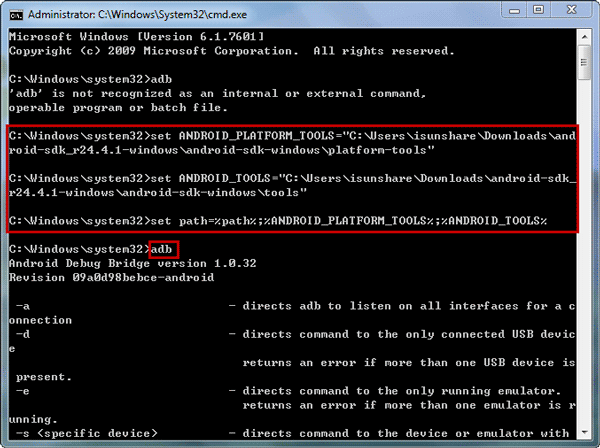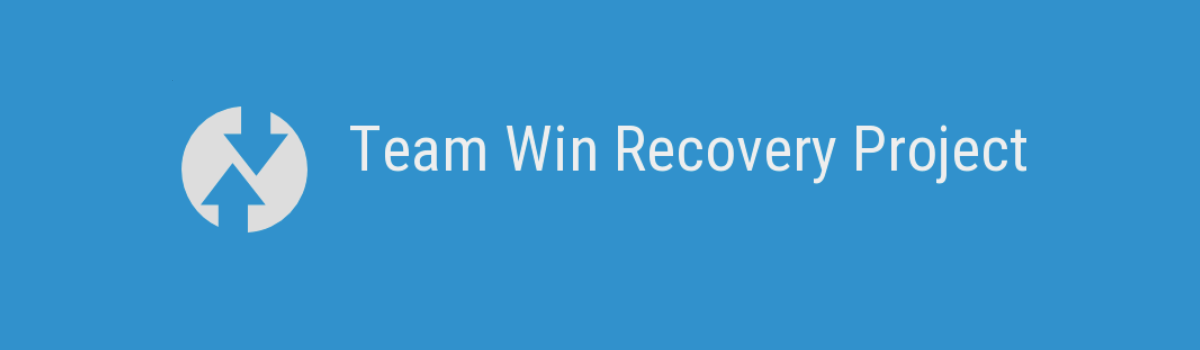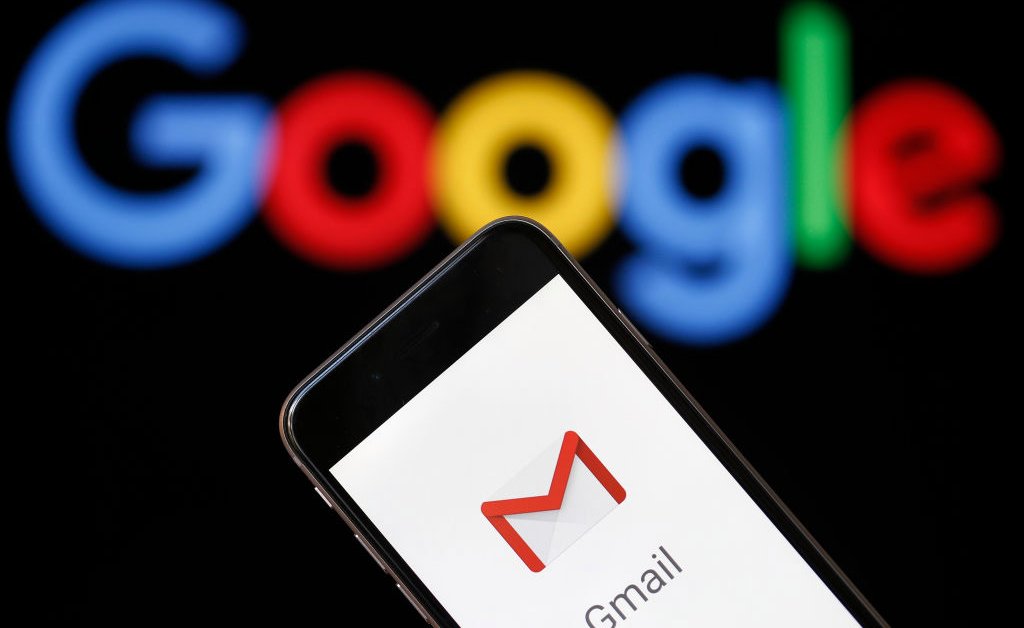The Command Prompt is a powerful tool embedded within the Windows operating system that allows users to interact with their system through text-based commands. As an advanced Windows user, you have likely encountered the Command Prompt at some point in your life. It serves as a gateway for performing various Windows administrative functions and tasks.
However, when using the Command Prompt regularly, you may encounter errors due to internal issues that can hinder its functionality. Understanding and troubleshooting these errors is crucial for maintaining the efficiency of your system. In this comprehensive guide, we will explore the most common Command Prompt errors experienced by Windows users in 2024 and provide effective solutions to resolve them.
Command Prompt not Working | Crashing | Common Problems
When troubleshooting Windows problems using the Command Prompt, you may encounter the issue of it not working or failing to open. Fortunately, there are several solutions to fix this error and get the Command Prompt up and running again.
Restart your Windows PC
A simple restart of your Windows PC can often resolve the issue of the Command Prompt not opening or not working properly. Follow these steps to restart your PC:
- Click on the Start Menu.
- Go to Power and click on Reboot/Restart.
- Wait for the PC to start up.
- Try opening the Command Prompt again.
Temporarily Disable Antivirus on your PC
Sometimes, third-party antivirus software can interfere with the Command Prompt’s functionality. Temporarily disabling your antivirus can help resolve the issue. Follow these steps to disable your antivirus:
- Open your antivirus settings.
- Locate the option to disable the antivirus temporarily.
- Disable the antivirus.
- Try opening the Command Prompt again.
Modify Path Environment Variables
If the Command Prompt closes immediately after opening, modifying the Path Environment Variables in your Windows settings can help resolve the issue. Follow these steps to modify the Path Environment Variables:
- Go to your Start menu and type “Environ” in the search bar.
- Click on “Edit the system environment variables” from the search results.
- In the System Properties window, click on “Environment Variables.”
- Under the “System variables” section, find the “Path” variable and click on the “Edit” button.
- Create a new entry with the name “C:WindowsSysWow64” and click “OK.”
Try with a new user account
If there is a problem with your user profile, it may affect the functionality of the Command Prompt. Trying to run the Command Prompt using a different user account can help determine if the issue is specific to your profile. Follow these steps to try using a new user account:
- Log out of your current account from the power button in the Start menu.
- Log in with a different user account or an administrator profile.
- If you are the only user, you can create a new account by pressing the Win + I button, navigating to “Accounts,” and adding another user to your PC.
Fix: The System cannot find the file Specified
If you receive the error message “The System cannot find the file Specified” when trying to create a system image or install driver access files, it is likely caused by corrupted system files. To fix this error, follow these steps:
- Restart your PC.
- Open the Troubleshooting settings and click on additional troubleshooting options.
- Perform an antivirus scan and restart your PC once the scan is complete.
- Delete the current file that triggered the error and download it again.
Fix: Not Enough Memory
The error message “Not Enough Memory” may occur when there is insufficient memory space available in the system file. Follow these steps to resolve this error in the Command Prompt:
- Close all unnecessary programs running in the background to reduce system overload.
- Restart your PC.
- If the error occurs while running a script, try breaking down the script into smaller parts and running them separately.
- Consider increasing your computer’s RAM if you suspect that the lack of memory is causing the issue.
Fix: General Protection Fault
The “General Protection Fault” error occurs when software attempts to access a section of memory utilized by another processing program. To fix this error, follow these steps:
- Delete temporary files to free up memory.
- Run a disk scan or defragmentation to check for errors and optimize your system.
- Uninstall any recently installed software that may be conflicting with other programs.
- Disable power management settings and screen savers, as they can sometimes cause conflicts.
Fix: Invalid Syntax
The “Invalid Syntax” error occurs when the command entered in the Command Prompt is invalid. This error can be caused by various reasons, such as mistyped commands or missing semicolons. Follow these steps to fix this error:
- Open the Command Prompt again.
- Review your command and correct any errors in the command line.
- Ensure that you are using valid command lines to execute your desired action.
Conclusion
In this comprehensive guide, we have covered the most common Command Prompt errors that Windows users may encounter in 2024. By following the provided solutions, you can troubleshoot these errors and restore the functionality of the Command Prompt. Remember to carefully follow each step to effectively resolve the error codes. If you encounter any further issues, refer back to this guide for assistance. With the Command Prompt as your ally, you can navigate the complexities of Windows administration with confidence and efficiency.
[Additional Information:][Primary Keyword: Command Prompt Errors][Secondary Keywords: Command Prompt not working, Command Prompt crashing, Command Prompt common problems, The System cannot find the file Specified, Not Enough Memory, General Protection Fault, Invalid Syntax]