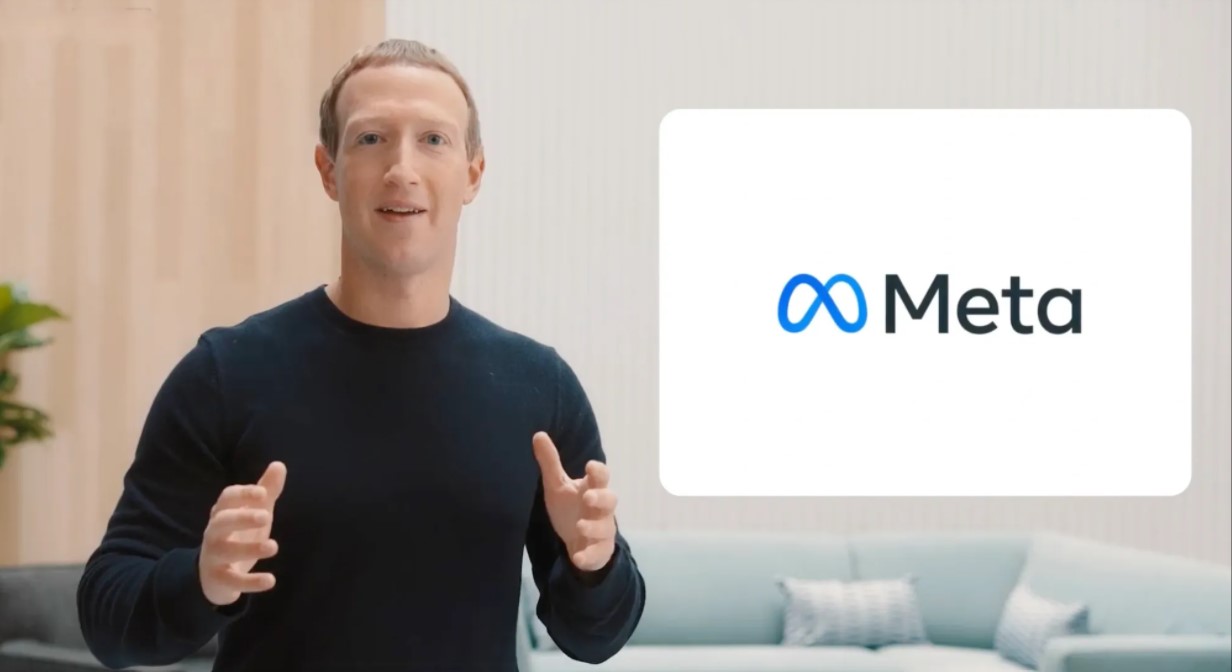Are you experiencing issues with the Ally Mobile app? Don’t worry, we’ve got you covered! The Ally app is a free, fast, and secure way to manage your banking and investing accounts. However, like any app, it can sometimes encounter problems that may prevent it from working properly. In this troubleshooting guide, we’ll explore common issues with the Ally app and provide step-by-step solutions to get it up and running again.
Understanding the Ally App
Before we dive into the troubleshooting steps, let’s take a moment to understand what the Ally app is and what it offers. The Ally app is a one-stop mobile banking app that allows you to manage your bank accounts, credit cards, investment accounts, and even your home loan account. With smart tools for speedy savings, such as buckets and boosters, you can easily set money aside for recurring expenses and stress less about overdraft fees. The app is regularly updated to improve your banking experience and ensure the highest level of security.
Why is the Ally App Not Working?
There can be several reasons why the Ally app may not be working as expected. Let’s explore some of the common issues that users encounter:
- Problem with the Ally app or server: Sometimes, the issue may be on the Ally app’s end, such as a technical glitch or server maintenance. In such cases, you may experience difficulty accessing the app.
- VPN usage: If you are using a Virtual Private Network (VPN) on your device, it may interfere with the Ally app’s functionality. Disabling the VPN can often resolve the issue.
- Low data mode: If you have enabled low data mode on your mobile phone, it can affect the app’s performance. Turning off low data mode might help in resolving the problem.
- Outdated app version: Using an outdated version of the Ally app can lead to compatibility issues and functionality problems. Keeping the app updated to the latest version is essential for a smooth user experience.
- Uncleared app cache: Accumulated cache within the Ally app can sometimes cause it to malfunction. Clearing the app cache can often resolve various app-related issues.
- Internet connection problems: A stable internet connection is crucial for the Ally app to function properly. Issues with your internet connection, such as slow speed or connectivity problems, can impact the app’s performance.
Now that we have a better understanding of the potential causes, let’s explore the solutions to fix the Ally app when it’s not working.
Troubleshooting Steps
Fix 1: Check Your Internet Connection
One of the first things to do when the Ally app is not working is to ensure that your internet connection is stable. Here’s what you can do:
- Use your device’s browser to check if you can browse the internet. If you can access websites without any issues, it indicates that your device’s internet connection is working fine.
- If you’re connected to a WiFi network, try restarting your router or connecting to a different network to rule out any WiFi-related issues.
- In case you’re using a mobile network, verify that your mobile data is turned on and try switching between mobile data and WiFi to see if that resolves the problem.
Fix 2: Clear the Ally App Cache
Clearing the app cache can often resolve various issues with the Ally app. Follow these steps to clear the cache:
- Open the “Settings” app on your device.
- Tap on “Apps & Notifications” or a similar option to view all installed apps.
- Locate and select the Ally app from the list of apps.
- Tap on “Memory” or “Storage” and then select “Empty cache” to clear the app’s cache.
- After clearing the cache, tap on the “Clear Data” button to remove any stored data that might be causing conflicts.
- Open the Google Play Store and try downloading the Ally app again.
Fix 3: Disable VPN
If you have a VPN service enabled on your device, it may interfere with the Ally app’s functionality. To fix the issue, disable your VPN by following these steps:
- Open the settings on your device.
- Look for the “Network & Internet” or a similar option.
- Locate the VPN settings and toggle the VPN switch to disable it.
- Once disabled, try launching the Ally app to see if the problem is resolved.
Fix 4: Update the Ally App to the Latest Version
Using an outdated version of the Ally app can cause compatibility issues and hinder its functionality. To update the app to the latest version, follow these steps:
- Open the Google Play Store or the App Store on your device.
- Search for the “Ally” app.
- If an update is available, tap on the “Update” button.
- Wait for the update to complete, and then launch the app to see if the issue is resolved.
Fix 5: Log Out and Log Back In
Sometimes, logging out of the Ally app and then logging back in can help resolve minor issues. Here’s how you can do it:
- Open the Ally app on your device.
- Go to the settings or profile section within the app.
- Look for the “Log Out” or a similar option and tap on it.
- Once you are logged out, close the app completely.
- Reopen the app and log back in using your credentials.
Fix 6: Delete and Reinstall the Ally App
If none of the above solutions work, you can try uninstalling and reinstalling the Ally app. Here’s how to do it:
- Find the Ally app icon on your device’s home screen or app drawer.
- Long-press the app icon until a menu appears.
- Select the option to “Uninstall” or “Remove” the app.
- Confirm the uninstallation and wait for the app to be removed from your device.
- Visit the Google Play Store or the App Store, search for the “Ally” app, and reinstall it.
- Once the app is installed, launch it and log in to see if the issue is resolved.
Fix 7: Restart Your Device
If the Ally app is still not working after trying the previous solutions, restarting your device can help refresh its system and resolve any underlying issues. Follow these steps to restart your device:
- Press and hold the power button on your device until the power options menu appears.
- Tap on the “Restart” or “Reboot” option.
- Wait for your device to shut down and then turn back on.
- Once your device has restarted, open the Ally app and check if it’s functioning correctly.
Fix 8: Contact Ally Support
If you have exhausted all the troubleshooting steps and the Ally app is still not working, it’s time to reach out to the Ally support team for further assistance. Visit their official website and look for the “Contact” or “Support” page. You can reach out to them via email, live chat, or phone to explain the issue you are facing with the app. They will be able to provide you with personalized support and help resolve the problem.
Conclusion
The Ally Mobile app is a powerful tool for managing your banking and investing accounts. However, if you encounter any issues with the app, it can be frustrating. By following the troubleshooting steps outlined in this guide, you can resolve common problems and get the Ally app back up and running smoothly. Remember to check your internet connection, clear the app cache, update the app, and try other solutions mentioned. If all else fails, don’t hesitate to contact Ally support for further assistance. Happy banking with the Ally app!