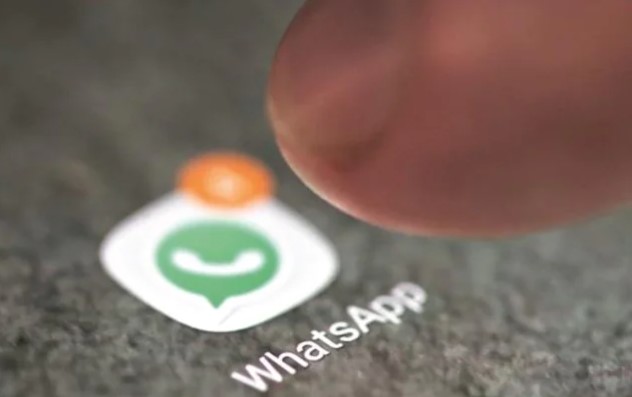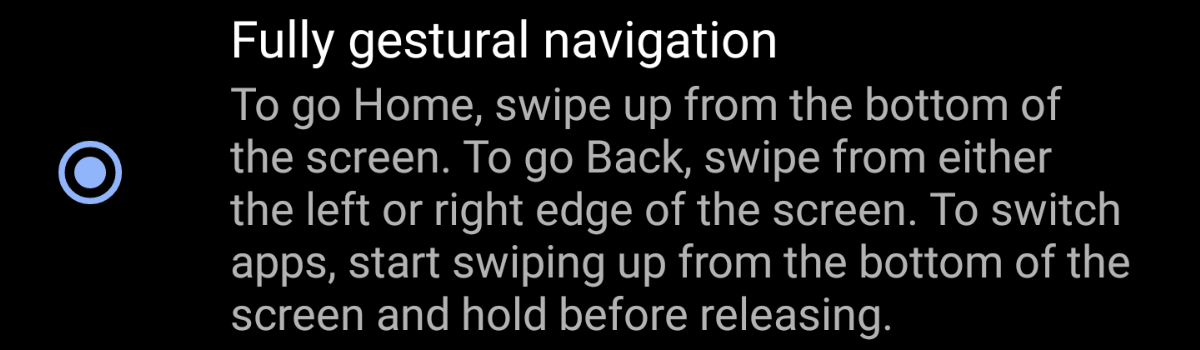Samsung recently unveiled the highly regarded Galaxy Watch 6 and 6 Classic, solidifying their position as some of the best Android smartwatches available. Among their standout features, sleep tracking is a crucial component. However, a handful of users have reported issues with this feature not working correctly on their devices. In this comprehensive guide, we’ll explore various solutions to address Samsung Galaxy Watch 6 and 6 Classic sleep tracking problems and provide additional insights into optimizing your sleep tracking experience.
Identifying the Sleep Tracking Issue
For some users, when they check their watch in the morning to review their sleep data, it simply displays a message that asks, “Were You Asleep?” This means the watch cannot accurately record whether the user was asleep or awake, rendering the sleep tracking feature ineffective.
Potential Solutions
The following solutions have been reported by users and may help resolve the sleep tracking problem on your Samsung Galaxy Watch 6 or 6 Classic. We recommend trying these steps one by one until you find the one that works for you.
Clean the Sensor Area: Over time, debris can accumulate on the sensors located on the back of your smartwatch, interfering with sleep tracking. Use a dry cloth to gently wipe the sensor area, or consider using isopropyl alcohol for a thorough clean.
Ensure a Tight Fit: Proper sensor readings depend on a snug fit. Adjust the strap of your smartwatch so that it fits securely but remains comfortable. A loose fit can result in inaccurate readings.
Check Sensor Settings:
Open Settings on your watch.
Scroll down and select Privacy or Security and Privacy.
Choose Permission Manager.
Tap on Sensors and ensure that Samsung Health has permission to access sensor data.
If you’re using Wear OS, go back to the previous menu and tap on Physical Activity, then grant permission to Samsung Health.
Check Health App Settings: Some users limit the watch’s ability to capture data, such as heart rate, by setting recording to manual mode. This can also prevent the Health app from collecting sleep data. To adjust this:
- Open Samsung Health on your smartwatch.
- Go to Settings.
- Tap on Heart rate or stress management.
- Select Measure Continuously.
Update Samsung Wearable App: Ensure you have the latest version of the Galaxy Wearable app on your Android smartphone. Outdated versions may cause compatibility issues. Follow these steps:
- Open the Google Play Store on your smartphone.
- Search for “Galaxy Wearable”.
- If an update is available, tap the update button to install it.
Update Watch Firmware: Keep your smartwatch updated with the latest software. To check for updates, use the Galaxy Wearable app:
- In the app, scroll down and tap on “Watch Software update”.
- Tap on “Download” and wait for the installation to complete.
Reset the Watch: As a last resort, consider resetting your Samsung Galaxy Watch 6:
Open the Galaxy Wearable app on your smartphone.
Ensure the watch and smartphone are connected via Bluetooth.
Tap on “Watch Settings” in the app.
Navigate to “General” > “Reset”.
Confirm your selection by tapping “Reset” again.
Enhancing Your Sleep Tracking Experience
While troubleshooting the sleep tracking issue, you can also take proactive steps to enhance your overall sleep tracking experience with your Samsung Galaxy Watch 6 or 6 Classic.
Bedtime Mode: Enabling bedtime mode on your Samsung 6 series watch before sleeping has proven effective for many users in resolving sleep tracking issues. This mode optimizes your watch’s sleep tracking capabilities and ensures accurate data collection.
Consistent Wear: For reliable sleep tracking, it’s essential to wear your watch consistently during sleep. A snug fit ensures continuous contact with your skin, enabling the watch to capture accurate sleep data.
Regular Updates: To maintain compatibility and enjoy the latest features, keep both the Galaxy Wearable app on your smartphone and your watch’s firmware up to date. Regular updates often include improvements to sleep tracking algorithms.
Battery Life Management: Ensure that your watch has sufficient battery life to track your entire sleep duration. Charging your watch before bedtime will prevent interruptions in sleep tracking.
Conclusion
In this comprehensive guide, we’ve explored various solutions to address Samsung Galaxy Watch 6 and 6 Classic sleep tracking issues. Additionally, we’ve provided insights into optimizing your sleep tracking experience for more accurate and insightful results.
By following these troubleshooting steps and implementing our suggestions for an enhanced sleep tracking experience, you can make the most of your Samsung Galaxy Watch 6 or 6 Classic and enjoy uninterrupted and accurate sleep tracking data.
If you have any further questions or require additional assistance, please don’t hesitate to comment below. For more tech tips and tricks, check out our other articles on iPhone, Android, PC and more for valuable information. We’re here to help you make the most of your technology. Sweet dreams and happy tracking!
Experiencing difficulties with your Device, check out our “How To” page on how to resolve some of these issues.