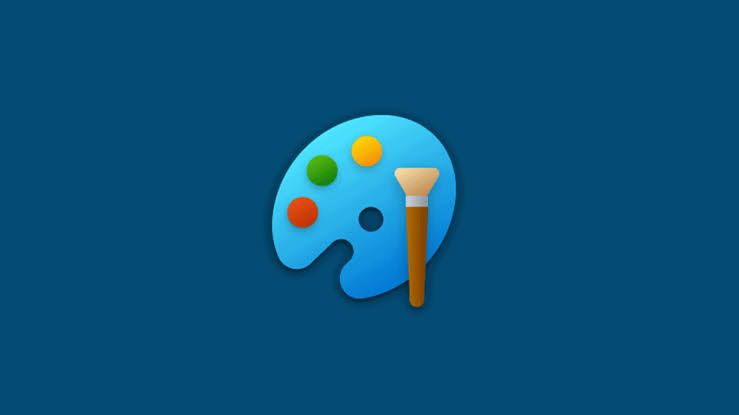Are you experiencing difficulties with Bally Sports on your Roku, Firestick, Xfinity, or Apple TV? You’re not alone. Many users have reported encountering technical glitches that prevent the Bally Sports app from functioning properly. In this article, we will provide you with a comprehensive guide to help you troubleshoot and resolve these issues, allowing you to enjoy uninterrupted access to your favorite regional sports streaming.
Reboot Your Device
The first step in resolving Bally Sports not working issues is to reboot your device. This simple action can help clear any temporary cache files or minor glitches that may be causing the app to malfunction. By rebooting your Roku, Firestick, Xfinity, or Apple TV, you give your device a fresh start and potentially eliminate any underlying issues.
To reboot your device, follow these steps:
- Locate the power source of your device and disconnect it from the power outlet.
- Wait for approximately 10 seconds.
- Reconnect the power source to your device.
- Power on your device and check if the Bally Sports app is now working properly.
Check Your Internet Connection
A stable and reliable internet connection is crucial for the proper functioning of the Bally Sports app. If your device is not connected to the internet or is experiencing slow speeds, it can lead to buffering or complete failure of the app.
To check your internet connection, take the following steps:
- Open a web browser on any device connected to the same network as your Roku, Firestick, Xfinity, or Apple TV.
- Visit a speed testing website such as Ookla Speed Test (http://speedtest.net).
- Initiate the speed test and wait for the results.
- If the test shows that your internet speed is below the recommended threshold for streaming, consider power cycling your router or modem. To do this, unplug the power source, wait for a few seconds, and then reconnect it. Check the speed again after the power cycle.
If the speed issue persists even after power cycling your network equipment, contact your internet service provider (ISP) for further assistance in resolving any connection issues in your area.
Ensure the Servers Are Live
If you have confirmed that your network connection is stable and functioning correctly, but the Bally Sports app still fails to work on your Roku, Firestick, Xfinity, or Apple TV, it’s possible that the Bally Sports servers are currently down for maintenance.
To check the status of the Bally Sports servers, you can visit the DownDetector website (https://downdetector.com/status/fox-sports-go/). This platform provides real-time information about the status of various online services, including Bally Sports. By checking the website, you can determine if other users are also experiencing the same issue.
If the DownDetector website shows that other users are reporting similar errors, it indicates that the problem lies with the servers. In this case, you will need to wait until the developers resolve the issue and restore normal functionality to the app.
Try Using the App on a Different Device
If the Bally Sports app is not working on your current device, it’s worth trying to install and use the app on a different device. Compatibility issues between the app and your device may be the cause of the problem. By testing the app on an alternate device, you can determine if the issue is specific to your current device or if it persists across multiple platforms.
If the app works fine on another device, it indicates that there might be an underlying compatibility issue with your current device. In this case, you may need to consider troubleshooting or seeking further assistance from the device manufacturer.
Reinstall the App
Corrupted or damaged installation files can also lead to issues with the Bally Sports app. To resolve this, you can reinstall the app on your Roku, Firestick, Xfinity, or Apple TV. Reinstalling the app will replace any potentially problematic files and ensure a fresh installation.
Follow these steps to reinstall the app:
- Navigate to the home screen of your device.
- Open the Channel Store or App Store, depending on your device.
- Locate the Bally Sports app and select it.
- Choose the option to remove or delete the app.
- Confirm your selection and proceed with the app removal.
- Once the app is successfully removed, go back to the Channel Store or App Store.
- Search for the Bally Sports app again and select it.
- Install the app on your device.
- Launch the app and check if it is now functioning properly.
Please note that the exact steps for reinstalling the app may vary depending on the device you are using. For device-specific instructions, refer to the official website or user manual of your device.
Reset Your Device
If none of the previous solutions have resolved the Bally Sports not working issue, you may consider resetting your device. Resetting your Roku, Firestick, Xfinity, or Apple TV can help eliminate any persistent software issues that may be affecting the proper functioning of the Bally Sports app.
Since the steps for resetting your device vary depending on the specific model and manufacturer, it is recommended to visit the official website or user manual of your device for detailed instructions.
Performing a device reset will restore your device to its factory settings, removing any customizations or configurations you have made. After the reset, you can reinstall the Bally Sports app and verify if it is now working as intended.
Contact the Support Team
If none of the previous solutions have resolved the Bally Sports not working issue, it is advisable to reach out to the technical support team for further assistance. The support team is available 24/7 to help you troubleshoot and resolve any issues you may encounter with the Bally Sports app.
Contacting the support team allows you to receive personalized guidance and troubleshooting steps specific to your device and situation. They can provide further insights and solutions to help you get the Bally Sports app up and running on your Roku, Firestick, Xfinity, or Apple TV.
Conclusion
In conclusion, encountering issues with the Bally Sports app on your Roku, Firestick, Xfinity, or Apple TV can be frustrating. However, by following the troubleshooting steps outlined in this guide, you can resolve these issues and enjoy uninterrupted access to your favorite regional sports streaming. Remember to reboot your device, check your internet connection, ensure the servers are live, try using the app on a different device, reinstall the app, reset your device if needed, and contact the support team for further assistance.