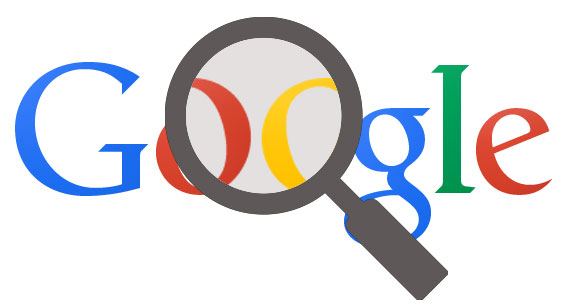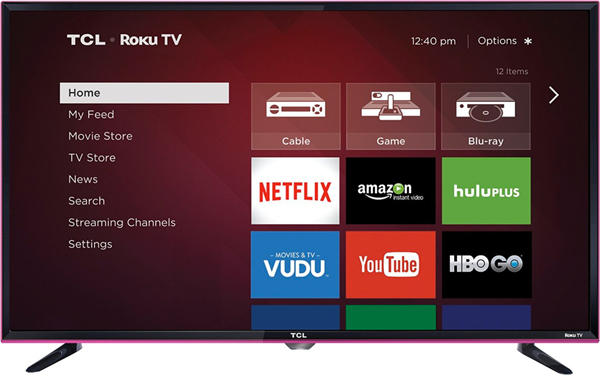The Pixel 8 and 8 Pro from Google have introduced exciting new features, including the Best Take function. This feature allows users to capture multiple photos in rapid succession and choose the best one. However, some users have reported that the Best Take feature is missing from their Pixel 8 Pro devices. If you are facing this issue, don’t worry! In this comprehensive guide, we will explore several solutions to help you fix the problem and regain access to the Best Take feature on your Pixel 8 Pro.
The Pixel 8 Pro is a remarkable smartphone that has garnered attention for its advanced features and impressive camera capabilities. Among its standout features is the Best Take function, which enables users to capture a series of photos and select the best one. However, some users have encountered the issue of the Best Take feature missing from their Pixel 8 Pro devices. Fortunately, we have several solutions that can help resolve this problem.
Switch to 12MP
If you have set your camera to capture photos at 50 megapixels or above, the Best Take feature may not work properly. To resolve this issue, you can switch to the 12MP camera option. Here’s how:
Open the Camera app on your Pixel 8 Pro. You can find the Camera app on your home screen or in the app drawer.
Look for the settings option within the Camera app. It is usually represented by a gear icon.
Within the settings, locate the resolution or quality settings for your camera. Choose the 12MP option.
After selecting the 12MP option, try taking pictures or videos again to see if the Best Take feature is now accessible.
If the problem persists, it is recommended to contact technical support for further assistance.
Install Google Play System Updates
Another possible reason for the Best Take feature missing on your Pixel 8 Pro could be pending Google Play System Updates. To ensure your device is up to date, follow these steps:
Open the “Settings” app on your Pixel 8 Pro. You can find the app icon resembling a gear or cogwheel.
Look for the “Security and Privacy” option within the Settings menu and tap on it.
In the “Security and Privacy” section, locate the “System and Updates” option and tap on it.
Check for any available Google Play System Updates. If updates are available, follow the on-screen instructions to download and install them.
Updating the Google Play System can resolve compatibility issues and potentially restore the Best Take feature on your Pixel 8 Pro.
Update Google Photos
As the Best Take feature is closely tied to Google Photos, it is possible that using an outdated version of the app is causing the issue. To update Google Photos, follow these steps:
- Open the Google Play Store app on your Pixel 8 Pro. The app icon resembles a triangle with several colors.
- Use the search bar at the top of the Play Store to search for “Google Photos.”
- If there is a newer version of Google Photos available, you will see an “Update” button next to it in the search results. Tap on “Update” to initiate the update process.
- Allow the update to download and install from the Play Store. Ensure that you have a stable internet connection for this process.
- Launch the updated Google Photos app and check if the Best Take feature is now accessible.
Updating Google Photos to the latest version can resolve any compatibility issues and restore the missing Best Take feature on your Pixel 8 Pro.
Install Software Updates
In addition to Google Play System Updates, it is crucial to ensure that your Pixel 8 Pro is running the latest operating system (OS) build. Follow these steps to check for software updates:
- Open the “Settings” app on your Pixel 8 Pro.
- Scroll down and tap on the “Security and Privacy” option within the Settings menu.
- Look for the “System and Updates” option and tap on it.
- Check for any pending security updates or software updates. This option may be labeled as “Security Update” or similar.
- If there are any updates available, follow the on-screen instructions to download and install them.
Keeping your device up to date with the latest software updates ensures optimal performance and can potentially resolve the Best Take feature missing issue.
Conclusion
The Best Take feature on the Pixel 8 Pro is an exciting addition that allows users to capture the perfect shot by selecting the best facial expressions from a series of photos. If you are experiencing the issue of the Best Take feature missing on your Pixel 8 Pro, the solutions outlined in this guide can help you resolve the problem. By switching to the 12MP camera option, installing Google Play System Updates, updating Google Photos, and ensuring your device has the latest software updates, you can regain access to this fantastic feature. Enjoy capturing picture-perfect moments with your Pixel 8 Pro!