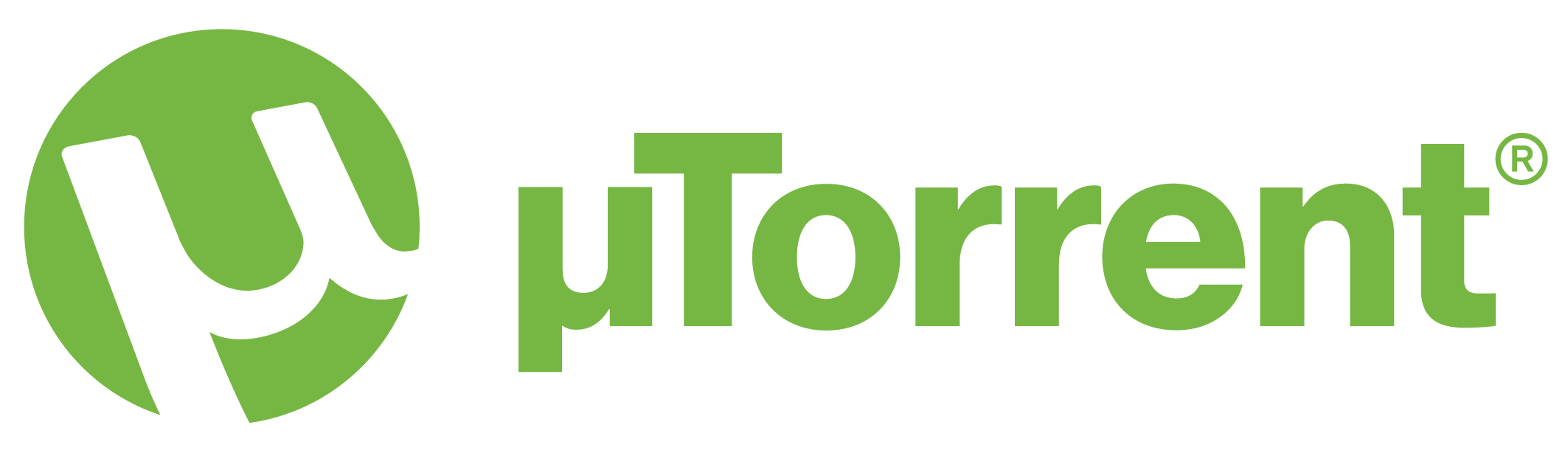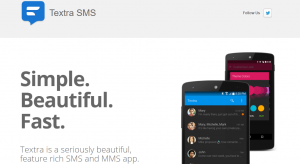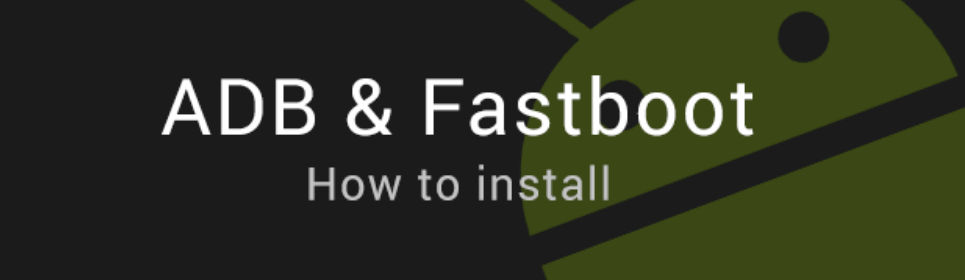When it comes to downloading files through torrenting, uTorrent has emerged as one of the most popular and reliable clients. However, many users find themselves frustrated with slow download speeds. Fortunately, there are several tricks and settings you can utilize to maximize the speed of your uTorrent downloads. In this comprehensive guide, we will explore the best uTorrent settings to help you achieve faster download speeds. Whether you’re a novice or an experienced user, these optimization tips will unlock the full potential of uTorrent and enhance your torrenting experience.
Understanding uTorrent and Torrenting
What is uTorrent?
uTorrent is a BitTorrent client that allows users to download and share files through the BitTorrent protocol. It is available for multiple platforms including Windows, Mac, Linux, and Android. uTorrent comes in both free and premium versions, but for the purpose of this guide, we will focus on the free version. With its user-friendly interface and efficient downloading capabilities, uTorrent has become the go-to choice for millions of users worldwide.
Debunking the Piracy Myth
One common misconception about torrenting is that it is primarily used for illegal activities such as downloading copyrighted content. While it is true that some users utilize torrenting for unauthorized file sharing, torrenting itself is a legitimate technology for sharing large files online. In fact, there are numerous legal torrents available for download. Large software distributions, like Linux OS packages, utilize torrents to distribute their files to users. It is essential to understand that using uTorrent or any torrenting client is not illegal in itself. However, sharing copyrighted material without proper authorization can lead to legal consequences. It is always advisable to use torrents responsibly and within the boundaries of the law.
Optimizing uTorrent for Faster Downloads
Letting uTorrent Through Your Firewall
When setting up uTorrent, it is crucial to ensure that it is allowed through your firewall. This step is essential for maintaining the security of your computer and preventing potential threats. If you are using Windows Firewall, uTorrent will prompt you to add an exception during the installation process. However, if you declined or are using a different firewall, you need to manually add uTorrent as an exception.
To let uTorrent through your firewall:
- Open uTorrent and go to Preferences.
- Navigate to the Connections section.
- Check the box next to Add Windows Firewall exception.
- Open your firewall software and allow uTorrent traffic to pass freely through.
It is vital not to disable your firewall while torrenting, as it exposes your computer to various security risks. If you are using a router with a built-in firewall, you should configure it to allow uTorrent traffic as well.
Increasing the Number of Seeders and Peers
The number of seeders and peers greatly influences the download speed of a torrent. Seeders are users who have already downloaded the complete file and are sharing it with others, while peers are users who are still in the process of downloading the file. The more seeders and peers a torrent has, the faster you can download the file.
When selecting a torrent to download, it is advisable to choose one with a high number of seeders and peers. This information is usually displayed on torrent websites and serves as an indicator of the torrent’s popularity and quality.
Adjusting Bandwidth Allocation
Properly allocating bandwidth is crucial for maximizing uTorrent’s download speed. While it may seem counterintuitive, allocating too much bandwidth to torrents can actually slow down your downloads. To optimize your bandwidth allocation, follow these steps:
- Open uTorrent and go to Options.
- Navigate to Preferences and select Bandwidth.
- Check your internet connection speed using a reliable speed testing website like Speedtest.net.
- Set the Maximum Upload Rate to a value lower than your measured upload speed.
- In the Number of Connections section, increase the Maximum Number of Connections and Maximum Number of Connected Peers per Torrent according to your available bandwidth. Higher values can be set for faster connections.
It is important to find the right balance between upload and download speed to ensure optimal performance.
Optimizing Port Settings
Port allocation plays a significant role in uTorrent’s performance. By default, uTorrent uses ports between 6881 and 6999. However, many Internet Service Providers (ISPs) throttles these ports to reduce torrenting traffic on their network. To overcome this limitation, it is recommended to change the port used by uTorrent to a number above 10000.
To change the port settings in uTorrent:
- Open uTorrent and go to Options.
- Navigate to Preferences and select Connection.
- Change the port number to a value between 10000 and 12000.
- Click Apply and OK to save the changes.
Changing the port prevents your ISP from throttling uTorrent traffic and can lead to improved download speeds.
Streamlining Queueing
Queueing settings can significantly impact uTorrent’s download speed. Properly configuring the queueing options allows you to maximize throughput and prioritize downloads. By setting the maximum number of active torrents and downloads, you can ensure that each file receives sufficient bandwidth for faster downloading.
To streamline queueing in uTorrent:
- Open uTorrent and go to Options.
- Navigate to Preferences and select Queueing.
- Set the Maximum Number of Active Torrents and Maximum Number of Active Downloads to an optimal value based on your internet connection speed.
- Adjust the Seeding Global Minimum Ratio to a suitable value. This ratio determines when uTorrent stops seeding a file after completion.
By fine-tuning the queueing settings, you can prioritize specific torrents and enhance download speeds for those files.
Prioritizing Downloads
To ensure faster downloads for specific files, it is possible to prioritize them over others in uTorrent. By allocating higher bandwidth to the desired downloads, you can expedite their completion.
To prioritize a download in uTorrent:
- Right-click on the desired torrent within the uTorrent window.
- Select Bandwidth Allocation and choose High.
- For other ongoing downloads, right-click on each and select Bandwidth Allocation followed by Low.
By prioritizing downloads, you can focus on getting the files you need faster while still allowing other torrents to download in the background.
Adding Additional Trackers
Trackers play a vital role in connecting peers and facilitating the sharing of files in a torrent. By adding more trackers to your torrents, you can increase the number of seeders and peers, resulting in faster download speeds.
To add additional trackers in uTorrent:
- Copy a list of trackers from a reliable source. (Ensure that the source is reputable and trustworthy.)
- Right-click on the desired torrent in uTorrent and select Properties.
- Go to the Trackers section and paste the list of trackers.
- Wait for uTorrent to update the seed and peer count, which should increase along with the download speed.
Adding more trackers can improve the availability and speed of your downloads.
Keeping uTorrent Updated
Regularly updating uTorrent to the latest version is essential for optimal performance and security. Developers frequently release updates to address bugs, improve stability, and enhance the overall experience. By utilizing the latest version, you can take advantage of the latest features and optimizations.
To check for updates in uTorrent, follow these steps:
- Click on the Help menu.
- Select Check for Updates.
- If an update is available, follow the prompts to download and install it.
By staying up to date with the latest version of uTorrent, you ensure that you have access to the most efficient and reliable torrenting experience.
Exploring Alternative Torrent Clients
The Rise of qBittorrent
While uTorrent has long been the go-to choice for many users, alternative torrent clients have emerged as worthy competitors. One such client is qBittorrent, an open-source and feature-rich option that offers reliable and fast downloads without any unwanted bundled software or advertisements.
Benefits of qBittorrent:
- No adware or bundled software: Unlike uTorrent, qBittorrent does not include any adware or unwanted software during installation.
- Clean and intuitive interface: qBittorrent provides a user-friendly interface that is easy to navigate and understand.
- Regular updates and support: The development team behind qBittorrent regularly releases updates to improve performance, stability, and security.
- Built-in tracker support: qBittorrent includes built-in tracker software, eliminating the need to rely solely on external trackers.
- Multi-platform compatibility: qBittorrent is available for Windows, macOS, and Linux, making it accessible to a wide range of users.
For those seeking an alternative to uTorrent, qBittorrent offers a reliable and efficient torrenting experience.
Conclusion
By implementing the best uTorrent settings and following the optimization tips outlined in this guide, you can significantly enhance your download speeds and overall torrenting experience. From configuring bandwidth allocation to adding more trackers, each step plays a crucial role in maximizing uTorrent’s performance. Remember to prioritize legal and authorized downloads and always utilize a VPN for added security. Additionally, exploring alternative torrent clients like qBittorrent provides you with more options to find the perfect fit for your needs. Torrenting can be a convenient and efficient way to share and download files, and with the right settings, you can unlock the full potential of uTorrent and enjoy faster downloads. Happy torrenting!