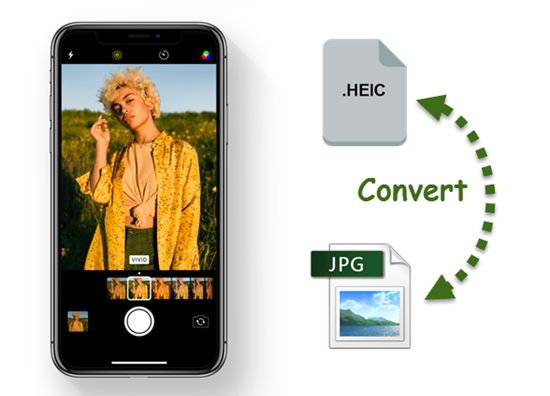As a Samsung user, you may have come across the “Bookmarked Here For Unread Messages” notification on your device and wondered what it means and how to address it. In this comprehensive guide, we will delve into the causes of this notification and provide you with troubleshooting methods to resolve any issues related to it. Whether you have unread messages that need your attention or you’re experiencing a bug, we’ve got you covered.
What Does “Bookmarked Here For Unread Messages” Mean?
The “Bookmarked Here For Unread Messages” notification is an automatic function of your Samsung device. It indicates that you have unread messages on your device that have been bookmarked for you to read later. This feature allows you to easily locate and access your unread messages, ensuring that you don’t miss any important conversations.
When you receive a message that you haven’t read yet, it will be saved under the “Bookmarked Here For Unread Messages” notification. This way, all your unread messages relevant to ongoing conversations will be consolidated and easily accessible in one place.
Why Won’t “Bookmarked Here For Unread Messages” Go Away?
If you find that the “Bookmarked Here For Unread Messages” notification persists even after you’ve read all your messages, there could be several reasons behind it. Let’s explore some common causes and the corresponding troubleshooting methods to help you resolve the issue.
1. You Have Unread Messages Below the Bookmarked Notification
As mentioned earlier, any unread messages in your conversations will appear below the “Bookmarked Here For Unread Messages” notification. If you haven’t read, deleted, or replied to these messages, the notification will continue to show.
To resolve this issue, make sure to interact with each message in the conversation, indicating that you have read it. Once you’ve done so, the message will be removed from the bookmarked section of your chat window. It’s important to keep up with your messages to prevent the accumulation of unread ones.
2. Possible Bug in the Messaging Application
Bugs and glitches can sometimes cause issues with your Samsung device’s functionality, including message statuses not being properly updated. In such cases, restarting the messaging application or force restarting your Samsung device can help resolve the problem.
To restart the messaging application, simply close it and open it again. This will reevaluate your messages and update the read statuses accordingly. If this doesn’t solve the issue, try force restarting your Samsung device by holding down the Power button for at least 30 seconds.
If the problem persists, clearing the messaging application’s cache or contacting Samsung support for further assistance are additional troubleshooting options. Keeping your device up to date with the latest software updates can also help resolve any bugs or glitches.
3. App Has Not Had a Chance to Update Read Status
In some cases, the messaging application might not have had sufficient time to update the read status of a message, resulting in it remaining in the unread bookmarks section. In such situations, waiting for a few minutes can often resolve the issue as the application catches up with the read statuses.
Final Thoughts
Understanding the “Bookmarked Here For Unread Messages” notification on your Samsung device is crucial for staying on top of your unread messages. By following the troubleshooting methods outlined in this guide, you can effectively resolve any issues related to this notification.
Remember to read, delete, or reply to all your unread messages to remove them from the bookmarked section. Additionally, restarting the messaging application, force restarting your Samsung device, clearing the messaging application’s cache, or even performing a factory reset can help address underlying issues.
If you encounter persistent problems, it’s advisable to reach out to Samsung support for further assistance. Keeping your device up to date with software updates is also essential for optimal functionality.
By following these steps, you can ensure that the “Bookmarked Here For Unread Messages” notification no longer poses a challenge, allowing you to efficiently manage your messages on your Samsung device.
Additional Information: Using the troubleshooting methods provided in this guide, you can resolve issues related to the “Bookmarked Here For Unread Messages” notification on your Samsung device. Remember to keep up with your messages, stay updated with software releases, and reach out to Samsung support if needed.