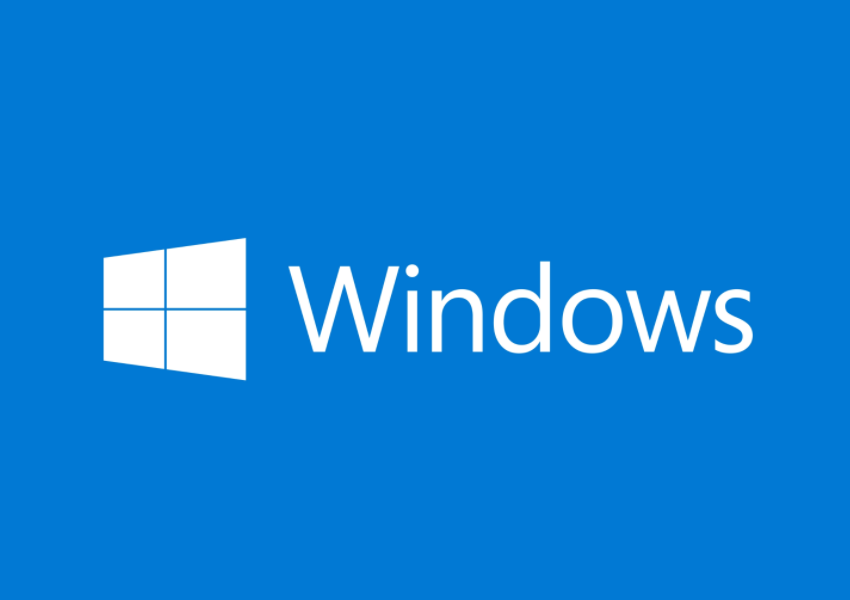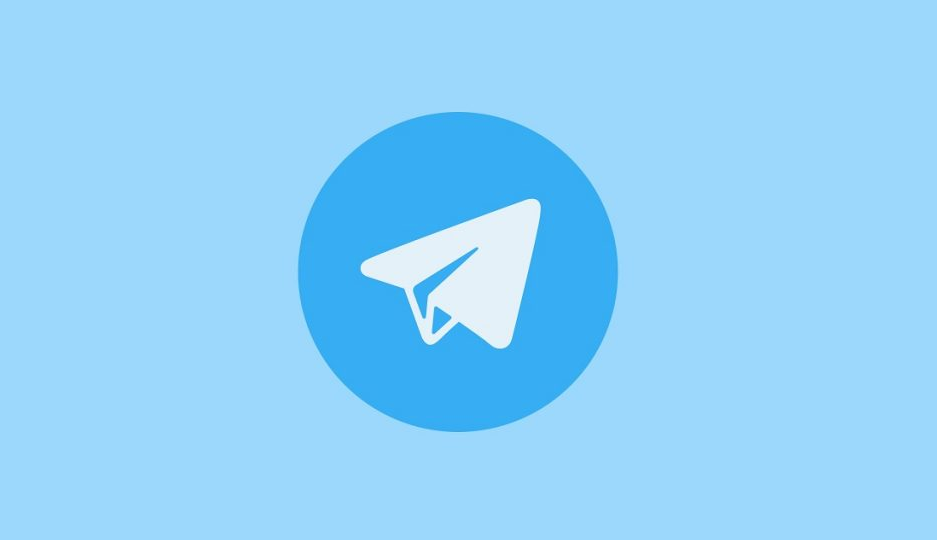Are you struggling to log in to your Charter email account? Don’t worry, we’ve got you covered. In this comprehensive guide, we will walk you through the process of accessing your Charter email account seamlessly. Whether you’re a new user or an existing one, we’ll provide you with all the information you need to successfully log in to your account.
Understanding Charter Email and Spectrum Webmail
Before we dive into the login process, let’s clarify a few things. Charter Email, which has now been rebranded as Spectrum Webmail, is a popular email service provided by Charter Communications, one of the leading telecommunications companies in the United States. While the name has changed, the login process remains the same.
Creating Your Charter Email Username
To log in to your Charter email account, you first need to create a username. Follow these simple steps:
- Visit the official Spectrum login page or your old Charter email login page.
- Select the option to create a username from the menu.
- Fill in your information and click the next button.
- Verify your account by providing the necessary details, such as your account number, phone number, or email address.
- Complete the verification process by following the on-screen instructions.
- Once your username has been successfully created, you can use it to log in to your Charter email account.
Logging in to Your Charter Email Account
Now that you have your username, it’s time to log in to your Charter email account. Follow these steps:
- Visit the official Spectrum login page.
- Enter your Charter email credentials, including your username and password.
- Click on the login button.
- You will now have access to your Spectrum account homepage.
- To access your email fully, click on the Email icon in the upper right corner.
Accessing Charter Email on Different Platforms
Charter email can be accessed not only through the Spectrum Webmail page but also through various email clients and apps. Here’s how you can access your Charter email on different platforms:
Gmail
- Open the Gmail website.
- Log in to your Gmail account using your email address and password.
- Click on the Settings wheel icon at the top right corner of the screen.
- Go to “See all settings”.
- Click on the “Import and Accounts” tab.
- Select “Add an Email Account” under “Check email from other accounts”.
- Enter your Charter Spectrum email address and follow the on-screen instructions to complete the setup.
Outlook
- Launch the Outlook application.
- Click on the “Add Account” button on the File tab.
- Choose the “Manual setup or additional server types” option and click Next.
- Select “IMAP” as the account type.
- Fill in your name, Charter email address, and other required information.
- Enter the incoming and outgoing mail server addresses as “mobile.charter.net”.
- Follow the on-screen instructions to complete the setup.
Mobile Devices
- On your mobile device, open the Email app.
- Choose the option to add a new account.
- Select IMAP as the account type.
- Enter your Charter Spectrum email address and follow the setup wizard.
- Set the incoming mail server as “mobile.charter.net” and the outgoing mail server as “mobile.charter.net”.
- Enable SSL and IMAP protocol for secure email access.
- Complete the setup by entering your account password and other required information.
Troubleshooting Charter Email Login Issues
Despite the straightforward login process, you may encounter some issues while accessing your Charter email account. Here are a few common problems and their solutions:
Having to Log in Each Time You Access Charter Email
- When logging in for the first time, select the “Remember Me” option to bypass repeated sign-ins.
- If you are prompted to log in each time, it could be due to two-factor authentication or recent password changes. Follow the provided prompts to complete the login process.
Retrieving a Forgotten Charter Email Password
- Access the Charter email login page.
- Click on the “Forget Email Password” link.
- Provide your account information and complete the verification process.
- Follow the instructions to reset your password.
Conclusion
Now that you have a step-by-step guide on accessing your Charter email account, you can log in with ease. Whether you choose to use the Spectrum Webmail page, Gmail, Outlook, or your mobile device, following these instructions will ensure a seamless login experience. If you encounter any issues, don’t hesitate to refer back to this guide or reach out for further assistance.
Remember, accessing your Charter email should be hassle-free, allowing you to stay connected and manage your emails effortlessly. So, log in and enjoy the convenience of your Charter email account!