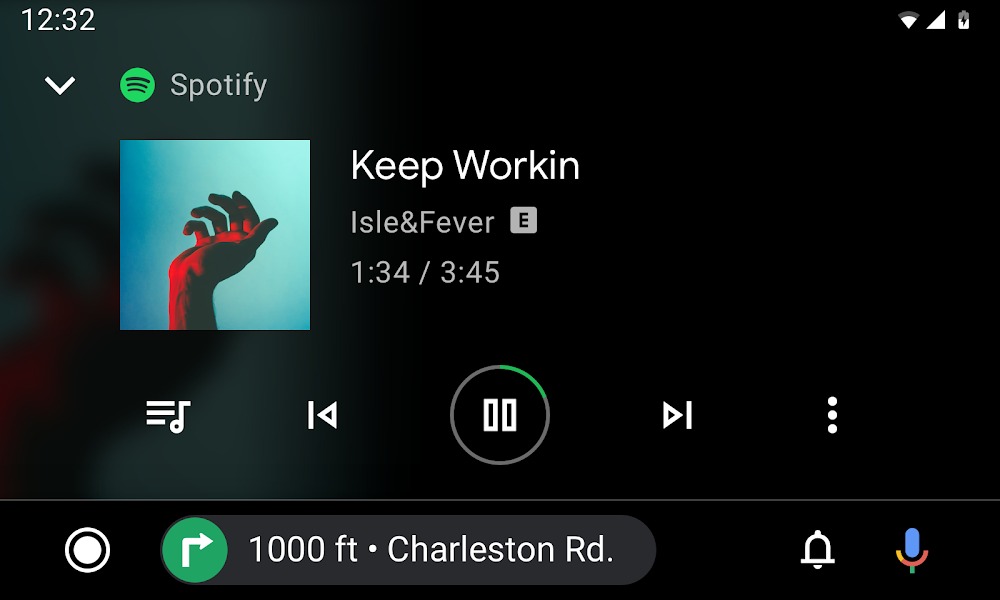If you’re an Asus ZenFone 8 user and want to experience the latest Android 14, you’ve come to the right place. In this step-by-step guide, we will walk you through the process of installing the unofficial Android 14 Custom ROM on your ZenFone 8. By following these instructions, you can enjoy the pure version of Android 14 on your device.
Asus ZenFone 8 Overview
Before we dive into the installation process, let’s take a closer look at the Asus ZenFone 8. Powered by the Snapdragon 888 chipset, the ZenFone 8 runs on Android 11 with ZenUI 8. It offers a compact design for one-hand use, with a 5.9-inch SUPER AMOLED display. The device comes in four different variants, offering storage options ranging from 128GB + 6GB RAM to 256GB + 16GB RAM. The ZenFone 8 is equipped with a dual rear camera setup featuring a 64MP main camera and a 12MP ultrawide lens, while the selfie camera boasts a 12MP standard lens with dual pixel support. With a 4000mAh battery and 30W fast charging support, the ZenFone 8 is designed to provide a reliable and efficient user experience.
Android 14 and Its Features
Android 14, the fourteenth major iteration of Google’s renowned operating system, was unveiled on October 4. The Pixel 8 and Pixel 8 Pro were the first devices to receive this update, showcasing Google’s commitment to keeping its flagship devices at the forefront of technology. Android 14 comes with a range of enhancements and innovative features. Some of the standout additions include a revamped lock screen, a more intuitive system share sheet, and a redesigned battery-saving mode. Users can also enjoy the convenience of drag-and-drop capabilities during app switches, Ultra HDR support for media, and visually striking Material You-themed settings toggles. With AI-generated wallpapers and a new monochromatic theme, Android 14 not only enhances functionality but also offers a refreshed aesthetic experience.
What’s Working and Known Bugs
Before proceeding with the installation of Android 14 on your ZenFone 8, it’s important to be aware of the current state of the ROM. Here’s a list of what’s working and known bugs:
What’s working:
- Wi-Fi
- RIL (Radio Interface Layer)
- VoLTE (Voice over LTE)
- Mobile data
- GPS
- Camera
- Flashlight
- Camcorder
- Bluetooth
- Fingerprint sensor
- FM radio
- Sound
- Vibration
Known issues:
- None reported at the moment
How to Install AOSP Android 14 on ZenFone 8
To install AOSP Android 14 on your Asus ZenFone 8, follow the step-by-step instructions below. But before you begin, make sure you have met all the prerequisites mentioned in the following section.
Pre-Requisites
Before diving into the installation process, there are a few prerequisites you need to fulfill:
Charge Your Phone
It is highly recommended to charge your ZenFone 8 before starting the installation process. Having at least 50% battery charge or higher will ensure that your device doesn’t shut down unexpectedly during the installation.
Download ADB and Fastboot Binaries
If you haven’t already installed TWRP Recovery on your ZenFone 8, you’ll need to download the ADB and Fastboot binaries. These tools allow you to boot your device into bootloader mode, making it easier to proceed with the installation. You can download the ADB and Fastboot binaries from the official Android Developers website.
Download Asus USB Drivers
To establish a strong and successful connection between your ZenFone 8 and your computer, you’ll need to download and install the Asus USB drivers. These drivers enable you to transfer files, flash firmware, and perform other tasks between your device and computer. You can download the Asus USB drivers from the official Asus support website.
Unlock the Bootloader of Your Phone
Before you can install custom ROMs on your ZenFone 8, you need to unlock the bootloader. Unlocking the bootloader will allow you to make modifications to the device’s system files. You can follow our guide on how to unlock the bootloader of the Asus ZenFone 8 on our website.
Install TWRP Recovery
To install any custom ROM on your ZenFone 8, you need to have TWRP (Team Win Recovery Project) Recovery installed on your device. After unlocking the bootloader, you can follow our guide on how to install TWRP Recovery on the Asus ZenFone 8.
Download Android 14 ROM
You can find various Android 14 custom ROMs for your ZenFone 8 on different forums and websites. Some popular options include Lineage OS 21 and StatiXOS. Visit the respective XDA Development Pages for more information and download links.
| Lineage OS 21 | XDA Development Page |
| StatiXOS | XDA Development Page |
Download Android 14 Gapps
Most third-party AOSP ROMs do not include preinstalled Google apps (Gapps). If you want to use Google apps on your Android 14 ROM, you’ll need to download and flash the appropriate Gapps package. You can find the Android 14 Gapps package on various websites and forums.
Warning!
KrispiTech won’t be responsible for any issue that may happen to your device if you flash it on another device and brick it. Do it at your own risk.
Instructions To Install
Now that you have fulfilled all the prerequisites, you can proceed with the installation process. Follow the steps below:
- Connect your ZenFone 8 to your computer using a USB cable. Make sure USB Debugging is enabled on your device. You can enable USB Debugging by going to Settings > Developer Options.
- Open the platform-tools folder on your computer where you have installed the ADB and Fastboot binaries. In the address bar, type “CMD” and hit Enter. This will open the Command Prompt.
- In the Command Prompt window, execute the following command to boot your ZenFone 8 into TWRP Recovery:
adb reboot recovery- Once your device boots into TWRP Recovery, navigate to the Install section and select the downloaded Android 14 ROM. Swipe right to flash the ROM on your device.
- If you want to install Gapps as well, go back to the Install section and select the downloaded Gapps package. Swipe right to flash the Gapps on your device.
- After flashing both the ROM and Gapps, go to the Reboot section and select System to reboot your device.
Congratulations! You have successfully installed AOSP Android 14 on your Asus ZenFone 8. The first boot may take some time, so be patient. Once your device boots up, you can set it up according to your preferences.
Conclusion
If you’re eager to try out the latest version of Android on your Asus ZenFone 8, installing the AOSP Android 14 ROM is a great option. While the official Android 14 update may not be available for the ZenFone 8, you can still enjoy most of the features and visual enhancements with this unofficial ROM. If you encounter any bugs or stability issues, make sure to report them to the respective forum or developer.
We hope this guide has been helpful to you. If you have any further questions or need assistance, feel free to leave a comment below. Enjoy your new Android 14 experience on your ZenFone 8!