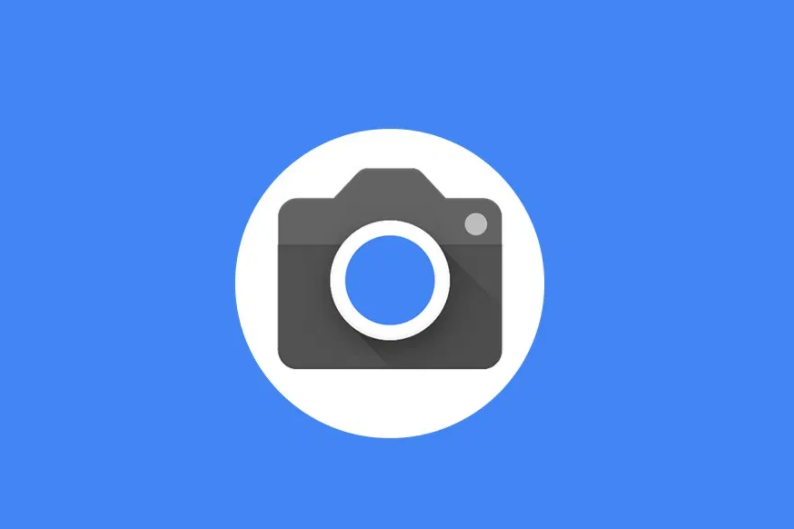Are you looking to enhance the photography capabilities of your Xiaomi Poco X6? Look no further! In this comprehensive guide, we will walk you through the process of downloading and installing the Google Camera app on your Poco X6 device. With its cutting-edge features and advanced HDR+ technology, the Google Camera app can significantly improve the picture quality of your low- and mid-range smartphone. Let’s dive in and explore how you can maximize your device’s photography potential.
Xiaomi Poco X6: A Powerful Device for Photography Enthusiasts
The Xiaomi Poco X6, released in January 2024, is a sleek and powerful smartphone that offers a seamless combination of design and functionality. With its dimensions of 161.2 x 74.3 x 8 mm and a weight of 181 g, the Poco X6 is comfortable to hold and carry around. The device features a glass front with Gorilla Glass Victus, a plastic frame, and a plastic back, ensuring durability and resistance to dust and splashes with its IP54 rating.
One of the standout features of the Poco X6 is its stunning 6.67-inch AMOLED display. With support for a 120Hz refresh rate, Dolby Vision, and impressive brightness levels (500 nits typical, 1200 nits HBM, 1800 nits peak), the display delivers vibrant colors and exceptional clarity. The 1220 x 2712 pixel resolution, coupled with Corning Gorilla Glass Victus protection, ensures durability and immersive visuals.
Running on Android 13 with MIUI 14 (planned upgrade to Android 14), the Poco X6 is powered by the Qualcomm SM7435-AB Snapdragon 7s Gen 2 chipset. With its octa-core CPU and Adreno 710 GPU, the device offers smooth multitasking and efficient performance. The Poco X6 comes with ample storage options of 256GB and RAM configurations of 8GB or 12GB, thanks to UFS 2.2 technology.
When it comes to photography, the Poco X6 doesn’t disappoint. It features a triple-camera setup, including a 64 MP wide lens with PDAF and OIS, an 8 MP ultrawide lens, and a 2 MP macro lens. The 16 MP front camera captures stunning selfies. With support for 4K video recording at 30fps, 1080p at 30/60fps, and gyro-EIS, the camera system ensures exceptional photo and video quality.
Powering the device is a robust 5100 mAh non-removable battery, which supports rapid 67W wired charging. With advertised claims of reaching 100% in just 44 minutes, the Poco X6 ensures that you can keep capturing memories without worrying about running out of power. With its impressive specifications and powerful camera system, the Poco X6 caters to photography enthusiasts and users seeking high performance.
The Google Camera App: Unleashing the Full Potential of Your Poco X6
The Google Camera app, originally developed for Google’s Pixel devices, is known for its cutting-edge features and advanced photography capabilities. With its HDR+ technology, the app enhances picture quality, particularly on low- and mid-range smartphones like the Poco X6. Thanks to the efforts of talented developers like Arnova8G2, BSG, and Urnyx05, the Google Camera app has been ported to various devices, including the Poco X6.
The Google Camera app offers a wide range of features that can take your photography experience to the next level. Let’s explore some of the key features that you can enjoy after installing the app on your Poco X6:
Night Sight: Capture Stunning Low-Light Photos
One of the standout features of the Google Camera app is Night Sight. This feature utilizes advanced image processing algorithms to capture stunning low-light photos. Whether you’re at a dimly lit restaurant or capturing the beauty of a starry night, Night Sight ensures that your photos are clear, detailed, and well-lit. Say goodbye to grainy and blurry low-light photos!
Portrait Mode: Create Professional-Looking Portraits
With Portrait Mode, you can capture professional-looking portraits with a beautiful bokeh effect. The Google Camera app uses advanced machine learning algorithms to accurately separate the subject from the background, creating a natural depth-of-field effect. Whether you’re photographing people, pets, or objects, Portrait Mode adds a touch of artistry to your photos.
Motion Photos: Relive the Moments
Motion Photos bring your still images to life by capturing a short video clip before and after you press the shutter button. With Motion Photos, you can relive the precious moments captured in your photos. Simply tap on the photo in your gallery, and the app will play the short video clip, adding a touch of magic and nostalgia to your memories.
Panorama: Capture the Full Scenery
If you want to capture breathtaking landscapes or group photos that include everyone, the Panorama feature is your go-to. The Google Camera app seamlessly stitches together multiple photos as you pan across the scene, creating a wide-angle image that captures the full scenery. With Panorama, you can showcase the beauty of your surroundings in a single, stunning photo.
Lens Blur: Emphasize Your Subject
Lens Blur allows you to create photos with a shallow depth-of-field, where the subject is in sharp focus while the background is beautifully blurred. This feature adds a professional touch to your photos, making your subject stand out and creating a visually pleasing effect. Whether you’re photographing people, objects, or nature, Lens Blur adds depth and dimension to your images.
60fps Video Recording: Capture Smooth and Crisp Videos
With the Google Camera app, you can record videos in high quality with a smooth 60 frames per second (fps) frame rate. Whether you’re capturing action-packed moments or creating cinematic videos, the 60fps video recording feature ensures that your videos are crisp, detailed, and free from motion blur. Relive your favorite moments with stunning video quality.
Slow Motion: Emphasize Details in Slow Motion
Slow Motion is a feature that allows you to capture videos at a reduced frame rate, emphasizing the details and adding a dramatic effect to your footage. Whether you’re capturing a sports event, a dance performance, or a playful moment, Slow Motion allows you to showcase the finer details in a visually captivating way. Let your creativity shine with Slow Motion.
These are just a few of the many features offered by the Google Camera app. With its user-friendly interface and powerful capabilities, the app allows you to unleash your creativity and capture stunning photos and videos with your Poco X6. Now, let’s move on to the process of downloading and installing the Google Camera app on your device.
Downloading and Installing the Google Camera App on Your Poco X6
The process of downloading and installing the Google Camera app on your Poco X6 is straightforward and doesn’t require rooting your device. Follow these steps to get started:
Step 1: Download the GCam APK file
The first step is to download the GCam APK file onto your Poco X6 device. You can find the APK file from reputable sources such as the XDA community or other trusted websites. It’s important to ensure that you download the version compatible with your device to ensure optimal performance.
Step 2: Enable Unknown Sources
Before installing any third-party APK file, you need to enable the “Unknown Sources” option on your device. This option allows you to install apps from sources other than the Google Play Store. To enable Unknown Sources, follow these steps:
- Go to the Settings menu on your Poco X6.
- Scroll down and tap on the “Security” or “Privacy” option.
- Look for the “Unknown Sources” option and toggle it on.
Step 3: Install the Google Camera app
Once you have downloaded the GCam APK file and enabled Unknown Sources, you can proceed with the installation process. Follow these steps to install the Google Camera app on your Poco X6:
- Locate the downloaded APK file on your device, usually in the “Downloads” folder.
- Tap on the APK file to launch the package installer.
- You may be prompted with a security warning. Tap on “Install” to proceed with the installation.
- Wait for the installation process to complete. Once done, you can find the Google Camera app in your app drawer or on your home screen.
- Open the Google Camera app and start exploring its features and settings.
Congratulations! You have successfully installed the Google Camera app on your Poco X6. Now, you can take advantage of its advanced features to capture stunning photos and videos.
Additional Information: Troubleshooting and Compatibility
It’s important to note that the Google Camera app is not officially supported by device manufacturers, and compatibility and performance may vary. If you encounter any issues with the app, such as crashing or non-functionality, here are a few troubleshooting steps you can try:
- Update to the latest version: Check for any updates to the Google Camera app and install them if available. Developers often release updates to improve performance and address any issues.
- Clear app cache and data: Sometimes, clearing the app cache and data can resolve issues with the Google Camera app. Go to your device’s Settings, then Apps or Application Manager, find the Google Camera app, and clear its cache and data.
- Check for Camera2api support: Some devices require Camera2api support to fully utilize the features of the Google Camera app. You can check if your Poco X6 supports Camera2api by installing a third-party app like “Camera2 API Probe” from the Google Play Store. If your device doesn’t support Camera2api, you may need to explore alternative camera apps.
If you’re still facing issues or have any questions, feel free to leave a comment below. We appreciate your feedback and will do our best to assist you.
Conclusion:
In conclusion, downloading and installing the Google Camera app on your Xiaomi Poco X6 can significantly enhance your photography experience. With its advanced features such as Night Sight, Portrait Mode, Motion Photos, and more, the app allows you to capture stunning photos and videos with ease. The Poco X6, with its powerful specifications and impressive camera system, is the perfect device to take full advantage of the Google Camera app’s capabilities.
Follow the simple steps outlined in this guide to download and install the Google Camera app on your Poco X6. Explore its features, experiment with different modes, and unleash your creativity. Whether you’re a photography enthusiast or simply looking to capture beautiful moments, the Google Camera app on your Poco X6 is sure to elevate your photography game.
Remember, the Google Camera app is continuously evolving, with developers constantly working on improvements and new features. Stay tuned for updates and enjoy the endless possibilities of photography with your Poco X6 and the Google Camera app. Happy shooting!