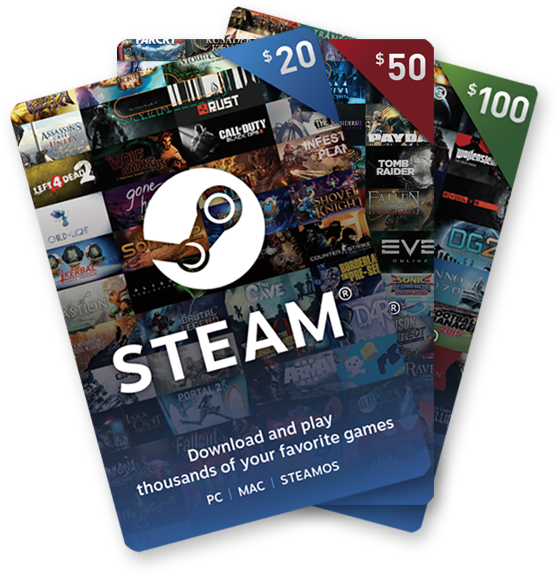If you’re a PlayStation 4 owner, you may have encountered the frustrating issue of a flashing blue light on your console. This blinking blue light can be a signal of either a temporary bug or a more serious problem with the hardware or software. In this comprehensive troubleshooting guide, we will explore the various causes of the PS4 flashing blue light issue and provide you with easy and effective solutions to fix it.
Understanding the PS4 Flashing Blue Light Issue
The blinking blue light on your PS4 indicates that the console does not have any video or audio output. This can be a result of several factors, including power supply problems, TV compatibility issues, corrupted software, faulty HDMI cables, or even a malfunctioning hard drive. It’s important to address this issue promptly to ensure the proper functioning of your console.
Common Causes of PS4 Flashing Blue Light Issue
To effectively troubleshoot the PS4 flashing blue light issue, it’s essential to understand the common causes behind it. Here are some of the factors that may contribute to this problem:
- Random PS4 bug: The blinking blue light may be caused by a random glitch in the system, especially if the console has been in use for a prolonged period without interruption.
- Non-functional PS4 power supply: A faulty power supply unit can prevent the PS4 from powering on and result in a flashing blue light issue. Power surges can damage the power supply, rendering it non-functional.
- TV problem: In some cases, the issue may be related to a problem with the television itself. Ensure that your TV’s firmware is up to date and consult the documentation for instructions on updating it.
- Bad HDMI cable: A defective HDMI cable can lead to various issues, including a flashing blue light on the PS4. Inspect the cable for any visible signs of damage, such as bends or breaks in the insulator.
- PS4 software glitch: Occasionally, a software glitch can cause light indicator issues on the PS4. Connect your console to the internet and check for any available software updates to resolve the problem.
- Resolution incompatibility: If you’re trying to use a resolution on your PlayStation that differs from your TV, it may result in a flashing blue light. Ensure that the resolution settings are compatible between the console and the TV.
Now that we have a better understanding of the potential causes of the PS4 flashing blue light issue, let’s explore the step-by-step solutions to fix it.
Easy Solutions to Fix PS4 Flashing Blue Light Issue
Solution 1: Reboot the Console
One of the easiest and most effective solutions for the PS4 flashing blue light issue is to reboot the console. Here’s how you can do it:
- Turn off your PS4 using the controller or by pressing and holding the Power button on the front of the console.
- If the console doesn’t respond, disconnect it from the wall outlet or power strip and wait for approximately 1 minute before reconnecting and powering it on again.
- If the reboot is successful, the light will blink blue first and then turn white, indicating that the console has returned to full functionality.
Solution 2: Run the PS4 on Safe Mode
If the reboot doesn’t resolve the flashing blue light issue, you can try running the PS4 in Safe Mode. Here’s how:
- Turn off the PS4 by pressing the Power button on the front until it blinks and powers down.
- Press and hold the Power button until you hear two beeps, the first upon pressing and the second after about seven seconds.
- Connect your DualShock 4 controller using a USB cable.
- Press the PS button at the center of the controller to enter Safe Mode.
- In Safe Mode, you can check for software updates and attempt to fix software issues by utilizing the “Initialize PS4” or “Initialize PS4 (Reinstall System Software)” options.
Solution 3: Check the Power Supply
If you’re unable to access Safe Mode or the previous solutions don’t work, it’s advisable to inspect the Power Supply Unit (PSU) of your PS4. Here’s how:
- Press and hold the front Power button for a minimum of 10 seconds. If the console emits two beeps or shuts down, allow it to complete the process.
- Disconnect the power cable from both the wall outlet and the back of the console for approximately one minute.
- Reconnect the power cable and try turning on the console again.
Solution 4: Use Another HDMI Cable
A faulty HDMI cable can often be the culprit behind the PS4 flashing blue light issue. If possible, try using a different HDMI cable to determine if the problem lies with the cable itself. Ensure that both the TV and console are powered off before unplugging the HDMI cable.
Solution 5: Check the PS4 and TV HDMI Ports
Sometimes, a flashing blue light issue can arise from a bent or damaged HDMI connector on either the TV or the PS4 console. Visually inspect the HDMI ports of both devices for any signs of damage or bent pins. If any damage is detected, a repair may be necessary.
Solution 6: Update TV Firmware
Occasional software-related issues can occur with TVs, even with the manufacturers’ efforts for compatibility and bug-free products. To minimize the likelihood of a TV firmware problem, check for a software update on your TV. Ensure that your TV’s firmware is up to date by following the instructions provided in the TV’s documentation or manual.
Solution 7: Take the Console to a Service Center
If none of the solutions mentioned above resolve the PS4 flashing blue light issue, it may indicate a more serious hardware problem. In such cases, it’s recommended to take the console to a specialized repair service or a Sony service center. They will have the expertise to diagnose and fix any hardware-related issues, such as a dead CMOS battery or other internal damages.
Solution 8: Change the CMOS Battery
If you have the technical knowledge and expertise, you can try changing the CMOS battery yourself. This can initiate a firmware reset and potentially revive your apparently nonfunctional PS4. Here’s how you can do it:
- Purchase a new CMOS battery.
- Turn off the console and disconnect all PS4 cables.
- Open the PS4 case and locate the coin-sized CMOS battery (CR2032) on the motherboard.
- Carefully remove the battery using a small flat-headed screwdriver, pushing the retaining pin and lifting it from its socket.
- Wait for five minutes before inserting the new CMOS battery.
- Close the PS4 case, reconnect the console, and allow it to charge the battery for 10 minutes.
- Power on the PS4 and check if the flashing blue light issue is resolved.
Final Words
The PS4 flashing blue light issue can be frustrating, but with the right troubleshooting steps, you can resolve it and get your console back to full functionality. In this comprehensive guide, we’ve provided you with easy and effective solutions to fix the problem, ranging from simple reboots to more advanced troubleshooting steps. Remember to follow the instructions carefully and, if necessary, seek professional assistance if the issue persists. Your PS4 gaming experience is just a few steps away from being back on track!