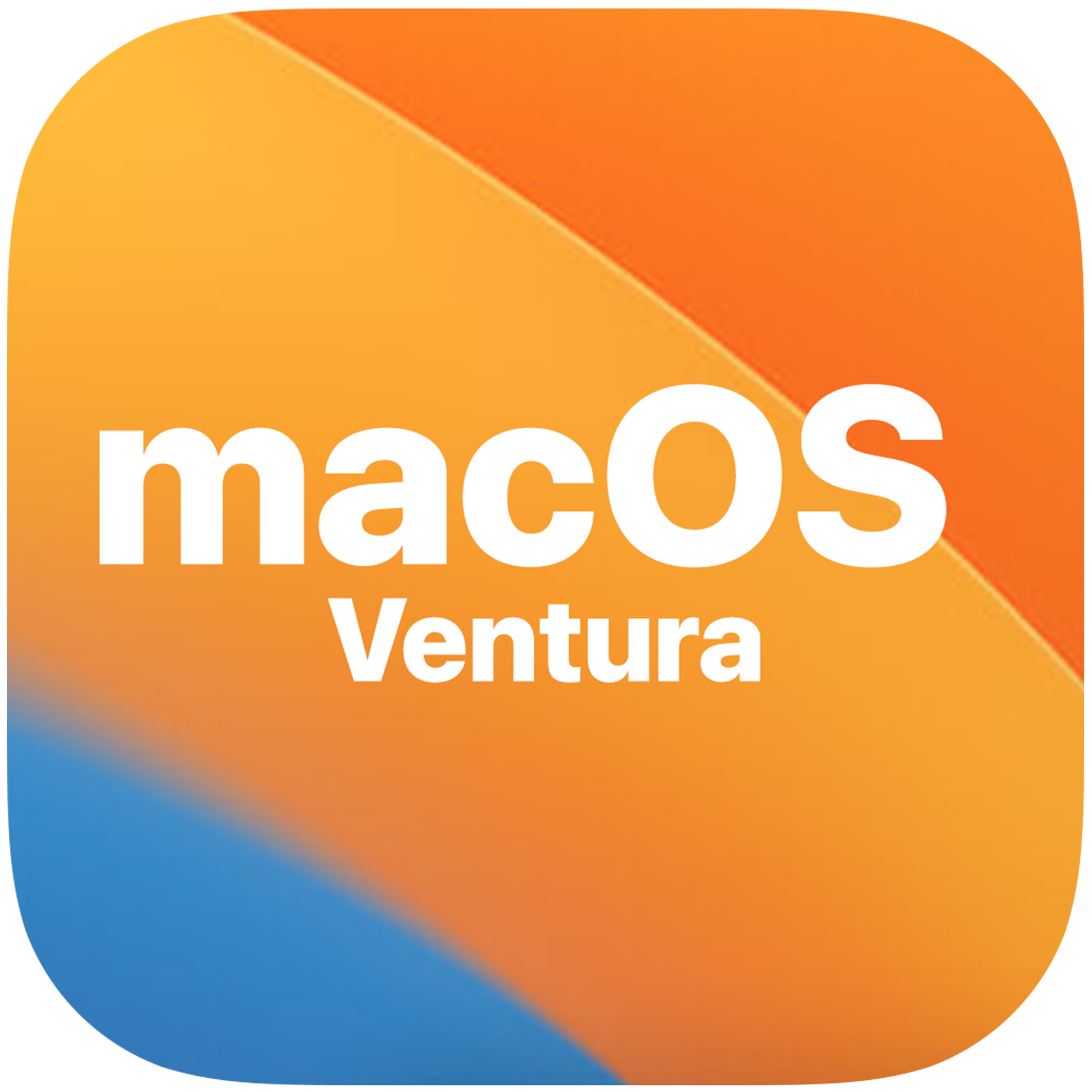If you’re an Android user and recently updated your Facebook app, you might have encountered an issue where the back button no longer functions properly. Reports surfaced on November 5, 2023, indicating that many users were unable to use their back buttons after the update. This problem has made it difficult for users to navigate within the app, as they can no longer easily go back to a previous page. In this guide, we will explore several solutions to fix the Facebook back button not working issue.
Restart Your Device
One of the simplest and most effective ways to resolve the Facebook back button not working issue is by restarting your device. By doing so, you can fix any temporary glitches and refresh the system. Here’s how you can restart your device:
- On your Android or iOS device, hold the power button until the power-off menu appears.
- From the menu, choose “Power Off ” or “Restart “.
- Wait for your device to completely shut down, and then power it on again.
- Open the Facebook app and test if the back button is functioning properly.
Check for App Conflicts
Sometimes, conflicts with other apps can interfere with the functionality of the Facebook back button. If you recently installed a new app and noticed that the back button stopped working, it’s worth checking for app conflicts. Here’s what you can do:
- Depending on when the back button problem started, consider temporarily uninstalling any new apps you installed.
- Open the Facebook app and test if the back button is now working.
If you’re using gesture navigation instead of a traditional button on your device, it’s essential to ensure that your back gesture is properly configured. Here’s how you can review your device’s navigation settings:
- Go to your device’s settings menu.
- Look for navigation settings under either “System ” or “Display.”
- Check if the back gesture is working as intended by reviewing the gesture navigation settings.
- Adjust the gesture navigation settings if necessary to fix the back button issue.
Close Other Apps
Running multiple apps simultaneously can sometimes interfere with the functionality of the Facebook app, including the back button. To resolve this issue, follow these steps:
- Return to your device’s home screen.
- Check if any apps are actively running in the background. On Android, tap the square or recent apps button to view and close open apps. On iOS, double-click the home button or swipe up from the bottom to access the app switcher and close apps by swiping them off the screen.
- Open the Facebook app and test if the back button is now working properly.
Update the Facebook App
Using an outdated version of the Facebook app can lead to issues with the back button. To ensure that you have the latest version of the app, follow these steps:
- Go to your device’s app store (Google Play Store for Android, App Store for iOS).
- Search for “Facebook ” in the app store.
- If an update is available, you will see an “Update ” button. Tap on it to initiate the update.
- Once the update is complete, open the Facebook app and check if the back button is functioning correctly.
Clear App Cache and Data
Accumulated cached data and temporary files within the Facebook app can sometimes cause problems like a malfunctioning back button. Clearing the app’s cache and data can help resolve this issue. Here’s how:
- Go to your device’s settings.
- Look for the “Apps ” or “Applications ” section.
- Find and tap on the Facebook app in the list of installed apps.
- Select “Storage ” or “Storage & cache.”
- Tap on “Clear Cache ” to remove temporary files. If necessary, you can also tap on “Clear Data ” to delete cached data. Confirm your actions.
- Restart your device and log back into Facebook to check if the back button is now working properly.
Check for System Updates
Compatibility issues between the operating system and certain apps, such as Facebook, can sometimes cause problems with the back button. Checking for system updates can help resolve these compatibility issues. Here’s what you can do:
- Go to your device’s settings.
- Look for “Software Update ” or “System Updates.”
- Check if any system updates are available and install them.
- After updating your device, open the Facebook app and test if the back button is functioning correctly.
Reinstall the Facebook App
If none of the previous solutions have resolved the issue, you can try uninstalling and reinstalling the Facebook app. This ensures a fresh installation and can help fix any underlying problems. Follow these steps:
- Locate the Facebook app on your device.
- Press and hold the app icon until a menu appears.
- Select the uninstall option.
- Visit your device’s app store (App Store for iOS or Google Play Store for Android).
- Search for “Facebook ” and download the app.
- Once the app is installed, open it and log in. Test if the back button is now working properly.
Install Facebook Lite
If you’re still experiencing issues with the back button in the regular Facebook app, you can consider installing Facebook Lite as an alternative. Facebook Lite is a simplified version of the app that is designed to work well on low-spec devices. Here’s how you can install it:
- Open the Google Play Store on your Android device.
- Search for Facebook Lite in the app store.
- Tap on the Install button to download and install Facebook Lite.
- Once Facebook Lite is installed, open the app and log in.
- Test if the back button works without any issues in Facebook Lite.
Conclusion
In conclusion, if you’re facing the Facebook back button not working issue, there are several solutions you can try. Start by restarting your device and checking for app conflicts. Review your device’s navigation settings and close any other running apps. Make sure to update the Facebook app to the latest version and clear its cache and data if necessary. Check for system updates and reinstall the app if needed. If all else fails, consider using Facebook Lite as an alternative. By following these steps, you should be able to resolve the Facebook back button not working issue and navigate the app with ease.