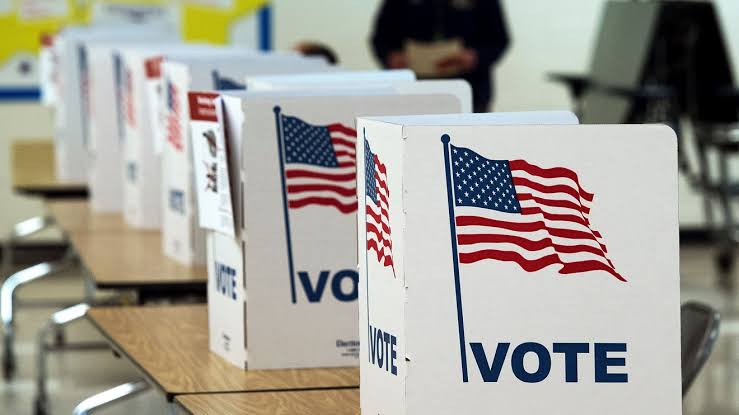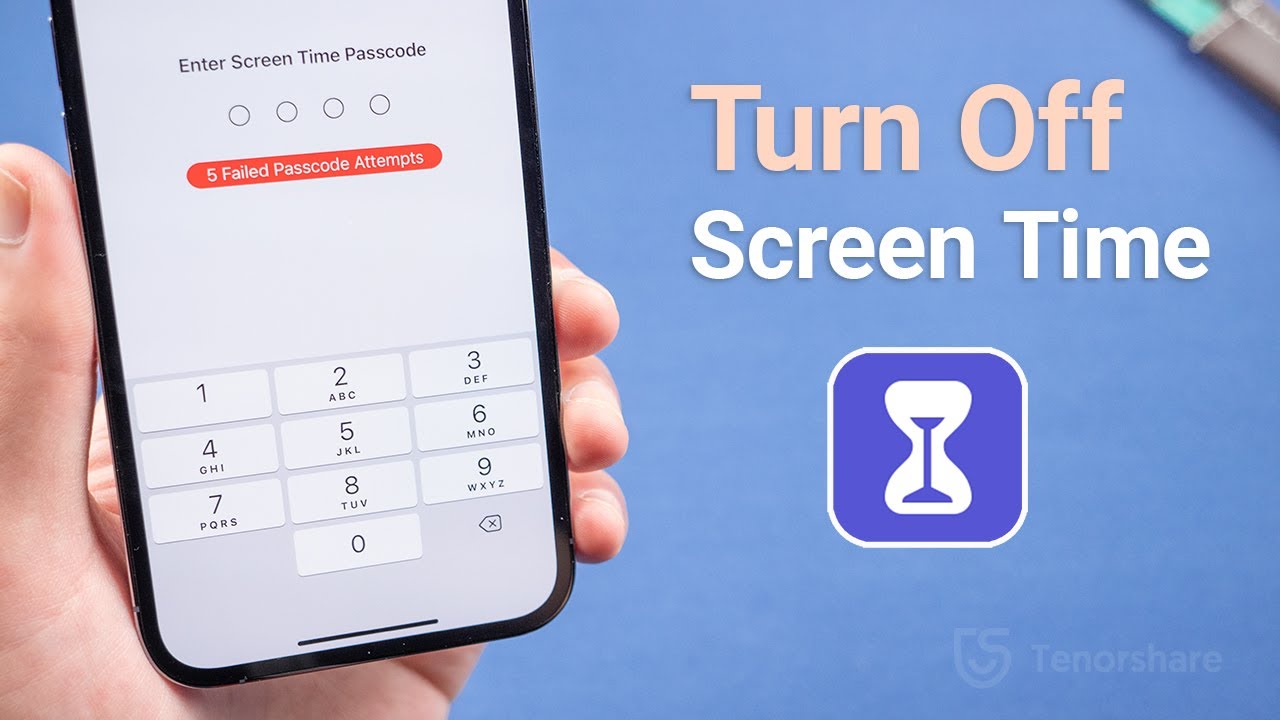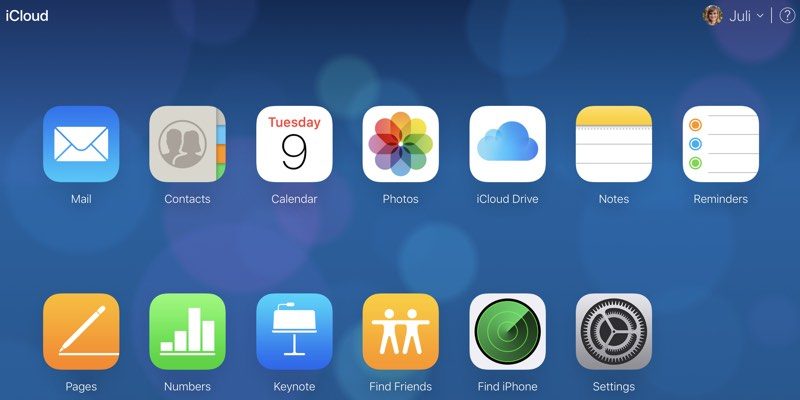In today’s digital age, Facebook has become an integral part of our lives. It allows us to connect with friends, share photos and videos, and even plan events. However, many users have encountered a frustrating issue where the Facebook Events tab goes missing. If you’re one of those users, don’t worry! In this guide, we will explore the reasons behind the missing Events tab and provide you with step-by-step solutions to restore it.
Why is the Facebook Events Tab Missing?
There can be several reasons why the Facebook Events tab is not visible on your app. Let’s take a closer look at some of the common causes:
Your Account Is New: If you’re a new Facebook user, it’s likely that the Events tab hasn’t appeared yet. Facebook needs some time to understand your usage patterns before it can determine which features to display.
It Isn’t Enabled In Settings: Sometimes, the Events tab may be disabled in your app’s settings. You’ll need to manually enable it to make it visible.
There’s a Bug: Bugs are not uncommon in software applications, and Facebook is no exception. If you haven’t updated your Facebook app, there may be a bug preventing the Events tab from appearing.
App Out of Date: Facebook frequently updates its app to enhance security and user experience. If you’re using an outdated version of the app, it may lack the latest features, including the Events tab.
Your Data is Cached: Cached data can accumulate over time and may interfere with the proper functioning of the app. Clearing the app’s cached data might resolve the issue.
Your Phone Screen Display is Too Small: If your phone’s screen is too small, it may not have enough space to display all the tabs, including the Events tab. This can make it difficult to access the tab directly.
Now that we understand the potential causes of the missing Facebook Events tab, let’s explore the solutions to restore it.
How to Restore the Facebook Events Tab
Solution 1: Add Events to the Shortcut Bar Manually
To begin, let’s try adding the Events tab to the shortcut bar manually. Here’s how:
- Open your Facebook app and tap on the three-line icon on the top left corner.
- Scroll down and select “Settings & Privacy.”
- In the Settings & Privacy menu, tap on “Settings.”
- Scroll down until you find “Shortcuts” and tap on it.
- Look for the “Events” tab and toggle it on to add it to your shortcut bar.
- Go back to the main menu and check if the Events tab is now visible.
Solution 2: Disable Another Icon to Make Space for Facebook Events
If the Events tab is still missing, you may need to make space for it by disabling another icon on your shortcut bar. Here’s what you can do:
- Follow steps 1 to 4 from Solution 1 to access the “Shortcuts” menu.
- Identify a less frequently used icon on the shortcut bar that you can disable temporarily.
- Toggle off the selected icon to make room for the Events tab.
- Go back to the main menu and check if the Events tab is now visible.
Solution 3: Refresh Facebook
Refreshing Facebook can sometimes resolve minor glitches and bring back missing features. Here’s how to refresh Facebook:
- Open the Facebook app or access Facebook on a web browser.
- Log out of your account.
- Wait for a few minutes, then log back in.
- Check if the Events tab is now visible.
Solution 4: Update Facebook
Keeping your Facebook app up to date is essential for optimal performance. Follow these steps to update the app:
- Check your device’s app store for any available updates for the Facebook app.
- If an update is available, download and install it.
- Open the updated app and see if the Events tab has reappeared.
Solution 5: Clear Facebook App Data
Cached data can accumulate over time and affect the performance of the app. Clearing the app’s data can help resolve various issues, including the missing Events tab. Here’s how to clear Facebook app data:
- Go to your phone’s settings.
- Find and tap on “Apps” or “Applications.”
- Scroll through the list and locate the Facebook app.
- Tap on Facebook and select “Storage.”
- Tap on “Clear Data” to delete all the app data.
- Open the Facebook app and check if the Events tab is now visible.
Solution 6: Reinstall Facebook
If all else fails, reinstalling the Facebook app might solve the problem. Here’s how to reinstall Facebook:
- Long-press the Facebook app on your phone.
- Select “Uninstall” to remove the app.
- Go to the Google Play Store or App Store and search for the Facebook app.
- Download and install the app.
- Log in to your account and check if the Events tab has reappeared.
Solution 7: Use Facebook.com or Desktop
If your phone’s screen is too small to display the Events tab, using Facebook.com on a browser or accessing Facebook on a desktop can provide a wider view and potentially make the tab visible.
Solution 8: Adjust the Shortcuts Bar Icons
If you have multiple icons on the shortcuts bar, it’s possible that they are taking up too much space, causing the Events tab to be hidden. Try adjusting the shortcut icons to prioritize the Events tab. Turning off unnecessary shortcuts can create room for the Events tab to appear.
Solution 9: Report the Issue to Facebook
If none of the above solutions work, you can report the issue to Facebook through the app’s help and support section. Describe the problem you’re facing, such as the missing Events tab, and submit your report. Facebook’s support team may be able to provide further assistance.
Solution 10: Seek Help from the Facebook Help Center
If all else fails, the Facebook Help Center is your best resource. Reach out to Facebook directly by accessing the help and support section within the app. Submit a report detailing the issue, and the support team will assist you in resolving the problem.
Conclusion
The Facebook Events tab is a valuable feature for users who want to stay connected and participate in various events. If you find that the Events tab is missing from your Facebook app, don’t panic. By following the solutions outlined in this guide, you can restore the Events tab and regain access to the exciting events happening in your Facebook community. Remember to keep your app updated, clear cached data, and adjust your settings to ensure a smooth Facebook experience.