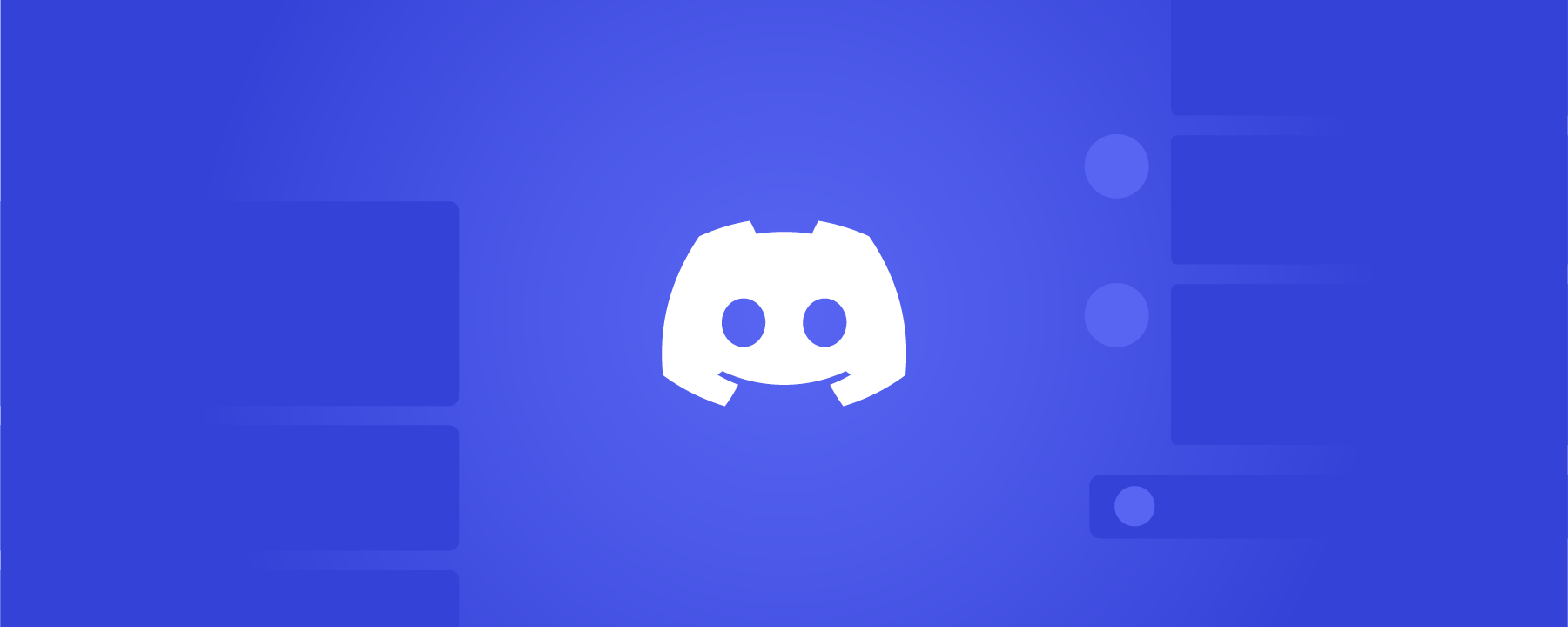Discord has become a go-to platform for instant messaging and VoIP communication, offering a seamless experience across multiple devices. However, like any software, Discord is not immune to glitches. Recently, users have been encountering crashes while typing and searching for emotes on Discord. If you’re facing this issue, don’t worry – we’ve got you covered. In this comprehensive guide, we’ll explore several effective solutions to help you fix Discord crashing while typing and searching emotes.
Understanding the Issue
Discord crashing when typing and searching for emotes has been a widespread problem reported by numerous users. This issue has led to frustration and reluctance among users to continue using the platform. Recognizing the severity of the problem, Discord’s support team has acknowledged the issue and is actively working on a fix. While an official release date for the solution is yet to be announced, users have come up with temporary workarounds to alleviate the crashes until a permanent fix is implemented.
Solutions to Fix Discord Crashing
Here are several effective solutions that can help you resolve the Discord crashing issue while typing and searching emotes. Follow these steps to troubleshoot the problem and regain a smooth Discord experience:
Solution 1: Restart Discord
Restarting Discord is often the simplest and most effective solution to resolve crashes. Here’s how you can do it:
- Right-click on the Discord icon in the system tray and select “Quit Discord.”
- Reopen Discord and check if the crashing issue has been resolved.
Solution 2: Check the Current Server Status of Discord
To ensure that Discord is functioning smoothly, it’s essential to check its current server status. Network or server instability can often cause errors like crashing. By checking the server status, you can determine whether the issue lies with your connection or Discord itself. If the server is down, the crashes will be fixed automatically once it comes back online.
Solution 3: Check Your Internet Connection
A stable and fast internet connection is crucial for Discord to function properly. If your router or modem is experiencing issues, try restarting it or switch to a wired connection. Unreliable networks can lead to Discord malfunctions, resulting in immediate errors in voice and text communication.
Solution 4: Clear the Discord Cache
Clearing Discord’s cache can help resolve crashing issues. Follow these steps to clear the cache:
- Right-click on the Discord icon in the system tray and select “Quit Discord.”
- Press the Windows key + R to open the Run dialog box.
- Type “%appdata%” and press Enter.
- Locate the Discord folder, right-click on it, and select “Delete.”
- Confirm your decision and check if Discord still crashes while typing and searching emotes.
Solution 5: Update Discord
Outdated versions of Discord can often cause issues like gray screens and crashes. To update Discord, follow these steps:
- Open Discord and click the gear icon in the bottom left corner to access User Settings.
- In the left sidebar, click “Appearance.”
- Scroll down to the “Advanced” section and click “Check for updates.”
- If an update is available, click “Download Update” and follow the instructions.
- Restart Discord and verify if the crash issue has been resolved.
Solution 6: Disable Hardware Acceleration
Discord may experience issues when hardware acceleration is enabled. To disable it, follow these steps:
- Open Discord and click the gear icon in the bottom left corner to access User Settings.
- In the left sidebar, click “Appearance.”
- Click on “Advanced” and toggle off the “Hardware Acceleration” option.
- Restart Discord and check if the crashing issue persists.
Solution 7: Rename Default Emote
One workaround reported by users is to remove or rename any server with the “:default:” emote. Additionally, ask servers with a “default:” emote to remove or rename it. Canceling Nitro subscription can also help resolve the issue, as it removes the ability to search for custom emotes from other servers.
Solution 8: Cancel Nitro Subscription
Canceling Nitro subscription can potentially resolve the Discord crashing issue while typing and searching emotes. By canceling Nitro, you disable the ability to search for custom emotes from other servers. This can eliminate potential causes of crashes when loading emotes and improve overall performance.
Solution 9: Disabling Preview Emojis, Mentions, and Markdown Syntax
Disabling the preview of emojis, mentions, and markdown syntax has proven helpful for some users. Here’s how you can do it:
- Open Discord and click the gear icon to access User Settings.
- From the sidebar, select “Text & Images.”
- Toggle off the option to preview emojis, mentions, and markdown syntax while typing.
Solution 10: Check for Conflicting Software
Certain third-party applications can conflict with Discord, leading to crashes. Temporarily disable any unnecessary programs to identify potential conflicts with Discord.
Solution 11: Reinstall Discord
If all else fails, uninstall Discord, remove any corrupted installation files, and reinstall the application. Reinstalling Discord can often resolve network errors and provide a clean installation for improved performance.
Conclusion
Discord crashing while typing and searching emotes can be a frustrating issue, but with the solutions provided in this guide, you can resolve the problem and enjoy a smooth Discord experience. Remember to try each solution until you find one that works for you. If you have any further questions or need assistance, feel free to comment below. Happy chatting on Discord!