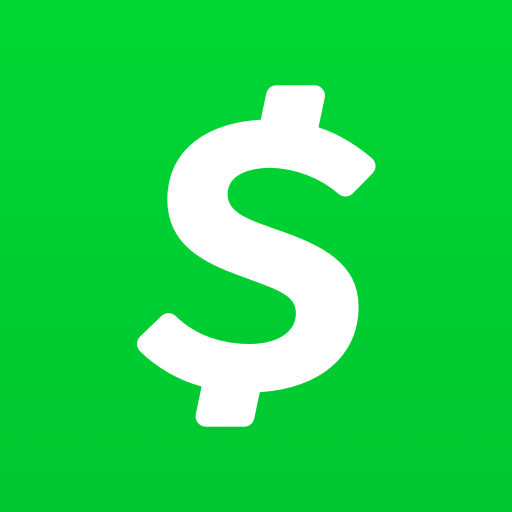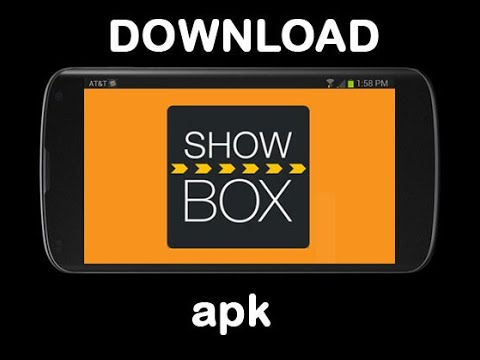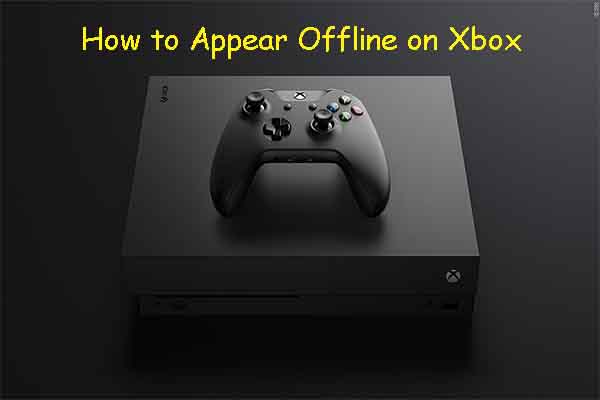Disney+ is a popular streaming service that offers a vast catalog of content for users to enjoy. However, some users have reported experiencing issues with the Disney+ app crashing on their Roku devices. This can be frustrating, especially considering that Disney+ is a paid service. In this comprehensive guide, we will explore the possible causes of Disney+ crashing on Roku and provide you with actionable solutions to fix the issue.
Why is Disney+ Crashing on Roku?
There are several potential reasons why the Disney+ app may crash on your Roku device. Let’s take a look at some of the common culprits:
- Outdated Software: If your Roku device is running on outdated software, it may struggle to handle the latest versions of apps like Disney+. This can lead to crashes or freezing.
- Server Outages: Both Disney+ and Roku have their own servers. If either of these servers experiences an outage, it can prevent you from accessing Disney+ on your Roku device.
- Compatibility Issues: While Disney+ is available on most Roku devices, there are some models that may not support the app. If you are using an incompatible Roku device, the app may freeze or crash.
Now that we understand why Disney+ may be crashing on your Roku device, let’s explore the solutions to fix this issue.
How to Fix Disney+ Crashing on Roku
Check for Internet Connection
The first step in troubleshooting the Disney+ crashing issue is to check your internet connection. Ensure that you have a stable and working internet connection. You can do this by using your phone or another device to access the internet on the same Wi-Fi network. If the internet is not working properly, try moving your TV or router to a different location to improve the signal strength.
Server Outages
If you suspect that the crashing issue is due to server outages, you can check for any ongoing server issues on websites like DownDetector. This will help you determine if the problem is localized to your device or if it is affecting a wider audience. If the issue is server-related, you may need to wait for the servers to be back up and running.
Watch Other Shows
Sometimes, the crashing issue may be specific to a particular movie or TV show on Disney+. If the playback of a specific title is causing the app to crash, try watching a different show or movie. This will help you determine if the problem is limited to a specific title or if it persists across the entire app.
Check Compatibility
Ensure that your Roku device is compatible with the Disney+ app. While most Roku devices support Disney+, there are a few models that may not be compatible. If your device is incompatible, you may experience crashes or freezing when trying to access Disney+. In such cases, you may need to consider upgrading your Roku device to a compatible model.
Restart Roku
Restarting your Roku device can often resolve temporary issues and fix app crashes. Here’s how you can restart your Roku device:
- Go to the home screen on your TV and navigate to “Settings” by using the Roku remote.
- Select “System” and then choose “System Restart.”
- Wait for the device to restart and check if the Disney+ app is working properly.
If you have a Roku TV, you can restart it by going to “Settings” and selecting the “Power” tab. From there, choose “System Restart” and follow the on-screen instructions.
Restart TV
In some cases, the issue may be with your TV rather than the Roku device itself. Try restarting your TV by turning it off and then back on again. This simple step can often resolve minor glitches and fix app crashes.
Restart Router
If restarting your Roku device and TV didn’t fix the crashing issue, try restarting your router. Power off the router, unplug it from the power source, and wait for a few minutes. Then, plug it back in and power it on. This can help refresh the internet connection and resolve any network-related issues that may be causing the app to crash.
Try Re-logging
Sometimes, the crashing issue may be related to your Disney+ account. Try logging out of your account and then logging back in. This can help resolve any temporary glitches or bugs associated with your profile. Here’s how you can re-log:
- Open the Disney+ app on your Roku device.
- Go to the app’s settings.
- Select “Log Out” and confirm by pressing the “OK” button on your Roku remote.
- Reboot all devices, including your Roku device and TV.
- Log back into your Disney+ account using the same login credentials.
Update Roku’s Software
Updating the software on your Roku device can often fix compatibility issues and improve overall performance. Here’s how you can check for software updates:
- Go to “Settings” on your Roku device.
- Navigate to “System” and then select “Software Update.”
- Choose “Check Now” and follow the on-screen instructions to install any available updates.
- Once the update is complete, check if the Disney+ app is working properly.
Clear Roku Cache and Data
Clearing the cache and data on your Roku device can help resolve occasional bugs and improve app performance. Here’s how you can do it:
- Go to the home screen on your Roku device.
- Press the “Home” button on the remote five times.
- Press the “Up” button, followed by two presses of the “Rewind” button.
- Finally, press the “Fast Forward” button twice to clear the app cache and data.
- Check if the Disney+ app is working properly after clearing the cache.
Reinstall Disney+ App
If none of the previous methods have resolved the crashing issue, you can try reinstalling the Disney+ app on your Roku device. Here’s how you can do it:
- Press the “Home” button on your Roku remote to go to the home screen.
- Navigate to “Streaming Channels” and select “OK” to access it.
- Find the Disney+ app and choose “Remove Channel” to uninstall it.
- Reboot your TV and Roku device.
- Go back to “Streaming Channels” and search for the Disney+ app.
- Once you find it, select “Add Channel” to reinstall the app.
- Follow the on-screen instructions to complete the installation.
- Log in to Disney+ using your account credentials and check if the crashing issue is resolved.
Set Roku Device to Factory Settings
If all else fails, you can try resetting your Roku device to factory settings. Keep in mind that this will remove all your settings and preferences, so make sure to back up any important data beforehand. Here’s how you can reset your Roku device:
- Turn on your Roku device and go to “Settings” followed by “System.”
- Select “Factory Reset” and enter the code required for security purposes.
- Follow the on-screen instructions to reset your Roku device.
- Set up your Roku device, reinstall the Disney+ app, and check if the crashing issue is resolved.
Reach out to Disney+ Support
If you have tried all the troubleshooting methods mentioned above and are still experiencing the crashing issue, it’s time to reach out to Disney+ Support for further assistance. Contact their support team and provide them with detailed information about the issue you are facing. They should be able to provide you with specific troubleshooting steps tailored to your situation.
Reach out to Roku Support
If you have determined that the issue is not on the Disney+ end, you can contact Roku Support for additional help. Explain the problem you are experiencing and provide any relevant details. They should be able to assist you in resolving the issue if none of the previous methods have worked.
Conclusion
Experiencing crashes on the Disney+ app can be frustrating, but with the troubleshooting methods outlined in this guide, you should be able to resolve the issue on your Roku device. Start by checking your internet connection and ensuring that your Roku device is compatible with Disney+. Try restarting your Roku device, TV, and router to refresh the system. Update the software on your Roku device, clear cache and data, and reinstall the Disney+ app if necessary. If all else fails, reach out to Disney+ or Roku Support for further assistance. By following these steps, you can enjoy uninterrupted streaming on Disney+ without any crashes on your Roku device.
Remember, should you encounter any issues or have any questions, feel free to reach out to us for further assistance. Happy streaming!