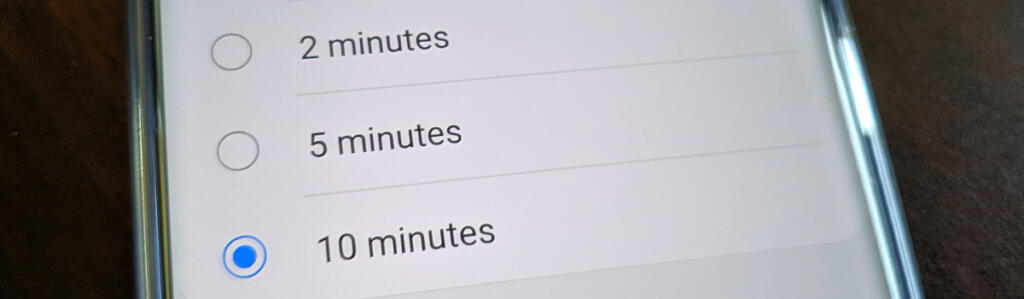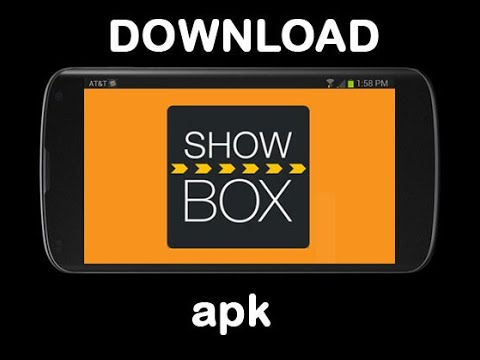Disney Plus has quickly gained millions of subscribers by offering a wide range of video content, including newly released movies, original shows, web series, and TV shows. The platform is available on various devices such as mobile phones, Smart TVs, and PCs, making it accessible to a large audience. However, some users have reported experiencing issues with the app, particularly with the language settings, where the app keeps changing to Spanish and gets stuck. In this article, we will explore the possible reasons behind this issue and provide you with actionable solutions to fix it.
Why Does the Disney Plus App Change Language?
There are several reasons why the Disney Plus app may change language and get stuck in Spanish. It could be due to app-related issues, conflicts in account settings, device-related problems, outdated app versions, or even location-related issues. Let’s take a closer look at each possible cause:
- App Issues: The app may have trouble recognizing the default language or encounter glitches that cause it to switch to Spanish or another language.
- Account Settings: It’s possible that someone else has accessed your account and changed the language settings without your knowledge.
- Device Issues: In some cases, conflicts between the device and the app can lead to language-changing problems.
- Outdated App: Using an outdated version of the Disney Plus app may result in language-related issues. Updating the app to the latest version can potentially resolve this problem.
- Location Issue: Depending on your location, the app may default to a language other than English. This could happen if the app detects your IP address or geolocation and adjusts the language accordingly.
Now that we understand the potential causes of the language-changing issue, let’s explore how to fix it.
How to Fix the Disney Plus Language Changing Error
To resolve the issue of Disney Plus changing language and getting stuck in Spanish, you can try the following methods:
1. Restart the App & Device
The first step to troubleshoot this issue is to restart both the Disney Plus app and your device. This simple action can often resolve conflicts between the app and the device, restoring the default language settings. After restarting, open the app again and check if the language issue has been resolved.
2. Change the Default Language
To change the default language in Disney Plus, you have two options: through the Disney Plus website or the mobile app. Follow the steps below to change the language using either method:
Through the Disney Plus Website:
- Visit the Disney Plus website and log in to your account.
- Click on the profile option in the top right corner.
- Go to the “Edit Profile” option.
- Select the profile you want to change the language for.
- Click on the “App Language” option and choose English.
- Finally, click “Done” to save the changes.
Through the Disney Plus App:
- Open the Disney Plus app on your device.
- Select the profile you want to change the language for.
- Go to the “Edit Profile” option.
- Choose the “App Language” option.
- Select the desired language, such as English.
- Click “Done” to save the changes. You will see an updated message at the bottom of the screen.
3. Change Language During the Running Show
If you’re experiencing a language switch during a running show, you can follow these steps to fix it:
- Start watching any show on Disney Plus.
- Go to the language settings.
- Select any language other than the one currently displayed.
- Now, switch back to English or your preferred language.
- The language should now remain consistent throughout the show.
4. Update the App
Ensure that you are using the latest version of the Disney Plus app. Outdated versions can often result in language-related issues. Check for updates on the platform you are using (e.g., Google Play Store for Android, App Store for iOS) and install any available updates. After updating, check if the language-changing problem has been resolved.
5. Change the Password of Your Account
To ensure that no one else has access to your account and is changing the language settings, we recommend changing your Disney Plus account password. By doing this, you can prevent unauthorized access and potential disruptions to your language preferences. After changing the password, log out of your account from all devices and then log in again. Check if the language issue persists.
6. Use a VPN
If you’re located in a region where Disney Plus defaults to a language other than English, you can consider using a Virtual Private Network (VPN). A VPN allows you to connect to a server in a different country, effectively changing your IP address and fooling Disney Plus into thinking you’re accessing the service from a location where the official language is English. Ensure that you use a reliable VPN service with servers in English-speaking countries for the best results.
7. Contact Customer Support
If none of the above solutions have resolved the language-changing issue on Disney Plus, it’s advisable to reach out to customer support. Disney Plus provides customer support options, such as live chat, email, or phone support. Contacting customer support will allow them to investigate the issue further, determine if there is a problem on their end, or provide you with additional troubleshooting steps tailored to your specific situation.
Conclusion
In this guide, we have explored the various reasons why the Disney Plus app may change language and get stuck in Spanish. We have provided you with practical solutions to address this issue, including restarting the app and device, changing the default language settings, updating the app, changing your account password, using a VPN, and contacting customer support if needed. By following these steps, you should be able to resolve the language-changing problem on Disney Plus and enjoy your favorite content in your preferred language. If you have any other solutions or experiences with resolving this issue, feel free to share them in the comments below.