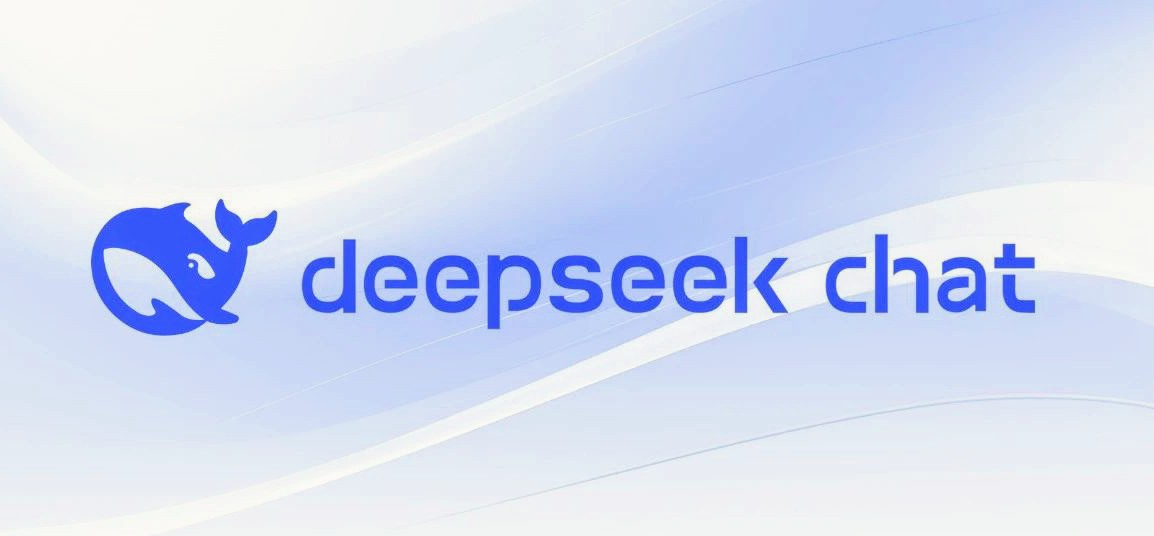Elder Scrolls Online, or ESO, has captivated gamers since its 2014 release. Despite years in the market, some players still face frustrating errors like ESO Error 200, particularly on the Windows platform. This error denies players access to the game, but don’t worry; we’ve compiled a comprehensive guide to help you resolve it.
Common Causes of ESO Error 200
Before diving into solutions, let’s understand what might cause ESO Error 200. This error can be triggered by various factors, including:
Broken Game Launcher: Issues with the game launcher can prevent successful game launches.
Outdated Game Version: Playing with an outdated game version can lead to compatibility problems.
Corrupted Game Files: Corruption or missing game files can disrupt gameplay.
Conflicts with Security Software: Overly aggressive antivirus software can block ESO.
Internet Connection Issues: Poor or unstable internet connections can cause errors.
DNS Cache Problems: DNS cache conflicts may hinder game access.
Server Downtime: Scheduled server maintenance or downtime can temporarily block game access.
Nvidia Control Panel Settings: Incorrect Nvidia Control Panel settings may contribute to the error.
Now, let’s explore the steps to fix ESO Error 200 in detail:
1. Restart Your PC
Before attempting other fixes, start by rebooting your PC. This simple step can clear temporary glitches and cache issues that may cause the error.
2. Run Elder Scrolls Online as an Administrator
To grant the necessary admin permissions, follow these steps:
- Right-click on ESO.exe.
- Select Properties > Compatibility tab.
- Check “Run this program as an administrator.”
- Click Apply > OK.
Running ESO as an administrator ensures it operates smoothly without admin permission issues.
3. Update The Elder Scrolls Online
Ensuring you have the latest game updates is crucial. Here’s how to do it:
For Steam:
- Open Steam client > Go to Library.
- Click on The Elder Scrolls Online.
- If an update is available, click “Update.”
For Epic Games Launcher:
- Open Epic Games Launcher > Go to Library.
- Click the three dots next to The Elder Scrolls Online.
- Ensure Auto Update is enabled.
4. Verify the Integrity of the Game Files
Checking for corrupted or missing game files is essential:
For Steam:
- Launch Steam > Click on Library.
- Right-click on The Elder Scrolls Online > Properties > Local Files.
- Click “Verify Integrity of Game Files.”
For Epic Games Launcher:
- Open Epic Games Launcher > Go to Library.
- Click the three dots next to The Elder Scrolls Online > Manage > Verify.
5. Disable Antivirus
Temporarily disabling Windows Security’s Real-time protection or any third-party antivirus software can prevent interference with the game. Be sure to enable it afterward to maintain system security.
6. Whitelist ESO in Windows Firewall
To prevent launch issues, whitelist ESO in Windows Firewall:
- Open Control Panel > Systems and Security > Windows Firewall.
- Select “Allow an app or feature through Windows Firewall.”
- Click “Change settings” > “Allow another app.”
- Choose Elder Scrolls Online and add it.
7. Delete the Local App Data Folder
Clear the local app data folder of The Elder Scrolls Online game to check if the error 200 persists:
- Press Start > Enter “%localappdata%” in the search bar.
- Open the Local AppData folder.
- Delete The Elder Scrolls Online folder.
- Restart your PC.
8. Rename the Installed ESO Folder
Renaming the installed ESO folder can resolve launcher conflicts:
- Navigate to the ProgramData folder in the game’s installation directory.
- Rename it to “ProgramData.old.”
- Launch Elder Scrolls Online and check for errors.
9. Adjust NVIDIA Control Panel Settings
Configuring Nvidia Control Panel settings can help avoid error 200:
- Open Nvidia Control Panel.
- Go to “Manage 3D Settings” under 3D Settings.
- Select the ESO executable (eso64.exe or eso32.exe).
- Set “Preferred graphics processor” to “High-performance NVIDIA processor.”
- Under “Specify the settings for this program,” set “Power Management Mode” to “Prefer Maximum Performance.”
10. Check The Elder Scrolls Online Service Status
Before playing, verify the ESO server status to rule out server-related issues or maintenance. You can also find information on scheduled maintenance on the server.
11. Ensure Open Ports on Your Router
Make sure the following ports are open on your router for smooth ESO gameplay:
- TCP/UDP Ports 24100-24131
- TCP/UDP Ports 24300-24331
- TCP/UDP Ports 24500-24507
- TCP Port 80
- TCP Port 433
Restart your router after making changes.
Conclusion
With these comprehensive steps and additional tips, you should be able to resolve Elder Scrolls Online Error 200 and enjoy uninterrupted gameplay. Remember to keep your game updated and maintain a secure gaming environment. If you have any further questions or encounter issues, feel free to leave a comment below. Happy gaming!
Additional Tips and Background Information:
Tip 1: Consider updating your graphics card drivers to ensure compatibility with the latest ESO updates.
Tip 2: If you’re experiencing frequent connectivity issues, contacting your internet service provider to troubleshoot your connection can be beneficial.