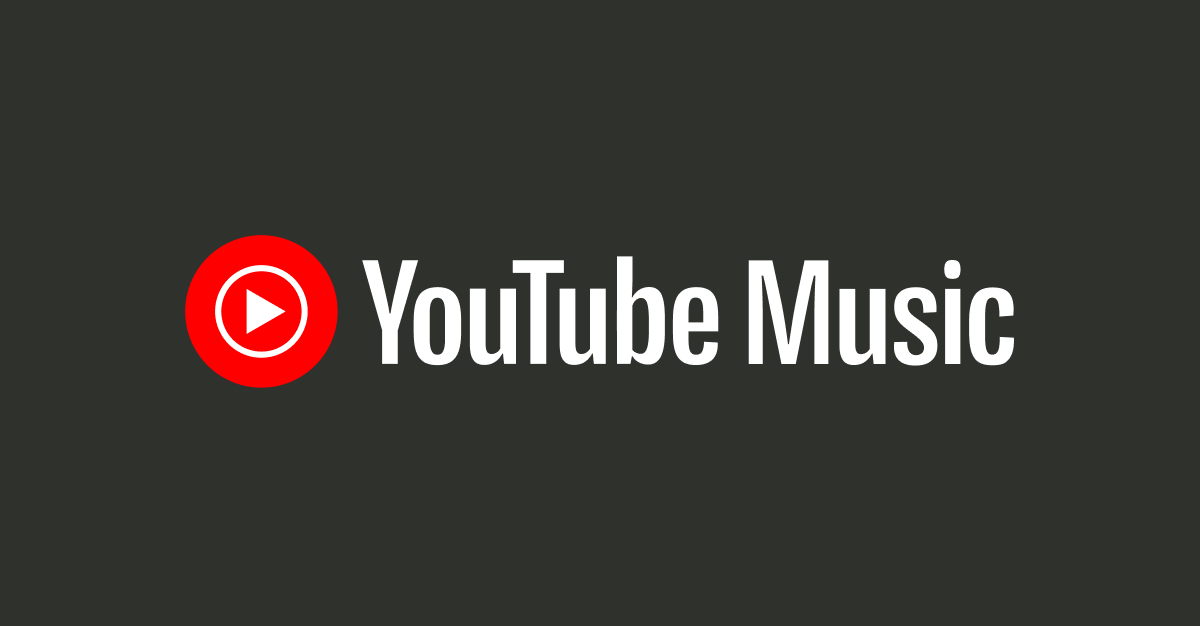In today’s interconnected world, Facebook Marketplace stands as one of the many online marketplaces that facilitate the buying and selling of products, both new and old. However, it’s not always a seamless experience. There are moments when the platform frustrates users by showing inaccurate location, currency, or country information.
A quick scan of various microblogging platforms reveals that this seemingly minor issue can have significant implications for those seeking hassle-free monetary transactions. Problems arise when users accidentally set their location, currency, or country to something different from their actual whereabouts, hindering communication with sellers or affecting pricing and payment methods.
If you’ve encountered this issue, you’ve come to the right place. This article will delve into the root causes of the problem and offer effective solutions for resolving it. So, without further delay, let’s get started.
Why Does Facebook Marketplace Display Incorrect Location, Currency, or Country?
The perplexing issue of Facebook Marketplace showing incorrect location, currency, or country information can have various underlying causes. Understanding these causes is crucial to finding the right solutions. Here are the most common reasons:
Device Settings: Incorrect location or country settings on your device can lead to inaccurate results on Facebook Marketplace. If you’ve disabled location services or are using outdated or inaccurate location data, the platform may struggle to provide precise information.
IP Address: Facebook often relies on IP addresses to determine user locations. However, if you’re accessing the marketplace through a virtual private network(VPN), your IP address may not accurately represent your actual location.
Inconsistencies in Account Information: If your Facebook account information doesn’t match your actual details, such as your specified location or country, it can lead to inaccurate marketplace information.
Cache and Cookies: Occasionally, cache and cookies can become corrupted, causing location and other settings to change.
Outdated App: Older versions of the Facebook app may have difficulty syncing with your preferred location and currency.
System Errors: Facebook Marketplace isn’t flawless and temporary glitches can occur.
Verify Location, Currency and Country Settings on Your Device
Before proceeding, ensure that your device’s location settings are correct. Follow these steps:
On iPhone/iPad:
- Open the Settings app.
- Tap on your Apple ID banner, then tap on “Media & Purchases”.
- Tap “View Account”(you may need to log in).
- Locate and tap “Country/Region” within Account Settings.
- To change your country or region, follow the subsequent steps.
On Android:
- Open the Settings app.
- Tap “Additional Settings”.
- Scroll down and tap “Language & region” or a similar option.
- Tap “Country or Region” and select the correct option.
Update Location, Currency and Country on Facebook
If your device settings are accurate, make sure your Facebook app’s location, currency and country settings are also correct:
Change Location/Country on the Facebook App:
- Go to the Marketplace tab.
- Tap the profile icon in the top right.
- Tap “Location” and update your city or zip code.
Change Location/Country on the Web:
- Visit Facebook.com(ensure you’re logged in).
- Click “See More” in the left pane, then click “Marketplace”.
- Under the Filters section, click your location to change it.
Change Currency on Facebook:
- Open the Facebook app and tap the hamburger icon.
- Scroll down and tap “Settings & Privacy”.
- Tap “Settings” > “Payments” > “Payments” again.
- Select your preferred currency for Facebook Marketplace.
Clear Cache and Cookies
Clearing cache and cookies can resolve issues caused by corrupted data. Follow these steps:
Clear Facebook Cache(Android):
- Press and hold the Facebook app icon, then tap “i” or “App info”.
- Tap “Storage & data” and then “Clear cache”.
Clear Facebook Cookies(On Browser):
- Open your browser, ensure you’re logged into Facebook.
- Press Ctrl + Shift + Delete(Windows) or Command + Shift + Delete(Mac) to delete cache.
- Select “Cookies” or “Cached images and files” and click “Clear data”.
Check the IP Address
Your IP address plays a crucial role in determining your location on Facebook Marketplace. If using a VPN, it may affect accuracy. You can check your IP address’s origin using an IP lookup service. If issues persist, contact your ISP for assistance.
Update Your Browser and Facebook App
Ensure you’re using the latest versions of your browser and the Facebook app to prevent location-related issues. Follow these steps to update:
On iPhone:
- Open the App Store.
- Tap your Profile Icon at the bottom right.
- Find Facebook and tap “Update”.
On Android:
- Open the Google Play Store.
- Tap your Profile Icon at the top right.
- Under “Updates”, find Facebook and tap “Update”.
Report the Issue to Facebook
If problems persist, contact Facebook support, providing specific details and screenshots of the issue for clarification.
Try Using A Different Device
Sometimes, location inaccuracies are device-specific. Try accessing Facebook Marketplace from a different device to determine if the issue persists.
Final Words
Accurate location, currency and country settings are crucial for a successful shopping experience on Facebook Marketplace. By addressing these issues using the methods outlined in this article, you can enhance the quality of your interactions and transactions.
Dealing with location, currency, or country settings can be frustrating, but armed with these solutions, you can tackle these issues effectively. If you have further questions or alternative solutions, feel free to share them in the comments below. Thanks for reading!
Experiencing difficulties with your Device, check out our “How To” page on how to resolve some of these issues.