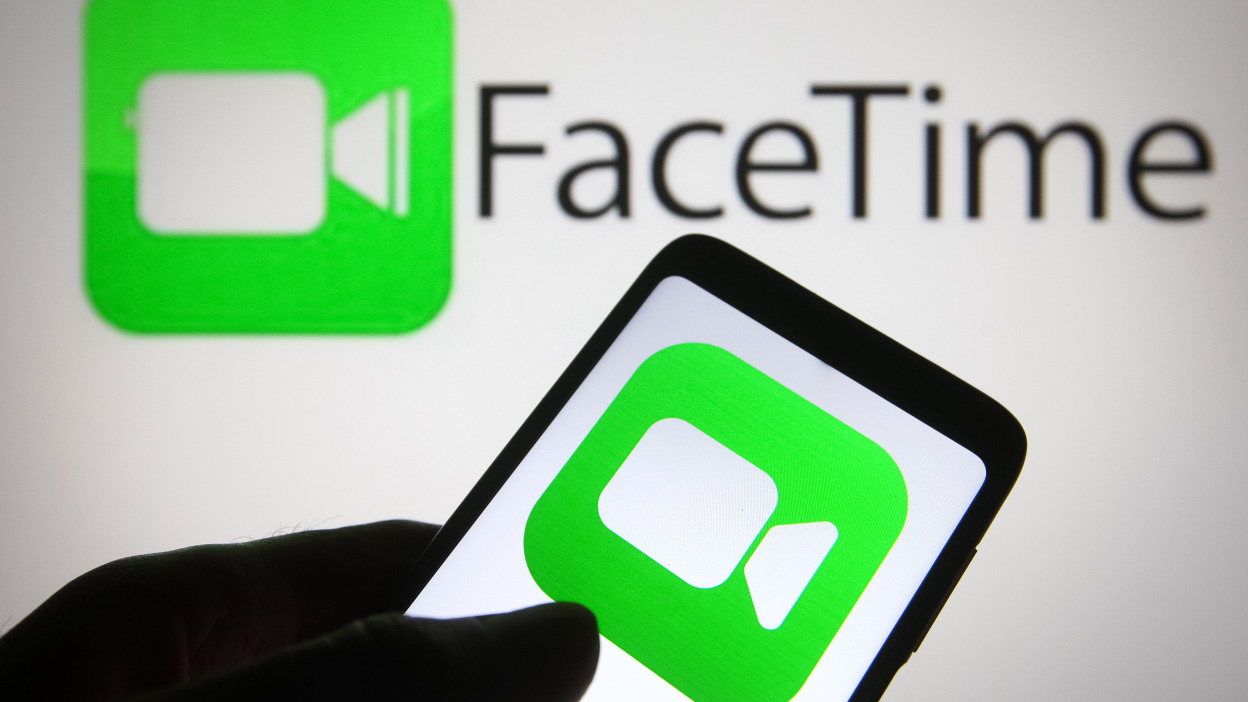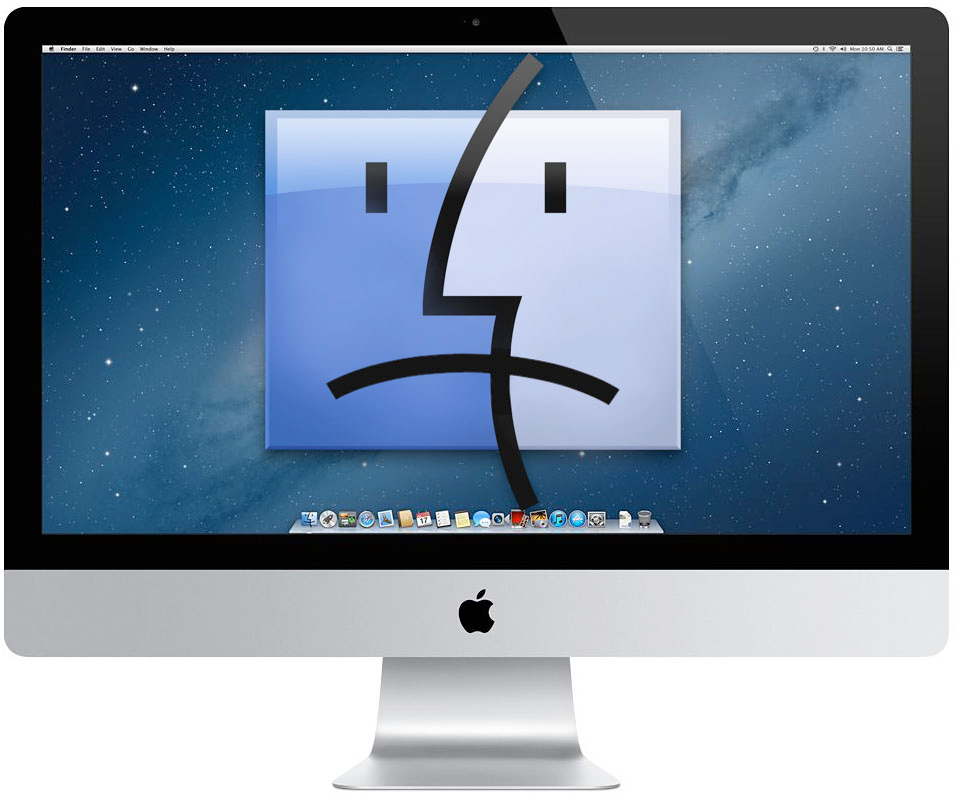Are you tired of experiencing frequent hang-ups and random disconnections while using FaceTime on your Apple devices? You’re not alone. Many users have reported this frustrating issue, where they are unable to complete audio or video calls due to FaceTime dropping mid-call. But don’t worry, we’ve got you covered. In this article, we will explore the reasons behind FaceTime hang-ups and provide you with effective troubleshooting steps to fix the problem.
Check Your Internet Connection
A stable and reliable internet connection is crucial for uninterrupted FaceTime calls. If you’re facing frequent hang-ups and disconnections, the first step is to check your internet connection. Here are a few things you can do:
- Ensure that you have a strong Wi-Fi signal if you’re using Wi-Fi. Make sure you’re not too far away from your Wi-Fi router/modem.
- If you’re experiencing this issue on your Mac, try using a wired connection if possible.
- Restart your router by unplugging it, waiting for a minute, and then plugging it back in.
- On your iPhone or iPad, enable Airplane Mode, wait for 30 seconds, and then disable it. On your Mac, turn off Wi-Fi, wait for 30 seconds, and then turn it back on.
- Restart your device to refresh the network settings.
- Check your internet bandwidth using online services such as speedtest.net to ensure you have a sufficient connection.
Update Your Software
Keeping your iPhone, iPad, or Mac up to date with the latest software is essential for the smooth functioning of FaceTime. Outdated software can sometimes cause compatibility issues and lead to hang-ups and disconnections. Here’s how you can update your software:
- On your iPhone or iPad, go to Settings > General > Software Update and check for any available updates.
- On your Mac, go to System Preferences > Software Update and install any pending updates.
Turn Off/On FaceTime
Sometimes, a simple toggle of the FaceTime feature can resolve the hang-up and disconnection problem. Follow these steps to turn off and on FaceTime:
- On your iPhone or iPad, go to Settings > FaceTime, and tap the switch next to FaceTime to turn it off. Restart your device and then turn on FaceTime again. Try making calls now.
- On your Mac, open FaceTime, and from the menu bar, select FaceTime > Turn FaceTime Off. Restart your Mac and then re-enable FaceTime.
Check the Date and Time
Incorrect date and time settings can interfere with the proper functioning of FaceTime. Make sure the date and time on your iPhone, iPad, or Mac are set correctly. Here’s what you need to do:
- On your iPhone or iPad, go to Settings > General > Date & Time and adjust the settings accordingly.
- On your Mac, open System Preferences, click on Date & Time, and if the section is locked, click the lock icon to make changes. Enter your password, and then adjust the date and time settings.
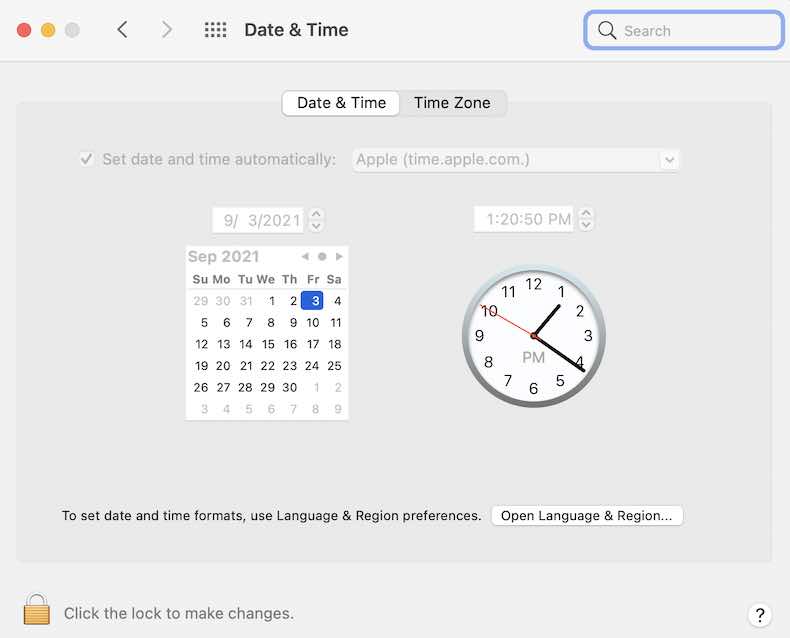
If your settings are inaccurate, change them accordingly. Additionally, consider turning on the “Set Automatically” option for accurate time synchronization.
Reset Network Settings
If none of the above solutions have resolved the hang-up and disconnection issue, resetting your network settings may help. Please note that resetting network settings will delete your internet and Bluetooth data, including Wi-Fi passwords and Bluetooth connections. However, it won’t delete your apps, photos, or other content. Follow these steps to reset network settings:
- On your iPhone or iPad, go to Settings > General > Reset > Reset Network Settings. This will erase your network settings and restore them to default.
- For resetting network settings on your Mac, refer to this article: How to Reset Network Settings on Mac.
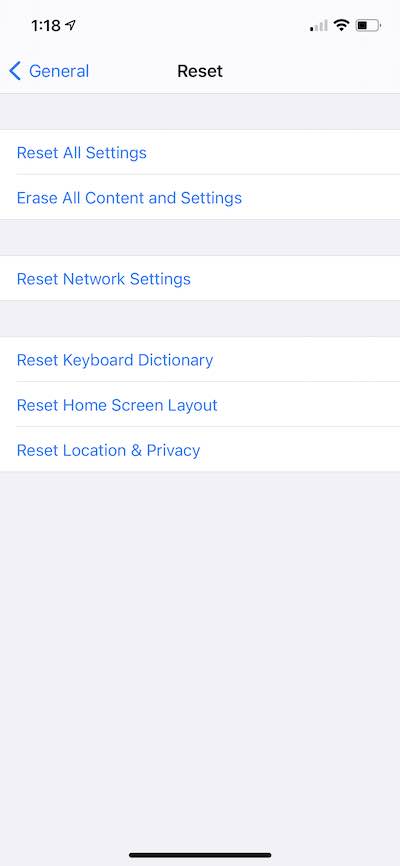
Additional Tips and Recommendations
If you’re using FaceTime on a cellular network, ensure that you have a strong and stable cellular signal. Weak signals can lead to dropped calls and frequent disconnections.
Check if your FaceTime issue is specific to certain contacts or all contacts. If it’s happening with specific contacts, ask them to check their internet connection and software updates.
Consider using FaceTime on a different network or Wi-Fi connection to see if the issue persists. This can help identify if the problem lies with your network or device.
If you’re still experiencing problems, contact Apple Support for further assistance. They can provide personalized guidance based on your specific device and software.
Conclusion
By following these troubleshooting steps, you should be able to resolve the FaceTime hang-up and disconnection issue on your Apple devices. Remember to keep your software up to date and maintain a stable internet connection for optimal FaceTime performance. Enjoy uninterrupted audio and video calls with your loved ones!
Disclaimer: The information provided in this article is for informational purposes only. The mentioned troubleshooting steps may vary depending on your device model and software version. Please consult the official Apple support documentation or contact Apple Support for specific guidance tailored to your situation.