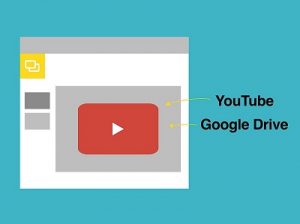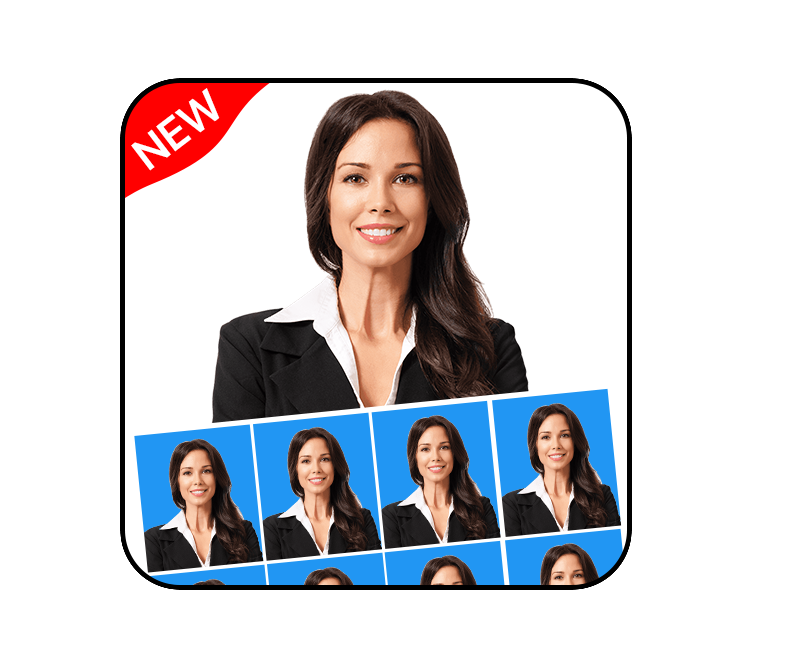Fortnite is a massively popular online video game developed by Epic Games. However, players often encounter a frustrating bug where they get stuck on the connecting screen. This issue is usually caused by server problems due to a high influx of players. Whether you’re playing on PC or console, getting stuck on the connecting screen can be incredibly frustrating. In this guide, we’ll explore various methods to fix this bug and get you back into the game.
Check if the servers are down
Before attempting any troubleshooting steps, it’s essential to check if the Fortnite servers are experiencing any issues. Epic Games provides a server status tracker that displays the current server status for all their services. You can access the server status tracker here. This tracker will inform you if there are any ongoing server-wide bugs or errors.
Additionally, Epic Games often updates players through Fortnite’s Status Twitter account. Checking this account can give you real-time updates on any server issues. Community hubs like Reddit’s Fortnite page can also provide valuable information on widespread errors. If the servers are down, you’ll need to wait for Epic Games to fix them.
Restart Fortnite
If the servers are online but you’re still stuck on the connecting screen, a simple restart of Fortnite might do the trick. Here’s how you can do it:
- Right-click on your taskbar and choose Task Manager.
- In the Task Manager, locate the Fortnite program and right-click on it.
- Select End Task to close Fortnite.
- Reopen Fortnite and try connecting again.
Restarting the game will give you another chance to connect to the servers. If you can successfully log in after the restart, it’s likely that you encountered an overloaded server on your first attempt.
Reinstall Fortnite
If restarting Fortnite doesn’t solve the problem, you may need to reinstall the game. This step will ensure that there are no corrupted files causing the connecting screen bug. Follow these steps to reinstall Fortnite:
- Uninstall Fortnite from your device.
- Visit the official Fortnite website and download the latest version of the game.
- Install Fortnite using the downloaded installer.
- Launch the game and check if the issue persists.
Reinstalling Fortnite can often resolve connection-related bugs or errors. If you recently moved your game files or installed a new storage device and started experiencing the connecting screen bug, reinstalling the game may help.
Switch from DirectX12 to DirectX11
Fortnite sometimes encounters compatibility issues with DirectX12, the updated version of DirectX11. Switching back to DirectX11 can potentially solve the connecting screen bug. Here’s how you can switch to DirectX11:
Open the Epic Games Launcher.
Click on your initials located in the top right corner of the launcher.
Select Settings from the dropdown menu.
Scroll down to find Fortnite and expand the dropdown.
Check the ‘Additional Command Line Arguments’ box.
In the text box, enter the line “d3d11”.
Relaunch Fortnite and check if the bug is resolved.
Switching to DirectX11 can help overcome compatibility issues and improve the game’s performance. By following these steps, you may be able to fix the connecting screen bug.
Wait out the error or send a support ticket to Epic
If none of the previous methods have resolved the connecting screen bug, it’s possible that there’s an issue with the servers that only Epic Games can fix. In such cases, you may need to wait for Epic Games to release a fix. During this waiting period, you can use the time to improve your Fortnite skills by learning tips and tricks.
However, if the error persists for an extended period, you may consider sending a support ticket to Epic Games. In your support ticket, make sure to mention all the troubleshooting steps you’ve tried and provide any relevant screenshots. Epic Games’ support team will review your case and may provide additional troubleshooting methods or release a patch if many players are experiencing the same bug.
Remember, during server-related issues, patience is key. Utilize this downtime to enhance your Fortnite knowledge and skills so that you can be ready to jump back into the game as soon as the servers are up and running smoothly.
Conclusion
Getting stuck on the connecting screen bug in Fortnite can be frustrating, but there are several methods you can try to resolve the issue. Checking the server status, restarting the game, reinstalling Fortnite, switching to DirectX11, and sending a support ticket to Epic Games are all potential solutions.
By following the steps outlined in this guide, you can increase your chances of successfully connecting to the Fortnite servers and enjoying the game without any issues. Remember to stay patient and keep an eye out for updates from Epic Games regarding server status and bug fixes.
Happy gaming!