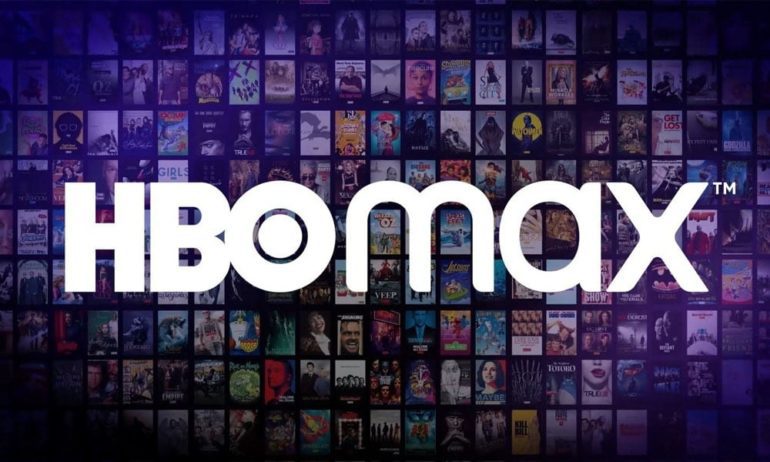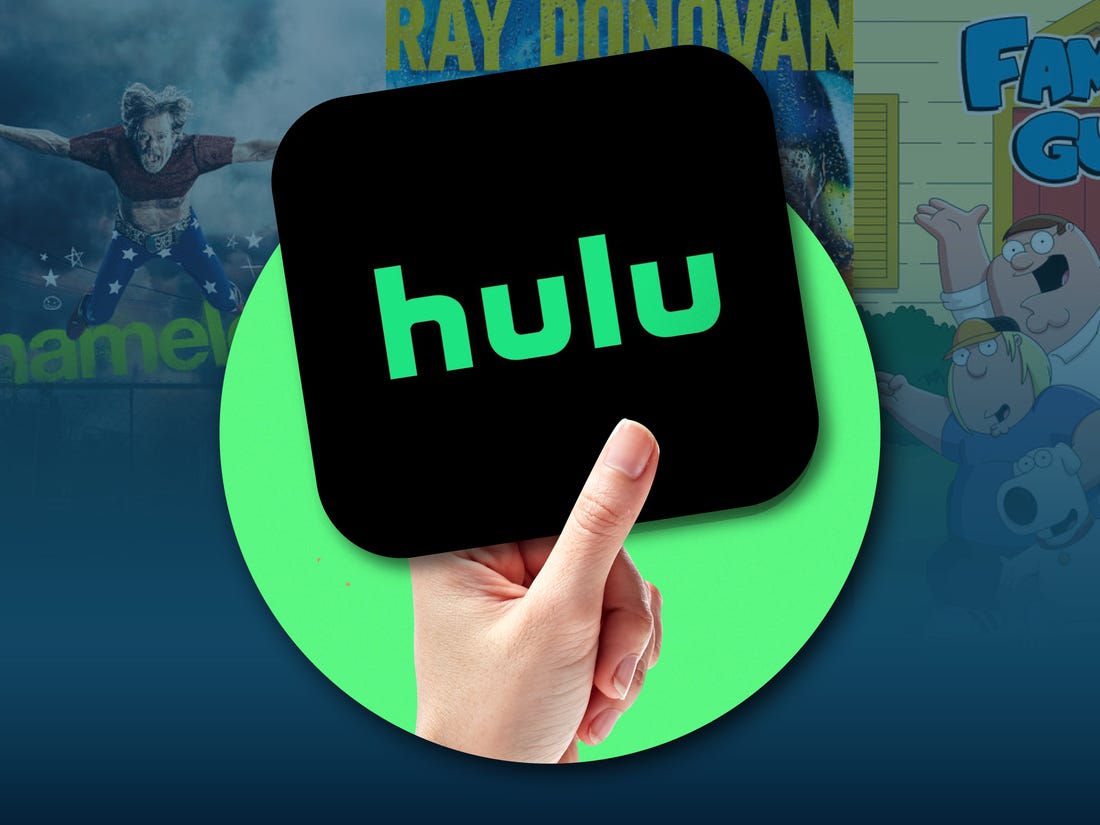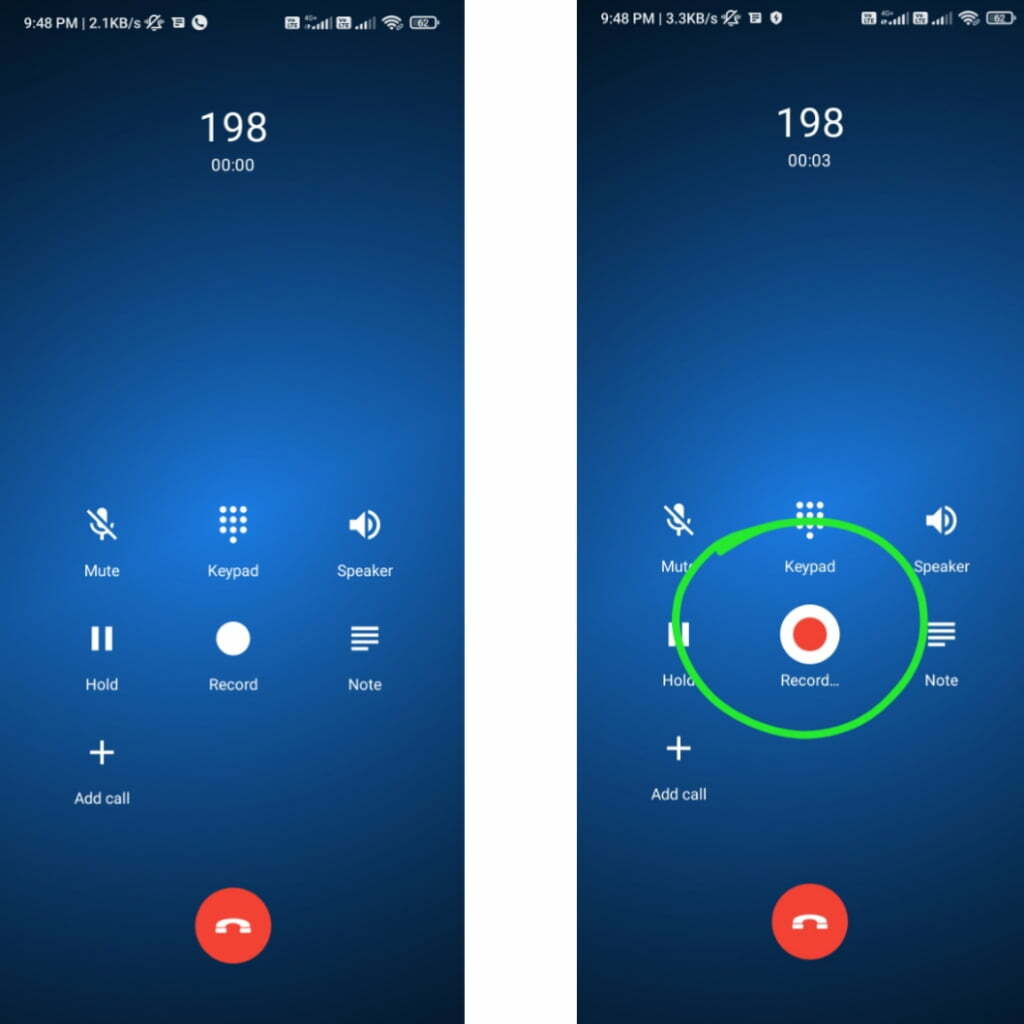Are you excited to watch your favorite show on the new HBO Max App, only to be met with the frustration of no sound? We understand how disheartening it can be. The new HBO Max App offers a plethora of content, but like any other streaming platform, it can encounter audio issues from time to time. In this comprehensive guide, we will walk you through the troubleshooting steps to fix audio problems on the HBO Max App.
Common Audio Issues on HBO Max
Before we dive into the troubleshooting steps, let’s familiarize ourselves with some common audio problems users may encounter on the HBO Max App:
1. No Sound
One of the most frustrating audio issues is when there is no sound coming from the HBO Max content. This could be due to your device being muted or the audio settings being incorrect. Make sure to check if your device’s volume is turned up and not muted. Additionally, try restarting the HBO Max App or your device to see if that resolves the issue.
2. Low Volume or Distorted Audio
Another common issue is when the volume is too low or the audio sounds distorted. Struggling to understand the dialogue or strain your ears can be quite frustrating. In such cases, ensure that the volume settings on both your device and the HBO Max App are properly adjusted. Make sure the volume is set to an appropriate level and not muted. It is also a good idea to verify the audio output settings on your device and ensure they are correctly configured.
3. Audio Out of Sync
It can be quite annoying when the audio doesn’t sync up with the video on HBO Max. Characters speaking, but the audio reaches your ears either slightly earlier or later than it should. Try refreshing the HBO Max App or closing and reopening it to troubleshoot this issue. You can also attempt restarting your device. If the problem persists, consider checking for any available updates for the HBO Max App or reaching out to HBO Max support for further assistance.
4. Surround Sound Issues
HBO Max supports various audio formats like Dolby Digital and Dolby Atmos for select content. If you are experiencing problems with surround sound, such as not hearing audio or equipment not being set up correctly, ensure that your audio settings on your device are correctly configured. You may need to adjust the audio settings on your device or consult the user manual for your audio equipment to troubleshoot this issue effectively.
5. Audio Dropouts or Intermittent Sound
It can be frustrating when the audio frequently drops out, or you experience intermittent sound while streaming HBO Max. This issue can occur due to a weak internet connection or network congestion. To address this, try connecting your device to a stable Wi-Fi network or consider using a wired Ethernet connection if available.
Now that we are aware of the common audio issues on HBO Max, let’s jump into the troubleshooting steps to resolve these problems.
Troubleshooting Steps to Fix HBO Max Audio Issues
Here are some troubleshooting steps you can follow to fix audio issues on the HBO Max App:
1. Power Cycle Your Streaming Device
The first step is to power cycle your streaming device. A power cycle involves turning off your streaming device completely, unplugging it from the power source, waiting for a few seconds, and then plugging it back in. This process helps clear any temporary software glitches that may be affecting the sound.
2. Log Out And Re-Log Into HBO Max
Another step is to log out and re-log into the HBO Max App. By logging out of your HBO Max account and logging back in, you refresh your session. This can sometimes resolve sound-related issues caused by session conflicts or temporary account glitches.
3. Test the Audio Stream on a Different HBO Max Title
Streaming another title on HBO Max can help determine if the sound issue is specific to a particular program or episode. If the sound works fine on other titles, it suggests that the problem lies with the audio stream of the original content.
4. Turn Down the Volume and Then Turn the Volume Back Up
If the sound temporarily cuts out due to audio spikes or glitches, try turning down the volume completely and then turning it back up. This allows the audio system to reset and potentially restore the sound.
5. Check The Audio Stream on a Different Streaming Device
If you have access to another streaming device, try playing HBO Max on that device to determine if the sound issue is specific to your original device. If the sound works properly on the second device, it indicates that the problem is likely with the original device rather than a problem with HBO Max itself.
6. Switch to a Different Audio Output
If you are using external speakers or headphones, try connecting them to a different audio output port or device. This step helps troubleshoot potential issues with the original audio output, such as faulty ports or incompatible connections. By switching to a different output, you can determine if the sound issue is related to the original output or if it persists across different audio devices.
7. Update the HBO Max App
Ensure that you have the latest version of the HBO Max App installed on your device. App updates often include bug fixes, performance improvements, and compatibility enhancements. By updating the app, you increase the chances of resolving sound-related issues.
8. Check HBO Max Server Status
Occasionally, HBO Max experiences server issues or outages that can affect the streaming quality, including sound. Checking HBO Max’s official website or social media channels for any reported server problems helps you determine if the issue is widespread or specific to your setup. If there is a server issue, you may need to wait until it is resolved by HBO Max.
9. Ensure the External Speakers or Headphones Are Connected Correctly
Double-check the connections between your streaming device and external speakers or headphones. Make sure the cables are securely plugged in and that the correct ports are used. Loose or improper connections can result in sound issues.
10. Test the Audio on External Speakers or Headphones
If you are using external speakers or headphones, try connecting them to a different device or audio source to verify if the sound issue is specific to HBO Max or related to the external audio equipment. By testing the audio on a different device, you can determine if the problem lies with HBO Max or with the external audio devices themselves.
11. Update or Reinstall the Audio Drivers (For Windows)
If you are experiencing sound issues on a Windows computer, check for any pending audio driver updates. Outdated or incompatible audio drivers can cause problems with sound playback. Updating or reinstalling the audio drivers can often resolve compatibility or performance issues, improving the audio experience on your Windows device.
12. Check For Pending OS Updates For Your Streaming Device
Keep your streaming device’s operating system up to date. Operating system updates often include bug fixes, security patches, and performance improvements. Installing any pending system updates ensures that your device has the latest software enhancements, which may include fixes for sound-related issues.
13. Turn Off The Do Not Disturb Mode
If you are using HBO Max on a mobile device, check if the Do Not Disturb mode is enabled. This mode is designed to mute sounds and notifications on your device. However, it can also interfere with audio playback on streaming apps like HBO Max. Disabling the Do Not Disturb mode ensures that sound is not muted.
14. Turn Off Bluetooth
If you have Bluetooth enabled on your mobile device, try turning it off temporarily. Bluetooth connections can sometimes cause conflicts with audio output. Disabling Bluetooth eliminates any potential interference and allows you to test if the sound issue persists without it.
15. Change The Bluetooth Codec
Android devices offer various Bluetooth codecs for audio transmission. Experimenting with different codec options in the Bluetooth settings can help improve sound quality and stability. Some codecs may provide better compatibility with your specific audio devices.
16. Use HDMI Cables
When connecting your streaming device to a TV, using HDMI cables for both audio and video transmission is recommended. HDMI cables provide a reliable and high-quality connection, ensuring that the audio signal is transmitted accurately to the TV. Using HDMI cables minimizes potential audio issues caused by other types of connections.
17. Reconnect the HDMI Cable
If you are facing sound issues on a TV, disconnecting and reconnecting the HDMI cable can help establish a secure connection. Over time, cables may become loose, leading to intermittent sound problems. By reseating the HDMI cable, you ensure a proper and stable audio connection.
18. Change the Audio Format Settings
Some streaming devices or TVs have audio format settings that allow you to adjust how the audio is processed and output. These settings may include options such as stereo, surround sound, or various audio encoding formats. Experimenting with different audio format settings can help resolve compatibility issues or improve sound output, depending on your specific setup.
19. Try Watching HBO Max in Incognito Mode
If you are accessing HBO Max through a web browser on your Windows or macOS computer, opening the streaming service in incognito mode can help isolate potential conflicts. Incognito mode provides a fresh browsing environment without browser extensions or cached data that could interfere with HBO Max. It allows you to test if the sound issue is related to browser-specific settings or add-ons.
Clearing the cache and cookies of your web browser removes stored data that could be causing conflicts with HBO Max. Over time, cached data and cookies can accumulate and interfere with the functioning of the streaming service. Clearing them ensures a clean browsing experience when accessing HBO Max, potentially resolving sound-related issues.
21. Try Another Supported Web Browser
If you are encountering sound issues on HBO Max with a particular web browser, trying an alternative supported browser can help troubleshoot browser-specific compatibility issues. Different browsers may handle audio playback differently, and using another browser can provide a workaround if the problem lies with the original browser.
If none of the troubleshooting steps mentioned above help you fix the audio issues on the HBO Max App, it is recommended to contact HBO Max support for further assistance.
HBO Max Audio Settings: Optimizing for the Best Experience
In addition to troubleshooting audio issues, HBO Max provides a range of audio customization options to enhance your viewing experience. These settings include:
- Audio Format: HBO Max allows you to select from stereo, Dolby Digital 5.1, and Dolby Atmos formats. Dolby Atmos, the highest quality audio format, delivers a more immersive sound experience.
- Volume: Users have the flexibility to adjust the volume according to their preferences, ensuring optimal audio levels.
- Subtitles: You can enable or disable subtitles and choose the language in which they appear, allowing for improved comprehension of dialogue or on-screen text.
- Captions: HBO Max enables you to enable or disable captions and select your preferred language for caption display, aiding in understanding the audio content.
- Alternate Audio: Certain shows and movies offer alternative audio tracks, such as commentary or language tracks. If desired, you can opt for these alternative audio options to suit your preferences.
Wrapping Up
In conclusion, the HBO Max App offers an immersive streaming experience, but audio issues can occasionally disrupt your enjoyment. By following the troubleshooting steps outlined in this guide, you can resolve common audio problems on the HBO Max App. Additionally, HBO Max provides audio customization options that allow you to tailor the sound to your liking. Whether you prefer stereo, Dolby Digital 5.1, or Dolby Atmos, HBO Max has you covered.
Remember, if you encounter any audio issues that persist despite troubleshooting, don’t hesitate to reach out to HBO Max support for further assistance. Happy streaming!