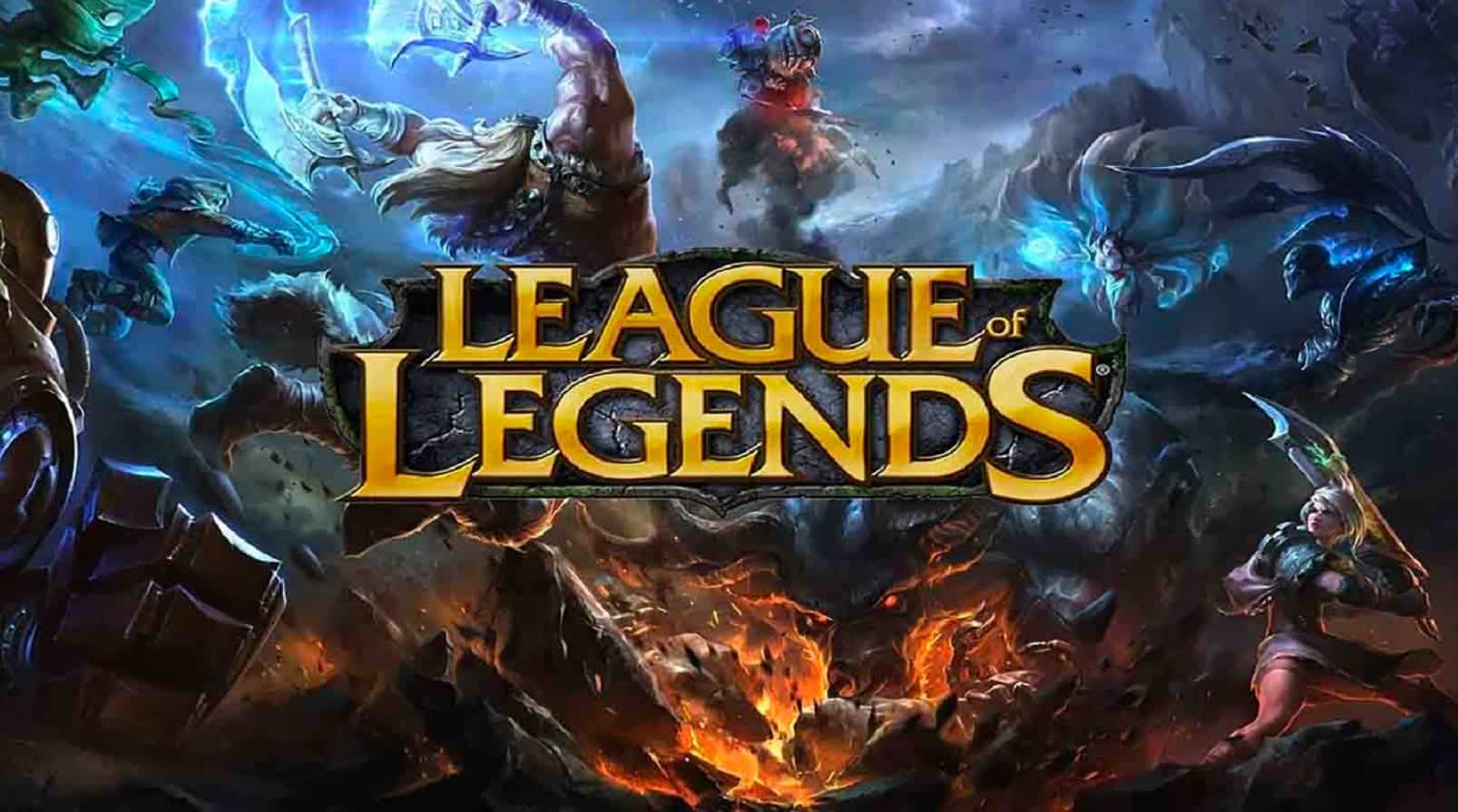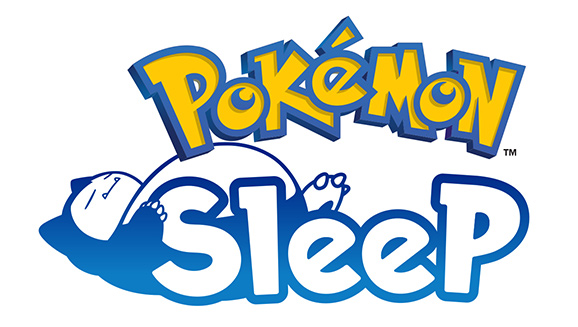League of Legends(LoL), the popular team-based multiplayer online battle arena game, has captured the hearts of millions with it’s diverse roster of over 140 champions, all available free of cost. Developed by Riot Games, LoL draws inspiration from Defense of the Ancients(DotA) under the same genre. Despite it’s widespread success, some players have reported encountering issues with the game’s tutorial, such as the tutorial not working or being unable to claim tutorial rewards after completing missions.
If you’re stuck in the League of Legends tutorial or facing issues with it, don’t worry; we’ve got you covered. In this guide, we will provide potential workarounds to help you fix the LoL tutorial not working issue on your PC. These methods address various possible causes, including connection glitches, outdated game patches, conflicts with third-party processes, antivirus blocking, DNS problems and more. Follow these steps carefully and let’s get you back to enjoying the game.
Check for Network Connections
Before attempting any other fixes, ensure that your internet connection is stable and reliable. Poor or unstable internet connectivity can lead to issues with game launching or connecting to the game servers. Try switching between wired(ethernet) and wireless(Wi-Fi) connections and check for any networking issues. If needed, consider upgrading your data plan or contacting your service provider for assistance.
Run the Game as an Administrator
Running League of Legends with administrator privileges can help resolve permission-related conflicts with User Account Control(UAC). To run the game as an administrator:
- Right-click on the League of Legends application on your PC.
- Select “Properties” > Click on the “Compatibility” tab.
- Check the box next to “Run this program as an administrator” to enable it.
- Click “Apply” and then “OK” to save the changes.
Update League of Legends
Ensuring that you have the latest version of League of Legends installed is crucial to avoid compatibility issues and bugs. The game uses the Riot Launcher on Windows PC. To check for and apply updates:
- Open the Riot Launcher and navigate to the settings menu.
- Look for available updates for League of Legends.
- If an update is available, download and install it.
- Restart your computer after the update to apply changes.
Repair the Game Files
Verifying and repairing game files can fix issues caused by corrupted, missing, or glitched files. Follow these steps to repair the game files:
- Open the League of Legends game launcher.
- Click on the gear icon in the upper-right corner to open Settings.
- Under the “GENERAL” tab, click on “Initiate Full Repair”.
- Confirm the action and the repair process will begin.
- Once done, launch League of Legends and check for the issue.
Update the Network Driver
Outdated network adapter drivers can cause connectivity problems. Update the network adapter driver on your PC to ensure smooth networking connectivity:
- Open the Device Manager by right-clicking the Start Menu and selecting “Device Manager”.
- Double-click on the “Network adapters” category to expand the list.
- Right-click on the specific network device and select “Update driver”.
- Choose “Search automatically for drivers” and Windows will download and install the latest driver if available.
- Restart your computer after the update to apply changes.
Close Background Tasks
Closing unnecessary background processes can free up CPU and RAM resources, optimizing your gaming performance. To do this:
- Press Ctrl+Shift+Esc to open Task Manager.
- Select the tasks you want to close and click on “End Task” for each of them.
- Restart your computer after closing background tasks to see immediate effects.
Reset the Network Settings
Performing a network reset can resolve various issues or conflicts. Here’s how to do it:
- Open Settings by pressing Win+I keys.
- Go to Network & Internet > Scroll down to the Status page at the bottom.
- Click on “Network Reset” > Click on “Reset Now” to proceed.
- Your PC will reboot automatically after the reset.
Whitelist League of Legends
Whitelisting League of Legends in the Windows Firewall can help avoid tutorial-related issues:
- Open Control Panel > Go to Systems and Security > Open Windows Firewall.
- Select “Allow an app or feature through Windows Firewall”.
- Click on “Change settings” > Select “Allow another app”.
- Browse for the League of Legends application and add it to the list.
- Save the changes.
Change DNS
Changing the DNS address can improve network connectivity. Use the Google Public DNS address to fix server connectivity issues:
- Press Win+R keys to open the Run dialogue box.
- Type “control” and press Enter to open Control Panel.
- Go to Network and Internet > Network and Sharing Center.
- Select your connection type(Ethernet, Wi-Fi, etc.).
- Double-click on “Internet Protocol Version 4(TCP /IPv4)” to open a new window.
- Click on “Use the following DNS server addresses” and enter 8.8.8.8 as the Preferred DNS server and 8.8.4.4 as the Alternate DNS server.
- Click “OK” to confirm the changes.
- Restart League of Legends to check for the issue.
Reinstall League of Legends
If none of the above methods work, consider uninstalling and then reinstalling League of Legends:
- Press Win+I keys to open Settings.
- Go to Apps > Click on “Apps & Features”.
- Search for League of Legends and click on it to select the game.
- Click on “Uninstall” and follow the prompts to complete the uninstallation.
- Restart your PC after uninstallation.
- Download the latest version of League of Legends from the official website and install it.
- Launch the game to check if the issue is resolved.
Contact League of Legends Support
If all else fails, reach out to League of Legends Support to submit a request and get assistance from their support agents. They may suggest additional troubleshooting steps or escalate the issue to the developers for investigation.
Conclusion
We hope these potential workarounds have helped you fix the League of Legends tutorial not working issue on your PC. By following these steps, you can get back to enjoying the game without any hindrance. If you have any further queries, feel free to comment below. Happy gaming!
Experiencing difficulties with your Device, check out our “How To” page on how to resolve some of these issues.