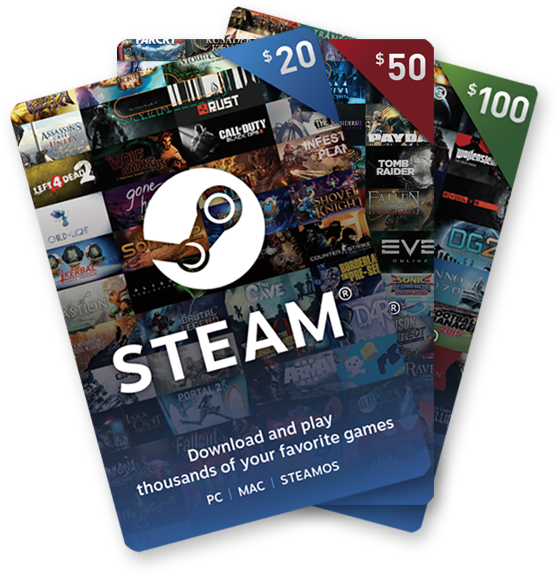In today’s fast-paced world, a reliable smartphone with a long-lasting battery is essential. The Samsung Galaxy Z Flip 5 is a sleek and powerful device, but like any other smartphone, it can experience battery drain issues. If you find yourself needing to charge your Galaxy Z Flip 5 multiple times a day, don’t worry – we’ve got you covered. In this comprehensive guide, we will explore effective strategies to extend the battery life of your Samsung Galaxy Z Flip 5. So, let’s dive in!
1. Keep Your Device Updated
One of the simplest yet most effective ways to optimize your Samsung Galaxy Z Flip 5’s battery life is to ensure that your device is running the latest software updates. Outdated software can often lead to battery drain issues. To check for updates, follow these steps:
- Go to Settings.
- Scroll down and tap on Software Update.
- Tap on Download and Install.
By keeping your device up-to-date, you can address potential bugs and improve overall battery efficiency.
2. Optimize App Usage
Misbehaving or poorly optimized apps can significantly contribute to battery drain. Monitoring your app usage and taking appropriate actions can help improve your Samsung Galaxy Z Flip 5’s battery life.
Update Apps
Ensure that all your apps are up to date. Developers often release updates that include bug fixes and performance improvements. To update your apps:
- Go to the Play Store.
- Tap on the Menu icon (three horizontal lines).
- Select My apps & games.
- Tap on Update All to update all your apps.
Restrict Background Activity
Some apps continue to drain your battery even when you’re not actively using them. You can limit their background activity to conserve battery. To do this:
- Go to Settings.
- Tap on Apps.
- Select the app that consumes excessive battery.
- Tap on Battery.
- Choose the option that restricts background activity.
Clear App Cache
Accumulated cache data can sometimes cause battery drain. Clearing the cache of specific apps can help. To clear the cache:
- Go to Settings.
- Tap on Apps.
- Select the app.
- Tap on Storage.
- Choose the option to clear cache.
Manage Location Services
Location-based services, such as GPS, can consume a significant amount of battery power. Review which apps have access to your location and consider limiting access for apps that don’t require it constantly. To manage location settings for individual apps:
- Go to Settings.
- Tap on Privacy.
- Select Location.
- Review the list of apps and adjust their location access accordingly.
Adjust Display Settings
The display is one of the most power-hungry components of a smartphone. You can make adjustments to optimize your display settings and prolong your Samsung Galaxy Z Flip 5’s battery life.
Lower Screen Brightness
Lowering the screen brightness or enabling adaptive brightness can significantly reduce battery consumption. To adjust the screen brightness:
- Swipe down from the top of the screen to access the notification panel.
- Drag the brightness slider to the desired level.
Set a Shorter Screen Timeout
Setting a shorter screen timeout duration ensures that the display turns off when not in use, saving battery power. To adjust the screen timeout:
- Go to Settings.
- Tap on Display.
- Select Screen timeout.
- Choose a shorter duration, such as 30 seconds or 1 minute.
Enable Dark Mode
Enabling dark mode can reduce power consumption on devices with OLED screens like the Samsung Galaxy Z Flip 5. Dark mode switches the user interface to a darker color scheme, which requires less energy to display. To enable dark mode:
- Go to Settings.
- Tap on Display.
- Select Dark mode.
Utilize Battery Saver Mode
The Samsung Galaxy Z Flip 5 comes with a built-in battery saver mode that can extend your device’s battery life. This mode reduces performance and limits background processes to conserve battery. To enable battery saver mode:
- Go to Settings.
- Tap on Battery and device care.
- Select Battery.
- Toggle on Battery saver.
Disable Unnecessary Connectivity
Bluetooth, Wi-Fi, and mobile data can contribute to battery drain if left on unnecessarily. Turning off these connections when not in use can help conserve battery power. To disable unnecessary connectivity:
- Swipe down from the top of the screen to access the notification panel.
- Tap on the respective icons to turn off Bluetooth, Wi-Fi, or mobile data.
Alternatively, you can enable Airplane mode in low signal areas to preserve battery life.
Monitor Battery Health
Over time, batteries degrade, which can result in reduced battery life. Monitoring the health of your Samsung Galaxy Z Flip 5’s battery can help you identify when it’s time for a replacement. To check the battery health:
- Go to Settings.
- Tap on About phone.
- Select Battery information.
If the battery health is significantly degraded, it might be time to consider replacing the battery.
Additional Tips
Here are a few additional tips to further improve the battery life of your Samsung Galaxy Z Flip 5:
- Close unused apps: Close apps that you’re not actively using to prevent them from running in the background and consuming battery power.
- Reduce push notifications: Limit the number of push notifications you receive, as each notification wakes up your device and uses battery power.
- Disable unnecessary animations: Disabling or reducing the number of animations can help conserve battery life.
- Use a black wallpaper: OLED screens use less power to display black pixels, so using a black wallpaper can help save battery.
- Keep your device cool: Excessive heat can degrade battery performance. Avoid exposing your Samsung Galaxy Z Flip 5 to high temperatures.
Conclusion
By following these tips, you can significantly improve the battery life of your Samsung Galaxy Z Flip 5, ensuring that it lasts throughout the day without frequent recharging.
Remember, battery life can vary depending on individual usage patterns and settings. Experiment with different optimizations to find the best balance between battery life and device performance for your specific needs.
If you’re still experiencing significant battery drain issues even after implementing these tips, it may be worth contacting Samsung support for further assistance. They can provide personalized solutions and ensure that your device is functioning optimally.
Enjoy your extended battery life and make the most out of your Samsung Galaxy Z Flip 5!