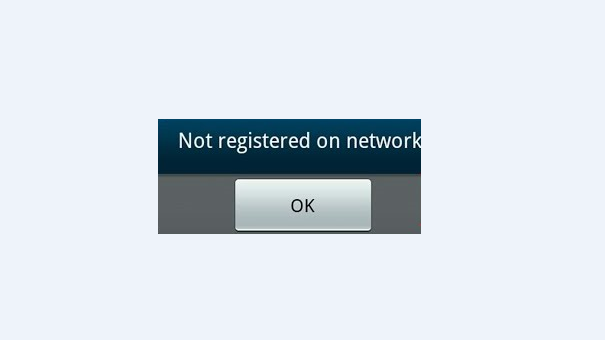Street Fighter 6, the highly anticipated 2D fighting action arcade video game developed by CAPCOM Co., Ltd., has taken the gaming community by storm since it’s release in June 2023. With it’s thrilling gameplay and a variety of exciting game modes such as World Tour, Fighting Ground and Battle Hub, Street Fighter 6 has quickly become a favorite among fighting game enthusiasts. However, some players have recently encountered a frustrating issue known as the “Street Fighter 6 Confirm CAPCOM ID Error”, which prevents them from fully enjoying the game’s online features. In this comprehensive troubleshooting guide, we will explore various potential solutions to help resolve this error and ensure that you can dive back into the world of Street Fighter 6.
Fix: Street Fighter 6 Confirm CAPCOM ID Error:
Reboot the Gaming Device
One of the first steps in troubleshooting any technical issue is to reboot your gaming device. By restarting the device, you can clear temporary glitches and refresh the system, which may help resolve the CAPCOM ID error. It is a simple yet effective solution that often resolves common gaming issues.
Cross-Check the Internet Connection
A stable and reliable internet connection is crucial for smooth online gameplay. Ensure that your internet connection is working properly and meets the recommended requirements for Street Fighter 6. If you are experiencing connectivity issues, consider resetting your modem/router, connecting via a wired connection for improved stability, or contacting your internet service provider for assistance.
Check the Server Status
The server status of Street Fighter 6 can significantly impact your online experience. Before troubleshooting further, check the official CAPCOM or Street Fighter 6 website or social media channels to verify the current server status. If there is ongoing maintenance or server downtime, it is best to wait until the servers are back online before attempting to confirm your CAPCOM ID.
Update Networking Drivers
Outdated or incompatible networking drivers can cause connectivity issues with online games, including Street Fighter 6. To ensure your networking drivers are up to date:
- Right-click on the Start Menu and select Device Manager.
- Expand the Network Adapters category and locate your network adapter.
- Right-click on the network adapter and choose Update driver.
- Select “Search automatically for updated driver software” and follow the on-screen instructions to install any available updates.
- After the update is complete, restart your computer to apply the changes.
- Sign Out of the CAPCOM ID and Sign Back In
Sometimes, signing out of your CAPCOM ID and signing back in can help resolve authentication issues. Follow these steps:
- Launch Street Fighter 6 and navigate to the CAPCOM ID settings or account management section.
- Sign out of your CAPCOM ID.
- Close the game completely.
- Relaunch Street Fighter 6 and sign back in using your CAPCOM ID credentials.
- Attempt to confirm your CAPCOM ID again.
Contact Street Fighter 6 Support
If the CAPCOM ID error persists after trying the previous troubleshooting steps, it is recommended to reach out to Street Fighter 6 Support for further assistance. Submit a detailed support ticket, including information about the error, the steps you have already taken and any error codes or messages you have encountered. The support team will be able to provide more specific guidance tailored to your situation and help resolve the issue.
Conclusion
The Street Fighter 6 Confirm CAPCOM ID Error can be a frustrating hurdle for players seeking to enjoy the game’s online features. However, by following the comprehensive troubleshooting steps outlined in this guide, you should be able to overcome this error and get back to battling it out in the world of Street Fighter 6. Remember to reboot your gaming device, ensure a stable internet connection and check the server status. Updating networking drivers, signing out and back into your CAPCOM ID and reaching out to Street Fighter 6 Support are additional steps you can take to resolve the error. Get ready to unleash your fighting skills and immerse yourself in the thrilling world of Street Fighter 6 once again!
Experiencing difficulties with your Device, check out our “How To” page on how to resolve some of these issues.