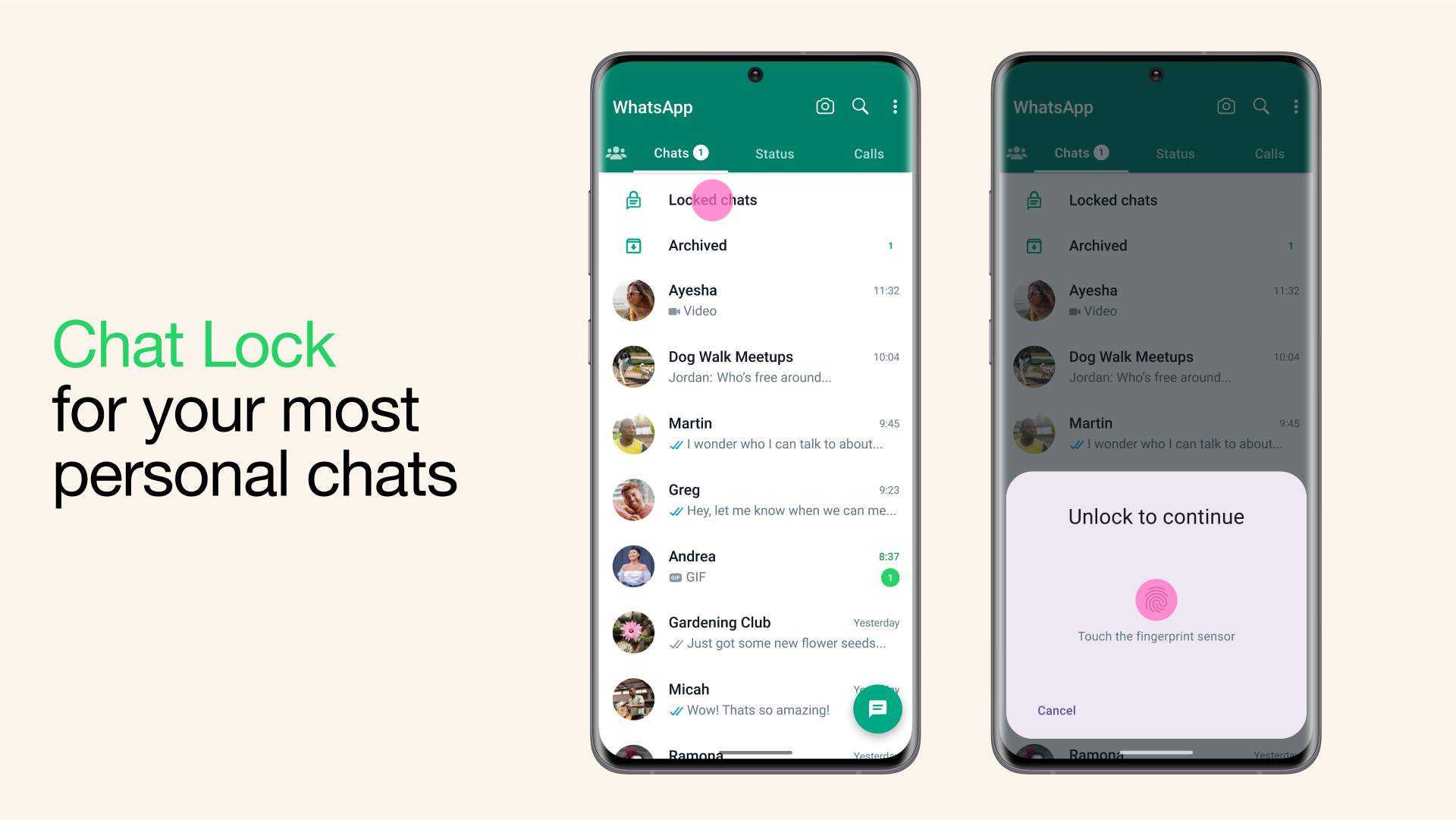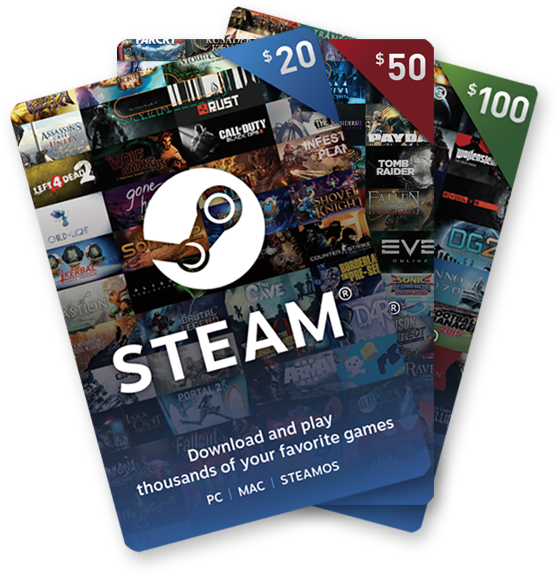Street Fighter 6, the latest installment in CAPCOM’s popular fighting video game franchise, has garnered attention from players around the world. However, PC users have reported encountering a frustrating issue where the game runs in slow motion, significantly impacting their gameplay experience. In this comprehensive guide, we will explore the potential reasons behind the Street Fighter 6 slow motion issue on PC and provide effective solutions to resolve it. We will delve into various aspects of the problem and provide valuable insights to help players overcome this obstacle.
Reasons for the Slow Motion Issue
Several factors can contribute to the slow motion problem in Street Fighter 6 on PC. One possible reason is incompatible graphics settings within the game. If the graphics settings are configured to a higher level than what your PC can handle, it may result in reduced frame rates and a slower gameplay experience. Additionally, an outdated game version or graphics driver can lead to compatibility issues and hinder optimal performance. Corrupted or missing game files can also impact the game’s smooth operation, causing it to run in slow motion. Furthermore, V-Sync problems, display resolution conflicts and background processes consuming system resources may contribute to the slow motion issue.
Solutions to Fix the Slow Motion Issue:
Reboot the PC: Start by rebooting your computer to eliminate any temporary glitches that may affect game performance. This simple step can help resolve various issues caused by background processes or system inconsistencies. Additionally, it ensures a clean start for your PC and may help alleviate the slow motion problem.
Adjust In-Game Graphics Settings
Lowering the frame rate and adjusting graphics settings can significantly improve the overall performance of Street Fighter 6. Set the FPS limit to 60 or higher based on your PC configuration. While a higher frame rate may provide smoother gameplay, it’s important to find the balance that works best for your system. Additionally, disable V-Sync to reduce input lag and increase responsiveness. Lowering some in-game graphics settings, such as motion blur or detailed graphics, can also alleviate the slow motion issue. Experiment with different settings to find the optimal combination for your PC.
Update Street Fighter 6
Ensure that you have the latest version of Street Fighter 6 installed on your PC. Game updates often include bug fixes, optimizations and compatibility improvements that can address performance issues. Check for updates manually through the Steam client or the game’s official website. If an update is available, download and install it before restarting your PC to apply the changes.
Repair the Game Files
Corrupted or missing game files can cause various problems, including slow motion gameplay. Use the Steam client’s verification feature to scan and repair any damaged files. This process will help restore the game’s integrity and resolve performance issues. To verify the game files, open the Steam client, go to the Library section, right-click on Street Fighter 6, select Properties and navigate to the Local Files tab. Click on the “Verify Integrity of Game Files” option and wait for the process to complete.
Update Graphics Drivers
Outdated graphics drivers can significantly impact gaming performance and lead to the slow motion issue. It’s highly recommended to keep your graphics drivers up to date. Check for updates through the Device Manager or visit the official website of your graphics card manufacturer to download the latest drivers. Install the updated drivers and restart your PC to ensure the changes take effect. Regularly updating your graphics drivers will not only enhance game performance but also ensure compatibility with the latest games and software.
Disable the Integrated Graphics
If you are using a dedicated graphics card, it’s essential to disable the integrated graphics on your PC. Integrated graphics, often found on CPUs, are designed to handle basic graphical tasks and may conflict with the dedicated graphics card, leading to performance issues. To disable the integrated graphics, open the Device Manager, expand the Display adapters section, right-click on the integrated graphics card and select Disable device. This step ensures that the dedicated GPU is solely responsible for handling the game’s graphics processing.
Use the Dedicated Graphics Card
Sometimes, the game may run using the integrated graphics instead of the dedicated graphics card, even if you have one installed. To ensure that Street Fighter 6 utilizes the full power of your dedicated graphics card, you need to make the necessary adjustments. Access the graphics control panel, such as the Nvidia Control Panel for Nvidia GPUs and navigate to the 3D Settings or Manage 3D Settings section. Choose Street Fighter 6 from the program list and then select the dedicated graphics processor (e.g., Nvidia GPU) as the preferred option. Save the changes and restart your PC for the modifications to take effect.
End Background Tasks
Running unnecessary background tasks can consume system resources and impact game performance. It’s crucial to close any non-essential processes that may be running in the background and consuming CPU or memory resources. Open the Task Manager by pressing Ctrl+Shift+Esc, go to the Processes tab and identify tasks that are utilizing higher resources. Right-click on these tasks and select “End Task” to close them. Be cautious not to terminate any critical system processes. Closing unnecessary background tasks will free up valuable system resources and improve overall performance.
Conclusion
By following the solutions outlined above, players experiencing the Street Fighter 6 slow motion issue on PC can effectively resolve the problem and restore the game’s smooth gameplay. Remember, troubleshooting steps may vary depending on individual PC configurations. It’s essential to ensure that your PC meets the minimum system requirements for Street Fighter 6 and that your hardware is capable of handling the game. Regularly updating your drivers and keeping your system optimized can also help prevent performance issues in the future. We hope this guide has provided valuable insights and practical solutions, allowing you to enjoy Street Fighter 6 to it’s fullest potential. If you have any further questions or concerns, please feel free to leave a comment below.
Experiencing difficulties with your Device, check out our “How To” page on how to resolve some of these issues.