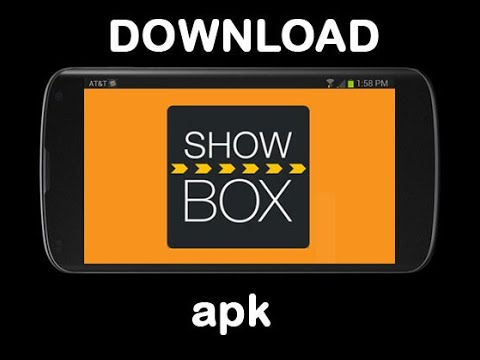The Samsung Galaxy Note 8 is a powerful flagship phone that comes with impressive hardware specifications and a highly optimized Samsung Experience firmware. However, there may be instances where you want to flash the official firmware on your Galaxy Note 8 or revert to the stock firmware. This could be due to various reasons, such as fixing software issues, removing custom modifications, or preparing the device for an update. In this article, we will guide you through the process of flashing the official firmware on your Samsung Galaxy Note 8 and reverting it to stock using the Odin tool.
Stock Firmware
Before we dive into the process of flashing the official firmware, let’s first understand what stock firmware is. Stock firmware refers to the original, unmodified software that comes pre-installed on your device. It is developed and provided by the device manufacturer, in this case, Samsung. Stock firmware is optimized for the specific hardware of your device and usually offers the best performance, stability, and compatibility.
Benefits of Flashing Official Firmware
Flashing the official firmware on your Samsung Galaxy Note 8 can bring several benefits. Here are some key advantages:
- Stability and Performance: The official firmware is thoroughly tested by Samsung and optimized for your device’s hardware, ensuring stability and optimal performance.
- Software Updates: Flashing the official firmware allows you to receive over-the-air (OTA) updates directly from Samsung. These updates often bring new features, bug fixes, and security patches.
- Warranty and Support: When you flash official firmware, you ensure that your device remains within the manufacturer’s guidelines. This helps maintain your warranty and ensures that you can receive official support if needed.
- Compatibility: Some apps and services, such as Samsung Pay or Secure Folder, may require the device to be running official firmware and not be rooted or modified.
Preparing for Flashing
Before you can flash the official firmware on your Samsung Galaxy Note 8, you need to make a few preparations. Here’s what you need to do:
- Backup Your Data: Flashing the firmware will erase all data on your device. It’s crucial to back up your important files, documents, photos, and any other data you want to keep.
- Charge Your Device: Ensure that your Galaxy Note 8 has enough battery charge to complete the flashing process. It’s recommended to have at least 50% battery before proceeding.
- Enable USB Debugging: Go to the “Developer Options” in the device settings and enable USB debugging. This will allow your computer to communicate with your phone during the flashing process.
- Install Samsung USB Drivers: Download and install the latest Samsung USB drivers on your computer. These drivers enable your computer to recognize and communicate with your Galaxy Note 8.
Downloading Official Firmware
To flash the official firmware on your Samsung Galaxy Note 8, you need to download the appropriate firmware file for your device. Follow these steps:
- Find Your Device Model Number: Go to the “Settings” on your Galaxy Note 8 and navigate to “About Phone.” Note down the model number, which will typically be in the format SM-N950F or SM-N950U.
- Determine the CSC Code: The CSC code represents the region or carrier-specific firmware. You can find the CSC code by checking the “Software Information” in the “About Phone” section.
- Download the Firmware: Visit the SamFirm website and enter your device’s model number and CSC code. Check the “Auto” and “Decrypt Automatically” boxes, and click on “Check Updates.” The website will provide you with the latest firmware file, which you can download.
Flashing Official Firmware with Odin
Now that you have the official firmware file, it’s time to flash it onto your Samsung Galaxy Note 8 using the Odin tool. Follow these steps:
Extract the Firmware File: Use a file extraction tool like WinRAR or 7-Zip to extract the downloaded firmware file. You should now have a set of TAR image files.
Download and Extract Odin: Download the latest version of Odin and extract the .exe file from the downloaded ZIP archive. Run the Odin.exe file as an administrator.
Enter Download Mode: Power off your Galaxy Note 8 and then press and hold the Volume Down, Bixby, and Power buttons simultaneously. Release the buttons when the device screen shows a warning sign, and then press the Volume Up button to enter Download Mode.
Connect Your Device: Connect your Galaxy Note 8 to your computer using a USB cable. Odin should display a message saying “Added!!” in the log box, indicating that your device is recognized.
Select Firmware Files: In Odin, click on the corresponding buttons to select the firmware files you extracted earlier. Make sure to select the files in the correct order: BL for Bootloader, AP for PDA, CP for Phone, and CSC for CSC (not HOME_CSC).
Configure Odin Settings: Ensure that only the “Auto Reboot” and “F. Reset Time” options are selected in the Options tab. Leave all other settings as their default values.
Start Flashing: Double-check that everything is set up correctly, and then click the Start button in Odin to begin the flashing process. Odin will display the progress in the log box, and your device will reboot once the process is complete.
Completion and Reboot: Once Odin shows a “PASS” message, indicating that the flashing process was successful, your Galaxy Note 8 will automatically reboot. You can now disconnect your device from the computer.
Verifying Stock Firmware
After the flashing process is complete, it’s essential to verify that your Samsung Galaxy Note 8 is running the stock firmware. Here’s how you can do it:
- Check Firmware Version: Go to the “Settings” on your device, navigate to “About Phone,” and check the firmware version. It should match the version of the firmware you downloaded and flashed.
- Verify Samsung Apps: Open Samsung apps like Samsung Pass or Secure Folder to ensure they are working correctly. If any app still shows signs of rooting or modification, you may need to repeat the flashing process or seek further assistance.
Troubleshooting
If you encounter any issues during the flashing process or while using the stock firmware, here are a few troubleshooting steps you can try:
- Reboot Your Device: Sometimes, a simple reboot can resolve minor issues. Restart your Galaxy Note 8 and check if the problem persists.
- Factory Reset: If you’re experiencing persistent issues, you can perform a factory reset to restore your device to its original settings. Remember to back up your data before performing a factory reset.
- Seek Professional Assistance: If you’re unsure about any step or encounter complex issues, it’s best to seek assistance from a professional or the Samsung support team.
Conclusion
Flashing the official firmware on your Samsung Galaxy Note 8 and reverting to stock can be a useful process to ensure stability, receive software updates, and maintain compatibility with various apps and services. By following the steps outlined in this guide, you can safely and effectively flash the official firmware onto your device. Remember to backup your data, follow the instructions carefully, and verify that your device is running the stock firmware after the process is complete.