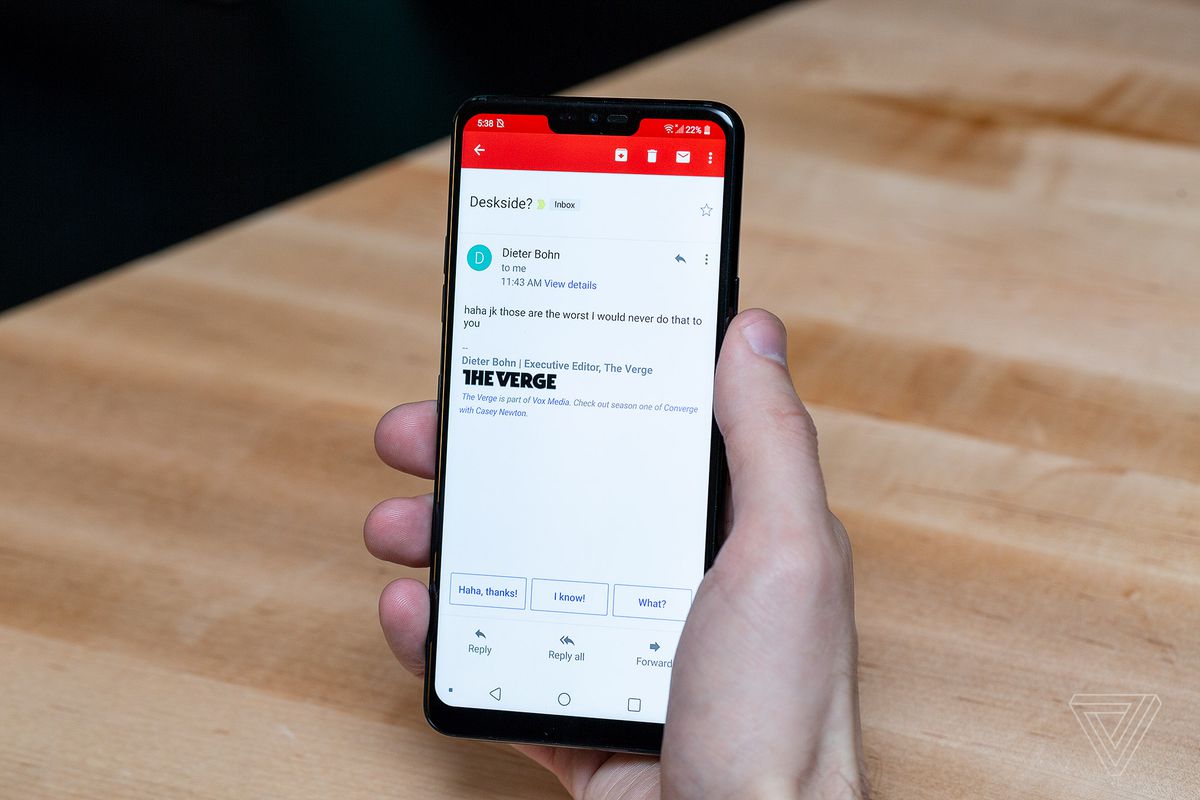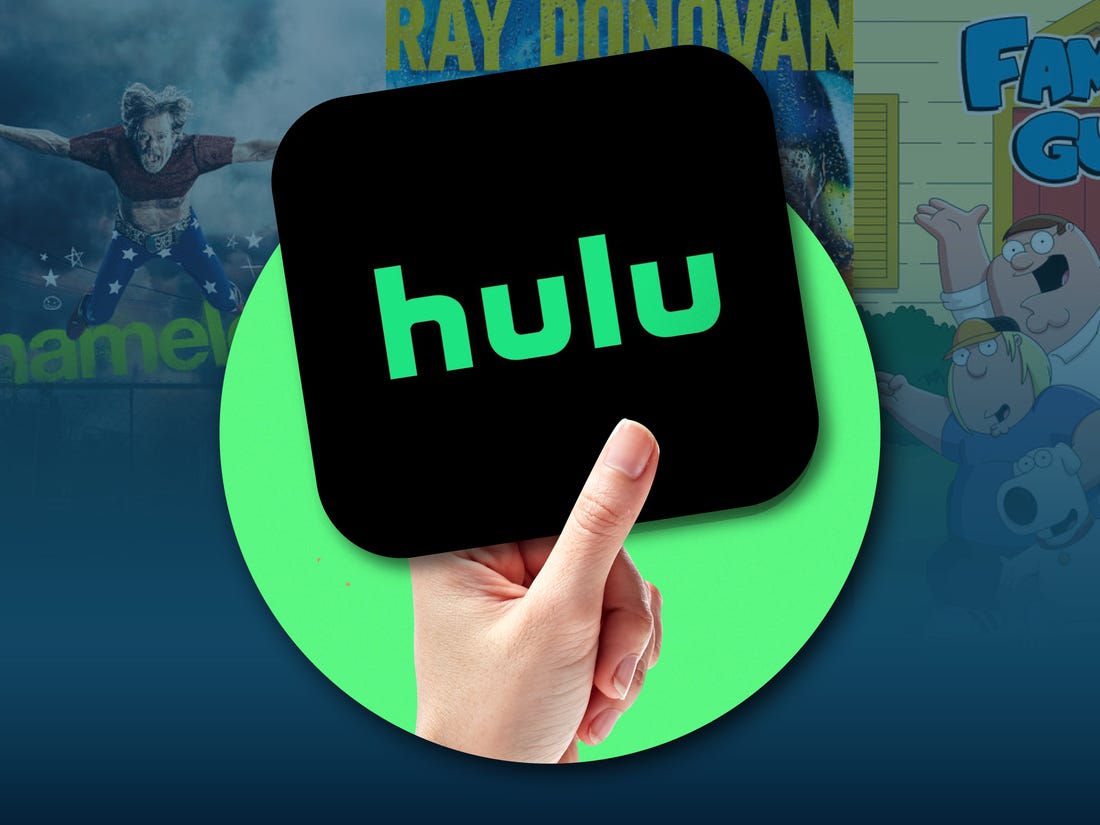Are you locked out of your Samsung Galaxy Note 5 because you forgot your password? Don’t worry, it happens to the best of us. Many solutions to reset the password on the Samsung Note 5 require a hard factory reset, which can result in the loss of all your files and data. However, in this guide, we will show you three different ways to reset the lock screen password on the Samsung Note 5 without losing any data or files. So let’s get started and regain access to your device!
Method 1: Samsung Note 5 Reset Password with Factory Reset
One way to reset the password on your Samsung Note 5 is by performing a factory reset. However, please note that this method will erase all your data and files on the smartphone. So it’s crucial to have a backup of your Samsung Galaxy beforehand. Here’s how you can perform a factory reset:
Power off your Samsung Note 5.
Press and hold the Volume Up button, the Home button, and the Power button simultaneously until you see the Android icon.
Use the Volume Down button to select the “wipe data/factory reset” option and press the Power button to confirm.
Highlight “Yes – delete all user data” using the Volume Down button and press the Power button to proceed.
Once the Note 5 has rebooted, use the Power button to select the “reboot system now” option.
Your Samsung Note 5 will restart, and everything will be wiped clean, ready for you to set it up again.
Note: It’s essential to back up all your files and information before performing a factory reset to prevent data loss.
Method 2: Samsung Note 5 Reset Password with Samsung Find My Mobile
Another option to reset the password on your Samsung Note 5 is by using Samsung’s Find My Mobile service, similar to Find My iPhone. This method allows you to temporarily reset the password and bypass the lock screen. Here’s how you can do it:
Register your Note 5 with Samsung, if you haven’t already done so.
Use the Find My Mobile service to temporarily reset the password.
Bypass the lock screen using the new temporary password.
Set a new password for your Samsung Note 5.
Method 3: Samsung Note 5 Password Reset with Android Device Manager
If you have already registered your Samsung Note 5 with Android Device Manager, you can use it to reset the password. The Lock feature in Android Device Manager allows you to reset the password when you’ve forgotten it. Here’s how you can do it:
Access the Android Device Manager from a computer.
Locate your Note 5 on the screen.
Enable the “Lock & Erase” feature.
Follow the instructions on the page to lock your phone.
Set a temporary password.
Enter the temporary password on your Note 5.
Create a new password for your device.
Additional Tips to Remember
- It’s always a good idea to regularly back up your Samsung Note 5 to prevent data loss in case of emergencies.
- If you have trouble remembering passwords, consider using a password manager app to securely store and manage your passwords.
- Avoid using easily guessable passwords, such as birthdays or sequential numbers. Opt for strong, unique passwords to enhance the security of your device.
Now that you have learned three different methods to reset the password on your Samsung Galaxy Note 5, you can regain access to your device without losing any data or files. Remember to follow the steps carefully to ensure a successful password reset. If you have any further questions, feel free to reach out for assistance. Happy unlocking!