It looks like Samsung removed it, but you can follow these steps to try and boot into the Galaxy S8 Fastboot Mode (aka Bootloader Mode).
Most Android smartphones and tablets have a special boot mode called Fastboot Mode. Some people call this Bootloader Mode as well, but it’s the exact same special boot mode for Android devices. This is where you would normally execute fastboot commands but Samsung doesn’t seem to like to use this on their devices.
This is likely because they use Download Mode instead, which I showed you how to do in a guide earlier this week.
However, most wireless carriers have full control over the smartphones and tablets they use so they technically could add a Galaxy S8 Fastboot Mode to their variant if they like. Since I can’t test all versions of the phone, I will just show you how it is done. I will then let you try it out on your smartphone to see if it works for you. It likely will not, and the Galaxy S8 or Galaxy S8+ will just boot back into Android just like it did on my international variant.
Galaxy S8 Fastboot Mode
- Power down the Galaxy S8 or S8+
- Then boot the Galaxy S8 into Recovery Mode
- Press the Volume Down button once to highlight the Fastboot entry
- And press the Power button to select this option
- Wait and see if it boots into Fastboot Mode or just back into Android
Explanation
So while I can’t be 100% certain why Samsung devices don’t have Fastboot or Bootloader modes, it’s likely because they use Download Mode. On smartphones like Nexus and Pixel devices, you boot into Fastboot Mode to flash images to partitions on the phone. This can be the modem, a stock or custom recovery, or even the entire Android OS to do a complete reset. On Samsung devices though, this is done with Download Mode with a program called Odin.
As mentioned though, the absence of the Galaxy S8 Fastboot Mode might be limited to certain devices. I think it will be this way for all variants, but I still want to outline the method of getting into the special boot mode just in case you’re curious and want to try it out on your devices. To start, we need to turn off the Galaxy S8 or S8+ completely and then boot the device into Recovery Mode. If you’re not sure how to do this then follow the linked guide above.

Once you are in Recovery Mode, press the Volume Down button once and that will highlight the boot to Fastboot Mode option. Go ahead and press the Power button to select this option and it will reboot your Galaxy S8 or Galaxy S8+. This is normally where it would reboot you into Fastboot Mode (also known as Bootloader Mode), but for me it just boots me back into the regular Android OS. This will likely happen to you as well.
I even enabled USB Debugging Mode on my Galaxy S8+ to test the adb reboot bootloader command and the same thing happened. My Galaxy S8+ restarted and it just booted me back into the Android OS instead of the Galaxy S8 Fastboot Mode. If you do boot into Fastboot Mode though, and you’re curious on how to get out of then, then you can simply press the buttons the initiate the force restart feature that Samsung has included in their phones and tablets.
So let me know if this works on your device, and which version of the Galaxy S8 or S8+ you tried it on.




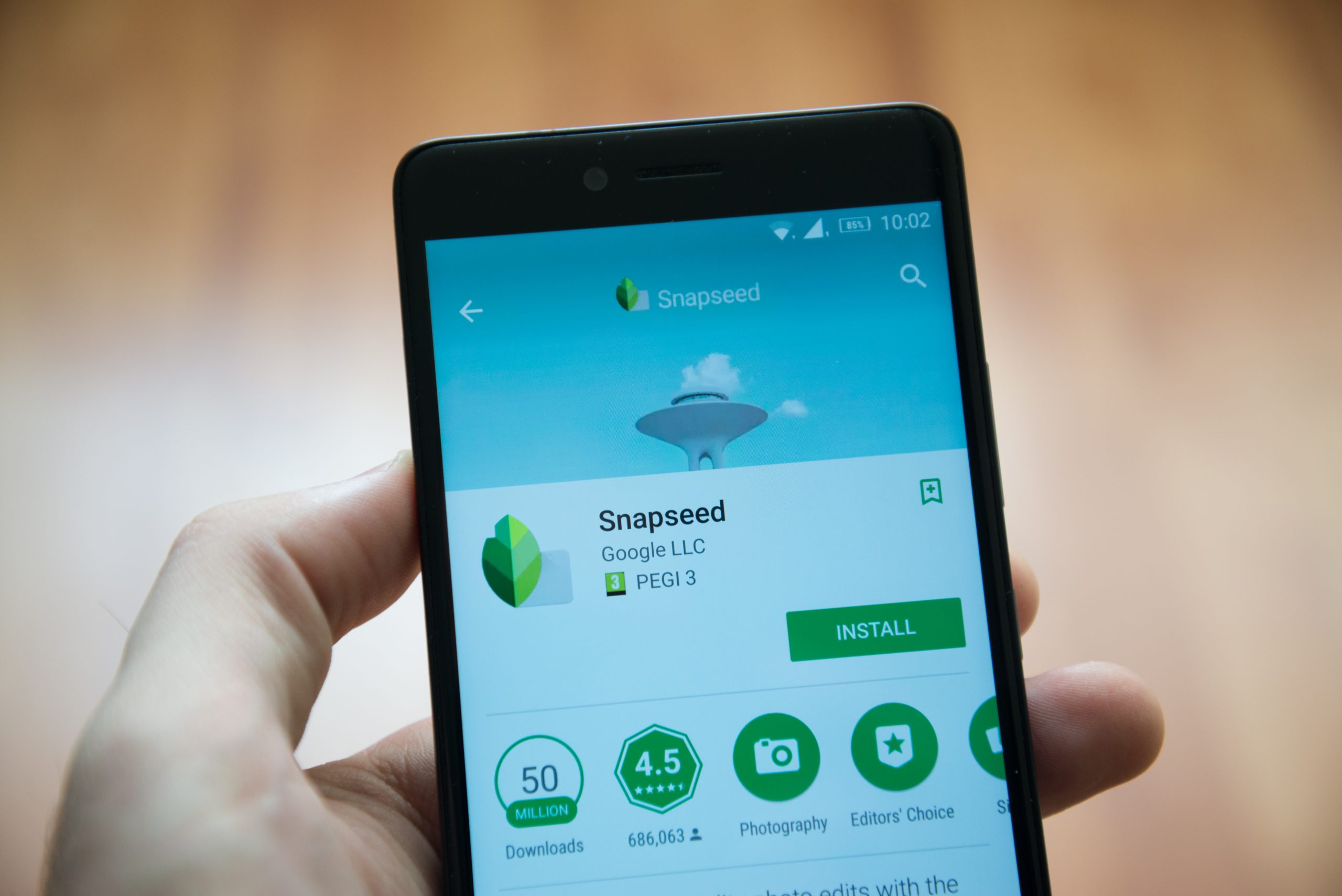
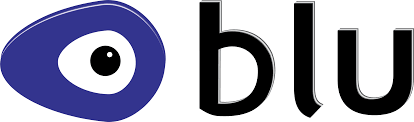
tried on Samsung g955u and after pressing boot into bootloader mode it shoots me into the downloading screen. hope this saves you some time. yes I’m rooted with sampwned. using tmobile variant
Samsung devices do not have a bootloader/fastboot mode and instead they are replaced with download mode which interacts with Odin instead of fastboot.exe commands