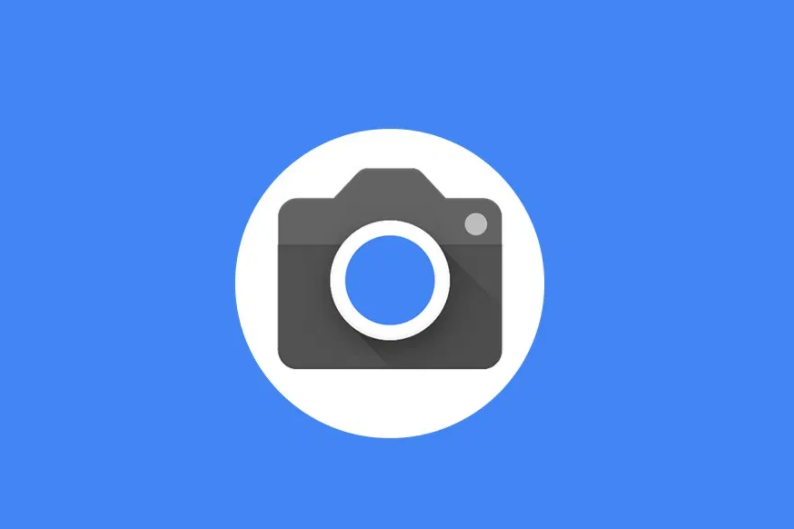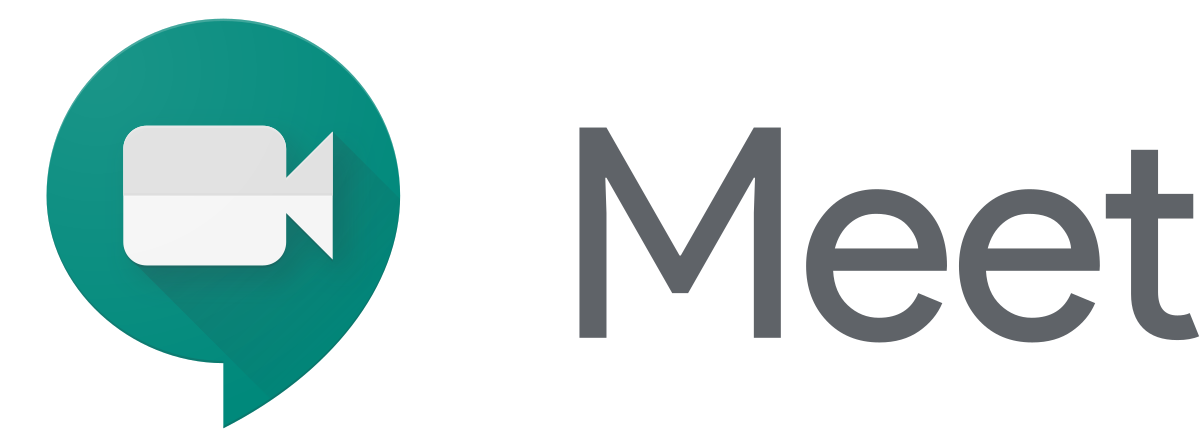In the world of smartphones, encountering technical issues is not uncommon. One such problem is when a hard-bricked phone fails to be detected by the SP Flash Tool, which can be a major source of frustration for users. When faced with this issue, it’s important to understand the underlying causes and explore effective troubleshooting methods. This guide will delve into the reasons behind a hard-bricked phone not being detected in the SP Flash Tool and provide step-by-step solutions to resolve the problem.
Why Hard Brick Phone Not Detecting in SP Flash Tool
There are several factors that can contribute to a hard-bricked phone not being detected by the SP Flash Tool. Two main reasons include improper USB drivers and version incompatibility of the SP Flash Tool.
Bad USB Quality: One common issue is the usage of low-quality USB cables, which can result in low data transfer speeds. Consequently, the computer and SP Flash Tool may not recognize the device as a flashable MediaTek device.
MTK USB Drivers: Another key factor is the requirement of proper and correct drivers specific to the smartphone being used. It is crucial to download drivers from a trusted source that matches the device model.
SP Flash Tool Compatibility: Ensuring that the version of the SP Flash Tool being used is compatible with the phone model is essential. It is recommended to use the latest version of the SP Flash Tool to avoid any operational problems.
How To Fix Hard Brick Phone Not Detecting in SP Flash Tool
Before attempting to fix the issue, it is essential to note that different smartphones may require different drivers. The following troubleshooting methods are generally applicable but might not cover specific device instructions or special modes.
Warning: Prior to using the SP Flash Tool, ensure that your computer or PC, as well as the USB cable, are in good condition. Additionally, temporarily disable any antivirus software, including Windows Defender, as it may interfere with the detection process.
Steps To Fix Hard Brick Phone Not Detecting in SP Flash Tool Using Legacy Hardware
Download the firmware specific to your device and ensure that you have the latest version of the SP Flash Tool and MediaTek USB drivers installed.
Search for the MTK VCOM driver on your browser and download it. Unzip the downloaded file and save the files in a separate folder.
Right-click on the Start button and open the Device Manager.
In the Device Manager, click on “Action” in the top bar and select “Add legacy hardware.”
Follow the on-screen instructions, selecting the advanced option when prompted.
Choose the option to have a disk and browse for the folder where the MTK VCOM driver files were extracted.
Open the extracted folder and select the “android_winusb.inf” file located in the Android folder.
Select the “Android ADB interface” and proceed with the installation.
After the driver installation, you may notice an error symbol on the Android ADB interface in the Device Manager.
Right-click on the Android ADB interface and select “Uninstall driver,” but ensure that the “Attempt to remove driver” option is unchecked.
Restart your computer and relaunch the SP Flash Tool. This time, your smartphone should be automatically detected.
Steps To Fix Hard Brick Phone Not Detecting in SP Flash Tool Using LibUSB
If the previous method does not resolve the issue, you can try using LibUSB to forcefully load your device in COM mode. This mode allows you to use the SP Flash Tool to flash firmware files using UART flashing mode. Follow the steps below:
Install LibUSB on your Windows device and click on “Install a device filter.”
Connect your smartphone to your computer in download mode.
Once connected, LibUSB will detect your device as “MTK USB port.” Choose this option and click “Install.”
You should receive a successful installation message, indicating that your device’s COM port is ready.
Open the SP Flash Tool and go to the “Options” tab.
In the “Preferences” section, select the COM port in the UART settings. Note that the COM port number may vary depending on the device.
After selecting the COM port, return to the main page of the SP Flash Tool and click on the download button.
Conclusion
In conclusion, dealing with a hard-bricked phone that is not being detected by the SP Flash Tool can be a frustrating experience. However, by understanding the common causes and following the troubleshooting steps outlined in this guide, you can resolve this issue and restore your device. Remember to use high-quality USB cables, ensure the correct MTK USB drivers are installed, and use the latest version of the SP Flash Tool for compatibility. By following these steps, you can overcome the challenge of a hard-bricked phone not being detected and get your device back to its normal state.