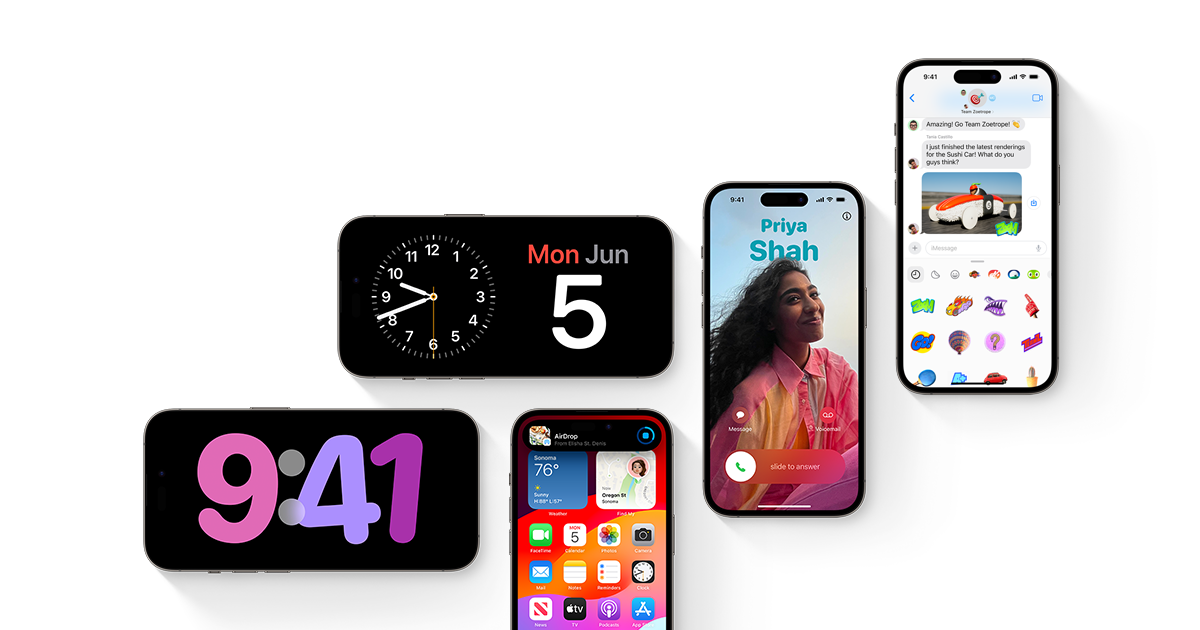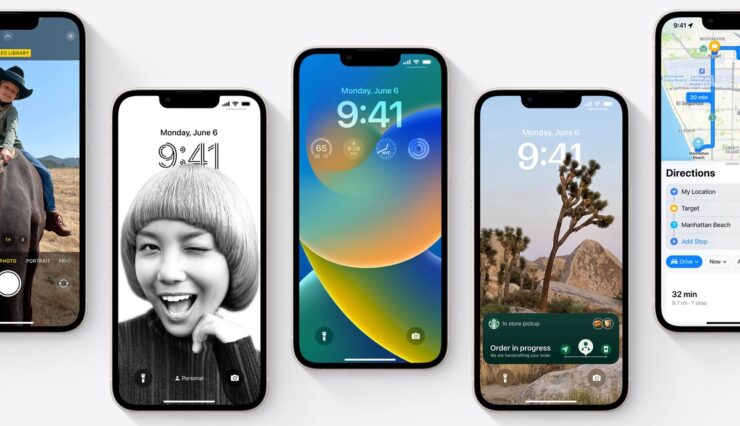If you’re a fan of simulation games and have recently started playing “House Flipper 2,” you may have encountered some frustrating issues such as crashes, failure to launch, or unresponsiveness on your PC. These problems can be a major buzzkill, disrupting your gaming experience. While it’s true that House Flipper 2 is a relatively new game with some inherent flaws, it’s important to note that these issues can also be caused by factors on your end, such as system incompatibility or outdated hardware.
In this comprehensive troubleshooting guide, we’ll explore the various reasons behind House Flipper 2 crashes and provide you with practical solutions to get the game up and running smoothly on your PC. We’ll cover everything from checking system requirements to updating graphics card drivers and optimizing your system settings. So, without further ado, let’s dive in and fix those pesky crashes!
Reasons Behind the House Flipper 2 Crashes
Before we dive into the troubleshooting steps, let’s take a moment to understand the reasons behind the crashes, failure to launch, or unresponsiveness of House Flipper 2 on your PC. While it’s tempting to blame the game developers for optimization issues, it’s important to consider other factors that may contribute to these problems.
- System Incompatibility: Incompatibility between your PC specifications and the game’s system requirements can lead to crashes and launch issues. It’s crucial to ensure that your configuration meets the minimum requirements specified by the game.
- Outdated Game Version: Playing an outdated version of House Flipper 2 can cause crashes and other issues. Developers often release updates to address bugs and improve performance, so it’s important to keep your game up to date.
- Graphics Card Driver Issues: Outdated or incompatible graphics card drivers can lead to graphical glitches and game crashes. Keeping your graphics card drivers up to date is essential for a smooth gaming experience.
- Background Programs and Tasks: Resource-hungry programs running in the background can consume system resources, leading to crashes or unresponsiveness in House Flipper 2. Closing unnecessary programs can help alleviate these issues.
- Antivirus and Firewall Interference: Overly aggressive antivirus scans or restrictive firewall settings may interfere with House Flipper 2, causing it to crash or fail to launch. Whitelisting the game and adding exclusions can help resolve these conflicts.
- Windows Updates: Outdated Windows system versions can introduce instability and conflicts with games. Keeping your system updated with the latest Windows updates is important for optimal performance.
Now that we have a better understanding of the possible causes behind the crashes, let’s move on to the troubleshooting steps.
Troubleshooting Steps
In this section, we’ll explore various troubleshooting steps to help you resolve the crashes, launch failures, and unresponsiveness of House Flipper 2 on your PC. Follow these steps sequentially until you find a solution that works for you.
1. Check the System Requirements
Before diving into troubleshooting, it’s crucial to ensure that your PC meets the minimum system requirements for House Flipper 2. Incompatibility between your PC specifications and the game’s requirements can lead to crashes and launch issues. Here are the minimum and recommended system requirements for House Flipper 2:
| Minimum Specs | Recommended Specs |
|---|---|
| OS: Windows 10 64 Bit | OS: Windows 10 64 bit or newer |
| CPU: AMD Ryzen 5 1st gen / Intel Core i5 7th gen | CPU: AMD Ryzen 5 3rd gen / Intel Core i5 10th gen |
| RAM: 8 GB | RAM: 16 GB |
| Video Card: AMD Radeon RX 580 4GB / NVIDIA GeForce GTX 1060 6GB | Video Card: AMD Radeon RX 5700XT 8GB / NVIDIA RTX 2070 8GB |
| DirectX: Version 11 | DirectX: Version 11 |
| Storage: 6 GB available space | Storage: 6 GB available space |
If your PC falls short of these requirements, consider upgrading the necessary hardware components or adjusting the game settings to optimize performance within your system’s capabilities.
2. Restart Your PC
Occasional system glitches can lead to crashes and launch failures. Restarting your PC can help clear temporary issues and provide a fresh start for House Flipper 2. To restart your PC, follow these steps:
- Open the Start menu.
- Click on the Power icon.
- Select Restart.
After the restart, try launching House Flipper 2 again to see if the issue persists.
3. Run House Flipper 2 as an Administrator
Running House Flipper 2 with administrative privileges can help resolve launch issues. Follow these steps to run the game as an administrator:
- Navigate to the installed directory of House Flipper 2.
- Right-click on the HouseFlipper2.exe application.
- Click on Properties and navigate to the Compatibility tab.
- Enable the “Run this program as an administrator” option.
- Click on Apply and select OK to save the changes.
Launching the game as an administrator may provide better access to specific features or settings and help resolve launch issues.
4. Turn Off In-Game V-Sync
Enabling V-Sync in games can sometimes cause graphical glitches or screen tearing, leading to crashes or unresponsiveness. Disabling in-game V-Sync may help prevent these issues. Follow these steps to turn off in-game V-Sync in House Flipper 2:
- Open House Flipper 2 and go to the Settings menu.
- Navigate to the Display option.
- Find the V-Sync option and turn it off.
Disabling V-Sync may help resolve startup crashes and improve the overall gaming experience.
5. Update House Flipper 2
Playing an outdated version of House Flipper 2 can lead to crashes and other issues. Developers frequently release updates that address bugs and improve performance. Here’s how you can manually update House Flipper 2:
- Open the Steam client and go to the Library.
- Click on House Flipper 2.
- If an update is available, click on the Update option.
- Wait for the game to install the update.
- Close the Steam client and reboot your system.
By updating House Flipper 2 to the latest version, you can ensure a more stable and optimized gaming experience.
6. Verify the Integrity of Game Files
Corrupted or missing game files can cause crashes and launch failures. Verifying the integrity of game files can help identify and repair any issues. Follow these steps to verify the integrity of House Flipper 2 game files:
- Open Steam and go to the Library.
- Right-click on House Flipper 2 and select Properties.
- Click on Local Files and select Verify integrity of game files.
- Wait for the verification process to complete.
- Once done, close the Steam client and restart your PC.
Verifying the integrity of game files can help resolve crashes caused by corrupted or missing files.
7. Update Graphics Card Drivers
Outdated or incompatible graphics card drivers can lead to graphical glitches and crashes in House Flipper 2. Updating your graphics card drivers can help resolve these issues. Follow these steps to update your graphics card drivers:
Recommended Method:
- Open the Start menu and search for Device Manager.
- Open Device Manager and double-click on Display Adapters.
- Right-click on your dedicated graphics card.
- Choose Update driver and click on Search automatically for drivers.
- If an update is available, the system will automatically download and install it.
- Restart your PC to apply the changes.
Visit the Official Graphics Website:
If you’re unable to find updates for your graphics card drivers using the recommended method, you can visit the official website of your graphics card manufacturer. Follow these steps:
- Go to the official website of your graphics card manufacturer.
- Search for the latest graphics driver for your specific graphics card model.
- Download the latest driver and install it on your PC following the on-screen instructions.
- Restart your PC to apply the changes.
Updating your graphics card drivers can help resolve graphical glitches and improve the overall stability of House Flipper 2.
8. Close Unwanted Programs or Tasks
Resource-hungry programs running in the background can consume system resources, leading to crashes and unresponsiveness in House Flipper 2. Closing unnecessary programs can help free up resources and improve the game’s performance. Follow these steps to close unwanted programs or tasks:
- Press the Ctrl+Shift+Esc keys to open Task Manager.
- Go to the Processes tab and select the specific tasks you want to close.
- Click on End Task for each task you want to end.
- Once done, restart your PC to apply the changes.
By closing unwanted programs or tasks, you can optimize system resources and minimize crashes in House Flipper 2.
9. Whitelist House Flipper 2 on Antivirus
Overly aggressive antivirus scans can sometimes block or delete game launcher applications, causing crashes or launch failures. Whitelisting House Flipper 2 on your antivirus software can help prevent these issues. Here’s how you can whitelist House Flipper 2 on Windows Defender:
- Press the Win+I keys to open Settings.
- Click on Privacy & Security from the left pane.
- Click on Windows Security and navigate to Virus & Threat Protection.
- Go to Manage Ransomware Protection and enable Controlled Folder Access.
- If prompted by UAC, click on Yes.
- Click on Allow an app through controlled folder access.
- If prompted by UAC, click on Yes again.
- Choose Add an allowed app and navigate to the installed game directory.
- Select the HouseFlipper2.exe app and click on Open.
- Restart your PC to apply the changes.
Note: If you’re using a third-party antivirus software, refer to its documentation or support resources to whitelist House Flipper 2 on your specific antivirus program.
Whitelisting House Flipper 2 on your antivirus software can help prevent false positives and ensure the game runs smoothly without interference.
10. Add An Exclusion of House Flipper 2 on Firewall
Restrictive firewall settings can sometimes interfere with House Flipper 2, leading to crashes or launch failures. Adding an exclusion for House Flipper 2 in the Windows Firewall can help resolve these conflicts. Follow these steps to add an exclusion for House Flipper 2 on Windows Firewall:
- Open the Start menu and search for Control Panel.
- Click on Systems and Security and go to Windows Firewall.
- Choose Allow an app through Windows Firewall.
- Select Change Settings and click on Allow another app.
- Click on Browse and navigate to the House Flipper 2 installation directory.
- Select the HouseFlipper2.exe app and click on Add.
- Save the changes and check if the issue persists.
Adding an exclusion for House Flipper 2 on Windows Firewall can help prevent firewall-related conflicts and improve the game’s stability.
11. Update Windows
Outdated Windows system versions can introduce instability and conflicts with games like House Flipper 2. Updating your system with the latest Windows updates can help improve performance and resolve compatibility issues. Follow these steps to manually check for Windows updates:
- Press the Win+I keys to open Settings.
- Click on Update & Security.
- Click on the Check for updates button.
- If a new update is available, click on Download and Install.
- Restart your PC to apply the changes.
Updating Windows regularly ensures that your system is equipped with the latest security patches and bug fixes, enhancing your gaming experience.
12. Adjust Power Settings for High Performance
Adjusting power settings for high performance on your Windows machine can provide additional resources for video games like House Flipper 2. This optimization can help prevent crashes caused by resource deficiencies or graphical glitches. Follow these steps to adjust power settings:
- Open the Start menu and search for Control Panel.
- Click on Hardware and Sound.
- Go to Power Options and click on Show additional plans.
- Select High Performance.
- Once done, you’re good to go.
Note: If you’re using a high-end PC, you can select the Ultimate Performance power plan for optimal performance.
Adjusting power settings to high performance ensures that your system allocates maximum resources to House Flipper 2, minimizing crashes and improving overall performance.
13. Use the Maximum Performance Graphics Card
If your PC has an integrated HD graphics card alongside an external graphics card, you might not be utilizing the external graphics card while running House Flipper 2. Selecting the external graphics card specifically for the game can help reduce startup crashes and loading issues. Here’s how you can configure it:
For Nvidia GPU:
- Right-click on the desktop screen.
- Choose Nvidia Control Panel and go to Manage 3D Settings.
- Navigate to Program Settings and select House Flipper 2.
- Click on High Performance.
- Apply the changes and restart your system.
For AMD GPU:
- Right-click on the desktop screen.
- Choose AMD Radeon Settings and go to Preferences.
- Select Additional Settings and navigate to System.
- Choose Switchable Graphics and select House Flipper 2.
- Click on High-Performance Profile.
- Apply the changes and restart your system.
Configuring House Flipper 2 to use the maximum performance graphics card can help optimize the game’s graphical performance and prevent crashes.
14. Tweak Windows Pagefile Size
Adjusting the Windows pagefile size can help increase virtual memory on your system, mitigating the effects of physical RAM deficiencies. This tweak can help reduce crashes caused by insufficient memory allocation. Here’s how you can tweak the Windows pagefile size:
- Open the Start menu and search for system settings.
- Click on “View Advanced System Settings” from the search results.
- Under Performance, click on Settings.
- Go to the Advanced tab.
- Choose Programs under “Adjust for best performance of”.
- Click on Change under Virtual Memory and uncheck the “Automatically manage paging file size for all drives” option.
- Select Custom size and set the specific values based on your preference.
- Set the Initial Size and Maximum Size values accordingly.
- Click on Set and then click on OK.
- Restart your computer.
Tweaking the Windows pagefile size can help optimize memory allocation and reduce crashes in House Flipper 2.
15. Change CPU Priority in Task Manager
Configuring the CPU priority in Task Manager can help allocate additional CPU resources to House Flipper 2, improving its performance and reducing crashes. Here’s how you can change the CPU priority:
- Press the Ctrl+Shift+Esc keys to open Task Manager.
- Go to the Details tab and right-click on the House Flipper 2 task.
- Choose Set Priority and click on High.
- Close Task Manager and try running the game again.
Changing the CPU priority can help optimize resource allocation and minimize crashes in House Flipper 2.
16. Update the DirectX Version
An outdated DirectX version can sometimes conflict with House Flipper 2, causing startup crashes or loading issues. Updating DirectX to the latest version can help ensure proper compatibility and smooth performance. Here’s how you can update DirectX:
- Visit the official Microsoft website in your web browser.
- Search for the latest version of DirectX.
- Download the installer file and run it, following the on-screen instructions.
- Restart your PC to apply the changes.
Updating DirectX to the latest version can help resolve compatibility issues and improve the overall stability of House Flipper 2.
17. Turn Off Unwanted Overlay Apps
Some overlay applications running in the background can interfere with House Flipper 2, consuming system resources and causing crashes. Turning off unwanted overlay apps can help alleviate these issues. Here’s how you can turn off some common overlay apps:
Game Mode:
- Press the Win+I keys to open Settings.
- Click on Gaming and go to Game Mode.
- Turn off the toggle for Game Mode.
Xbox Game Bar:
- Press the Win+I keys to open Settings.
- Click on Gaming and go to Game Bar.
- Disable the “Record game clips, screenshots, and broadcast using Game bar” option.
Discord Overlay:
- Open Discord and click on the gear icon at the bottom.
- Under App Settings, go to Overlay.
- Turn on the “Enable in-game overlay” option.
- Go to Games and select House Flipper 2.
- Turn off the “Enable in-game overlay” option.
Nvidia GeForce Experience Overlay:
- Open Nvidia GeForce Experience.
- Navigate to Settings.
- Click on General and turn off the In-Game Overlay toggle.
Note: There may be other third-party overlay applications installed on your system. Monitor background tasks via Task Manager and disable any suspicious overlays to optimize system resources.
18. Scan for Malware and Viruses
Malware or viruses can cause system instability and crashes, including those experienced in House Flipper 2. Running a full scan of your disk drives using antivirus software can help identify and remove potential threats. Follow these steps to scan for malware and viruses:
- Open your preferred antivirus program.
- Go to Virus & Threat Protection or Scan Mode.
- Run a Full Scan of your system.
- Wait for the scan results and take appropriate action if any potential risks are found.
- Restart your PC to apply the changes.
Conclusion
Scanning for malware and viruses regularly helps ensure the security and stability of your system, reducing the chances of crashes in House Flipper 2.
By following these comprehensive troubleshooting steps, you should be able to resolve the crashes, launch failures, and unresponsiveness of House Flipper 2 on your PC. Remember to implement each solution individually and test the game after each step to determine which one solves the issue for you. If you continue to experience problems, you may want to reach out to the game’s support team for further assistance.
We hope this guide has been helpful, and you can now enjoy a smooth and immersive gaming experience with House Flipper 2 on your PC. Happy flipping!