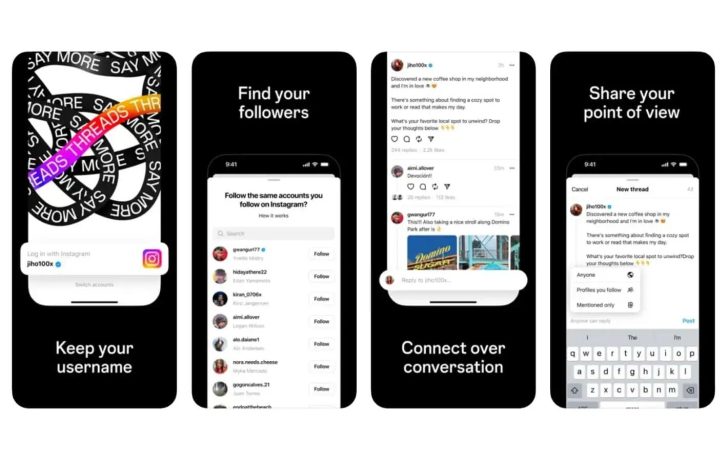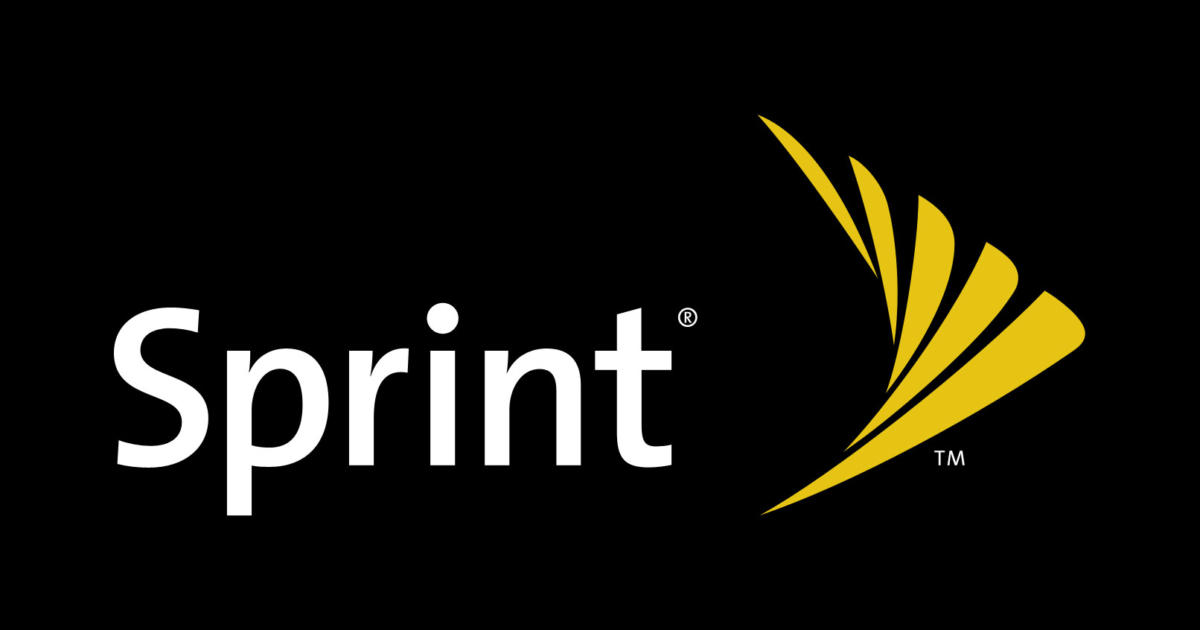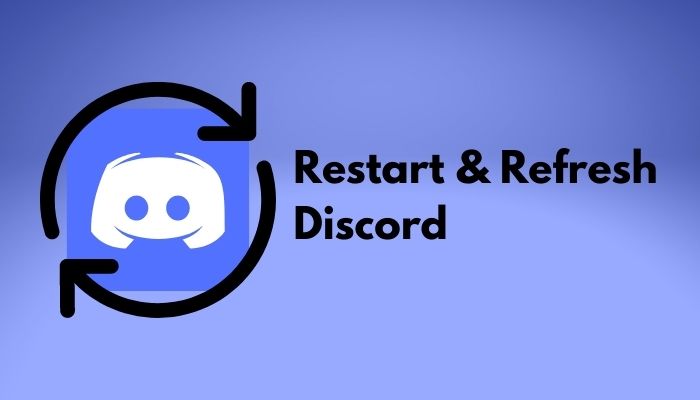Google just announced the Android 8.1 Developer Preview and this guide shows you how to install it on the Nexus 5X, Nexus 6P, Pixel, Pixel C and Pixel 2.
Google had previously confirmed that the Developer Preview of Android 8.1 was going to be released soon. This was first revealed when Google announced the Pixel Visual Core AI chip was a custom piece of silicon (an SoC) was included in the Pixel 2 and the Pixel 2 XL. However, this chip was currently disabled and that it would be enabled soon with the upcoming Android 8.1 update.
Today, Google announced the Developer Preview for Android 8.1 and it can be installed on a number of Google’s recent devices.
How to Install Android 8.1
So, if you own the Nexus 5X, Nexus 6P, Pixel, Pixel XL, Pixel C, Pixel 2 or the Pixel 2 XL then you can try out the unreleased version of Android 8.1 Oreo right now. There are a couple of different ways you can install the update though and I will be including both of them down below.
The first is through the official Android Beta Program and this works by sending you an official OTA update notification from Google so that you can update your current version of Android 8.0 to 8.1 just like a normal OTA update.
The second method requires manually flashing the factory images onto your device and this one is a bit more complicated. I have covered these guides in the past though so at least the process is straight forward. If you go the manual installation method know that your current install of Android will be wiped along with all of your applications, photos and other data on the phone. The way to keep your current data on the phone while also trying the new Android 8.1 Developer Preview is to enroll in the Android Beta Program.
Installing Android 8.1 with the Android Beta Program
- Apply to the Android Beta Program on a supported device
- Enroll your device after you log into your account
- Manually check for an OTA update or wait for it to roll out
Google generally starts allowing the OTA update through the Android Beta Program to begin rolling out late afternoon and sometimes into the evening. After enrolling your device, manually checking for the OTA update will show you if they have started to roll out yet. It could take a few hours (as of writing this) before the first OTA update gets pushed out by Google. This doesn’t happen like a staged rollout with official updates though so if they’ve begun rolling out then you should get it after checking just once.

Manually Installing Android 8.1
If you are willing to lose the data on your device and try out the new version of Android right now then you can also choose to manually install the factory images. This works just like all other manual flashing methods and I cover these by showing you how to revert back to stock Android. So below, I will link each of the supported devices with a guide on how to install it. However, you will need to replace the factory images from my original tutorial with one downloaded here.
Devices that I have not covered this with (so the Pixel C, Pixel 2 and Pixel 2 XL) can follow the tutorial for the Pixel or the Pixel XL since the process is exactly the same.
- How to install Android 8.1 on the Nexus 5X
- How to install Android 8.1 on the Nexus 6P
- How to install Android 8.1 on the Pixel C
- How to install Android 8.1 on the Pixel
- How to install Android 8.1 on the Pixel XL
- How to install Android 8.1 on the Pixel 2
- How to install Android 8.1 on the Pixel 2 XL
Again, since I haven’t covered the individual process for how to revert to stock Android on the Pixel C, Pixel 2 or the Pixel 2 XL, just click the link for the regular Pixel device. The process is exactly the same since they are all devices that come from Google. You will just need to replace the factory images download for the one listed here for your specific device. There’s even a step by step video guide for the Pixel phones that will help walk you through the entire process.