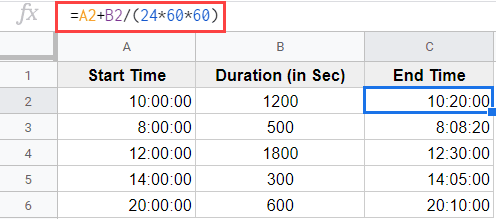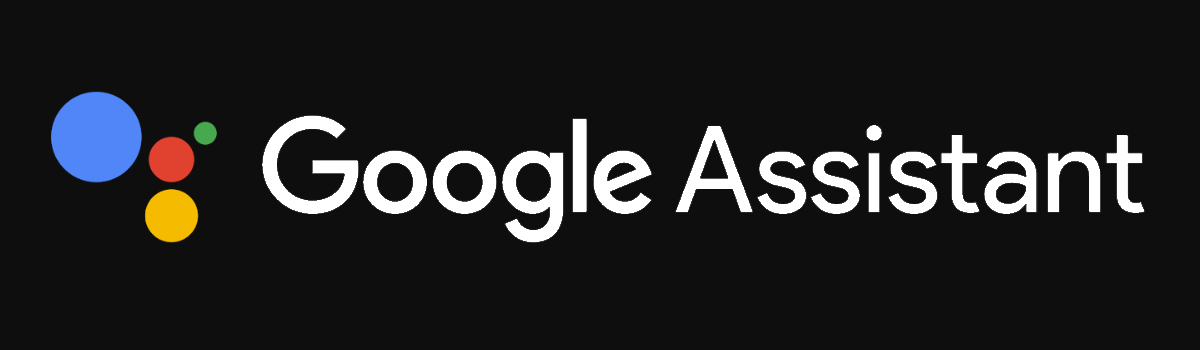Are you tired of constant interruptions while trying to enjoy a solo gaming session in Modern Warfare 2 or Warzone 2.0? Maybe you just want some peace and quiet while you complete challenges or focus on your own multiplayer experience. Whatever your reasons may be, you’ll be relieved to know that there is a way to appear offline in these games. In this guide, we’ll explore how you can achieve this on different platforms and ensure a hassle-free gaming experience. So let’s dive in and discover how to appear offline in Modern Warfare 2 and Warzone 2.0.
Can You Appear Offline in Modern Warfare 2 and Warzone 2.0?
The ability to appear offline is a valuable feature for many gamers. It allows you to enjoy your gaming sessions without being disturbed by constant invites or notifications. However, the availability of this feature depends on the platform you’re playing on.
PC: If you’re playing on PC via the Battle.net launcher, you’re in luck. You can indeed appear offline in both Modern Warfare 2 and Warzone 2.0. The process is relatively simple and will be explained in detail in the following section.
Xbox and PlayStation Consoles: Unfortunately, appearing offline is not currently possible on Xbox or PlayStation consoles. While this feature has been available on consoles in the past, there is no official word on whether it will be added in the future. For now, players on these platforms will have to rely on other methods to minimize interruptions during their gaming sessions.
How to Appear Offline on PC in Modern Warfare 2 and Warzone 2.0
If you’re playing Modern Warfare 2 or Warzone 2.0 on PC, you have the option to appear offline and enjoy uninterrupted gaming sessions. Follow these steps to achieve this:
Launch the Game and Access Your Profile: Start by launching the game and navigating to the main menu. Look for the profile icon in the top right-hand corner of the screen and click on it. This will open your profile settings.
Choose the “Appear Offline” Option: Within your profile settings, you’ll find various status options. Look for the “Appear Offline” option and select it. Once you’ve done this, your status will be changed to “Offline,” and you’ll no longer appear online to your friends or other players.
Enjoy Your Gaming Session: With the “Appear Offline” status selected, you can now dive into your gaming session without any interruptions. Focus on completing challenges, exploring the world of Modern Warfare 2, or dominating matches in Warzone 2.0 without distractions.
By following these simple steps, you can easily appear offline on PC and enjoy your gaming sessions in peace. Remember that this feature is currently exclusive to PC players via the Battle.net launcher.
Additional Tips and Tricks
While appearing offline can help minimize interruptions, there are a few additional tips and tricks you can consider to enhance your gaming experience in Modern Warfare 2 and Warzone 2.0:
1. Managing Notifications
Notifications can be both helpful and distracting during gameplay. If you want to further reduce interruptions, consider adjusting your notification settings. You can customize which notifications you receive and how they are displayed on your screen. This way, you’ll only receive the most important updates without being overwhelmed by constant pop-ups.
2. Communicating Your Availability
If you frequently play with friends or in online communities, it’s essential to communicate your availability. Let your friends know when you prefer to play alone or when you’re open to joining multiplayer sessions. By setting clear boundaries and expectations, you can enjoy a balance between solo and social gaming experiences.
3. Creating Private Parties
InModern Warfare 2 andWarzone 2.0, you have the option to create private parties. This allows you to gather a group of trusted friends or players and enjoy private matches or cooperative gameplay without interference from others. Private parties provide a controlled environment where you can focus on teamwork and strategy without distractions from unknown players.
4. Offline Mode Alternatives
While appearing offline is not currently available on Xbox or PlayStation consoles, you can still minimize interruptions by utilizing the “Appear Offline” features available on other platforms. For example, on Xbox, you can set your status to “Appear Offline,” and on PlayStation, you can temporarily disable notifications or set your status to “Busy.” These alternatives can help create a similar offline experience, even if the specific feature is not available.
Remember, gaming is all about having fun and enjoying your favorite titles. Whether you prefer solo adventures or multiplayer battles, finding the right balance and minimizing interruptions will enhance your overall gaming experience inModern Warfare 2 andWarzone 2.0.
Conclusion
In conclusion, if you’re playing Modern Warfare 2 or Warzone 2.0 on PC, you have the ability to appear offline and enjoy uninterrupted gaming sessions. Unfortunately, this feature is not currently available on Xbox or PlayStation consoles. By following the steps outlined in this guide, you can easily set your status to “Appear Offline” on PC and focus on your gaming experience without distractions. Additionally, consider implementing the additional tips and tricks mentioned to further enhance your gaming sessions. Remember, gaming should be an enjoyable and immersive experience, and by managing interruptions, you can fully immerse yourself in the world of Modern Warfare 2 and Warzone 2.0. Happy gaming!