As an iPhone or iPad user, you may find yourself in a situation where you need to restore your device from an iCloud backup. Restoring your device from an iCloud backup can be a time-consuming process, especially if you have a large amount of data to restore. It’s natural to be curious about how long the restore process will take and to want to monitor its progress. In this guide, we will walk you through the steps to check the progress of an iCloud restore on your iPhone or iPad.
Before we dive into the steps to monitor the progress of an iCloud restore, let’s briefly discuss how the restore process works. When you restore your iPhone or iPad from an iCloud backup, the device downloads the backup data from Apple’s servers and applies it to your device. The time it takes to complete the restore process depends on several factors, including the size of the backup and the speed of your internet connection.
Steps to Check the Progress of iCloud Restore on iPhone or iPad
To check the progress of an active iCloud restore on your iPhone or iPad, follow these simple steps:
- Open the Settings app on your iOS device. You can find the Settings app on your home screen.
- Tap on your Apple ID at the top of the Settings menu. This will take you to your Apple ID settings.
- Scroll down and tap on iCloud. This will open the iCloud settings menu.
- In the iCloud settings menu, tap on iCloud Backup. This will show you the status of your iCloud backup and any ongoing restore processes.
Under the iCloud Backup section, you will find information about the ongoing restore process, including the amount of data remaining to be restored. This information is usually displayed in either megabytes (MB) or gigabytes (GB). By monitoring this information, you can get a rough idea of how much longer the restore process will take.
Why It’s Important to Let the Restore Process Complete
While it may be tempting to interrupt or stop the iCloud restore process to expedite things, it’s important to let the process complete naturally. Interrupting the restore process can lead to data loss and may require you to start the restore process from scratch. It’s best to be patient and allow the restore process to finish, ensuring that all your data is safely restored to your device.
Managing Battery Life During the Restore Process
During the iCloud restore process, you may notice that your iPhone or iPad’s battery life is not as efficient as usual. This is because the restore process requires a significant amount of energy, especially when downloading and applying data to your device. To manage your device’s battery life during the restore process, consider the following tips:
- Charge your device to full capacity before starting the restore process.
- Keep your device plugged into a power source while the restore process is ongoing.
- Avoid using battery-intensive apps or features during the restore process.
- Optimize your device’s battery settings by enabling low power mode, reducing screen brightness, and disabling unnecessary notifications.
By following these tips, you can ensure that your device has enough battery life to complete the restore process without any interruptions.
Additional Considerations and Tips
Here are some additional considerations and tips to keep in mind when monitoring the progress of an iCloud restore on your iPhone or iPad:
- Ensure that you have a stable and reliable internet connection. A slow or unstable internet connection can significantly impact the speed of the restore process.
- If you have a large amount of data to restore, consider connecting your device to a Wi-Fi network rather than relying on cellular data. This can help speed up the restore process and prevent potential data charges.
- If you experience any issues or errors during the restore process, try restarting your device and checking your internet connection before attempting the restore again.
- Make sure your device is running the latest version of iOS. Updating to the latest iOS version can help improve the stability and performance of the restore process.
By following these recommendations and closely monitoring the progress of the iCloud restore on your iPhone or iPad, you can ensure a smooth and successful restore process.
Conclusion
Restoring your iPhone or iPad from an iCloud backup can be a time-consuming task, but it’s essential to monitor the progress of the restore process to ensure that everything is going smoothly. By following the steps outlined in this guide and considering the additional tips provided, you can effectively monitor the progress of an iCloud restore and avoid any potential issues or interruptions. Remember to be patient and let the restore process complete naturally to avoid data loss and ensure a successful restore.
Experiencing difficulties with your Device, check out our “How To” page on how to resolve some of these issues.



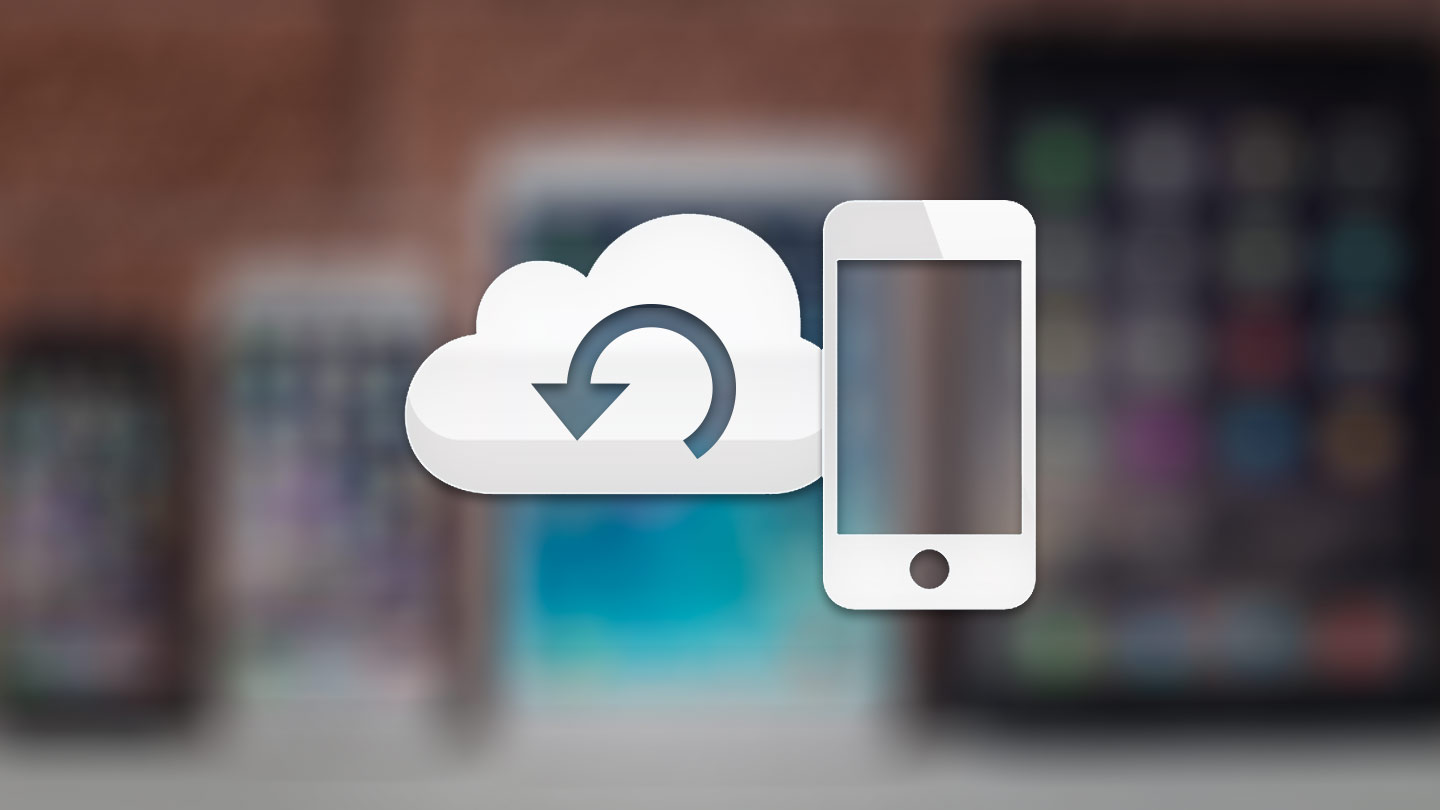
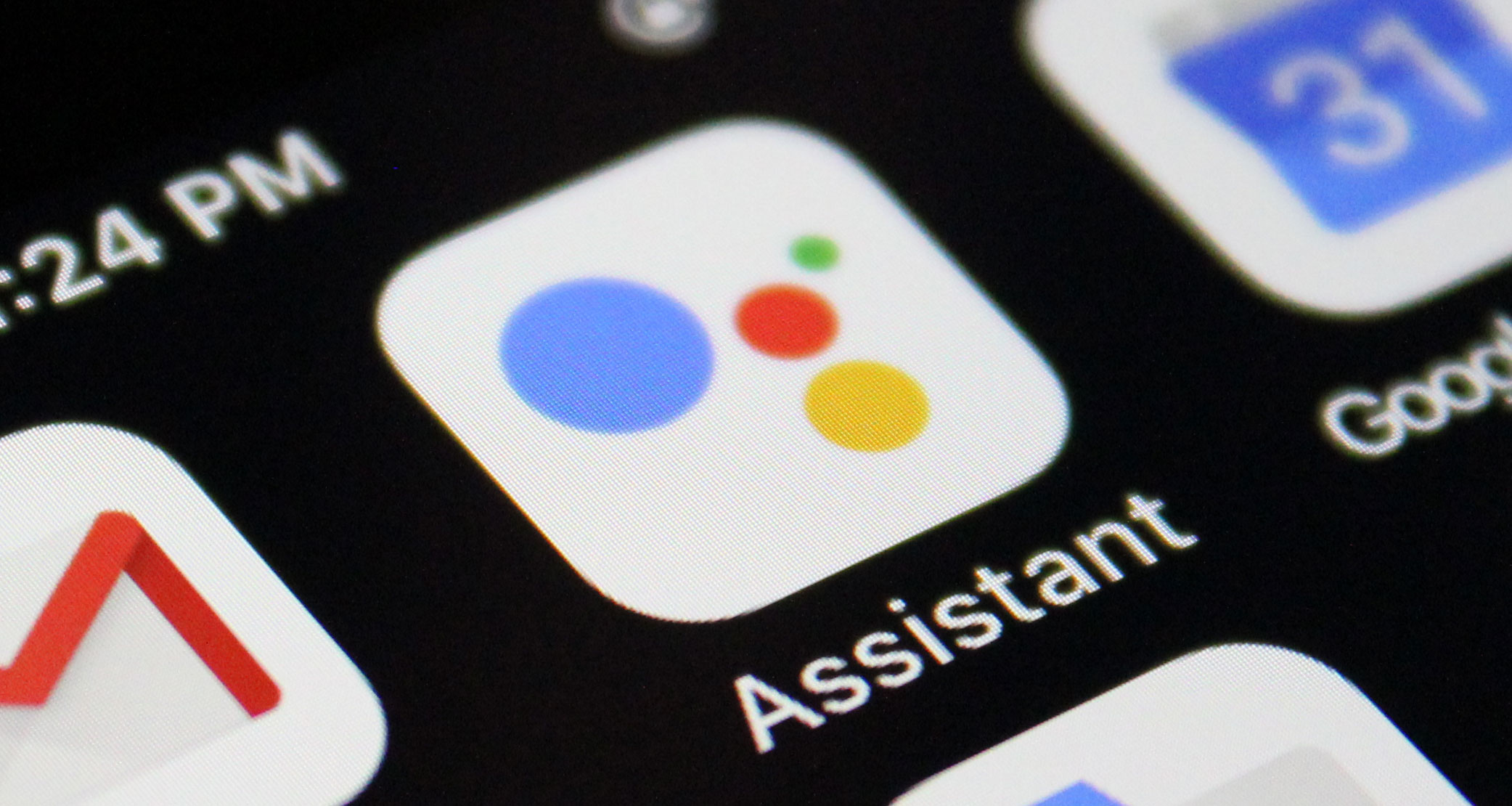
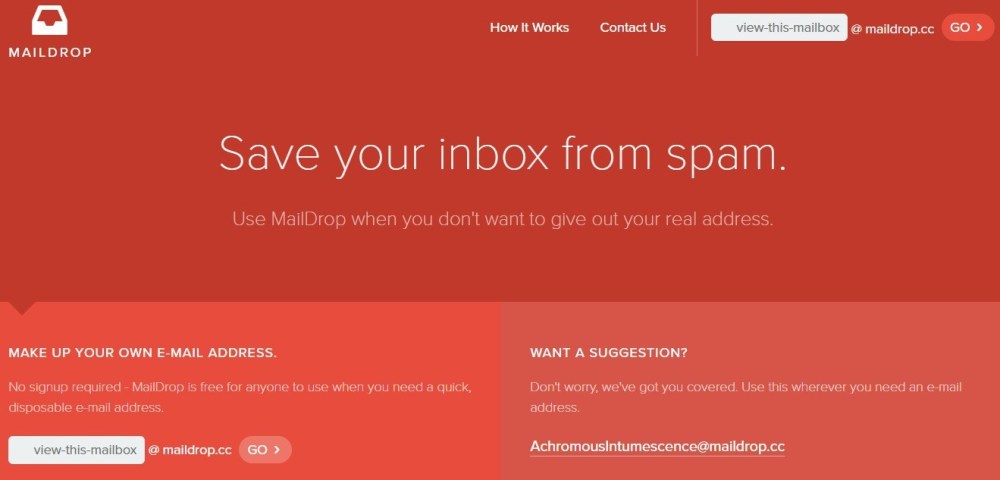

1 comment