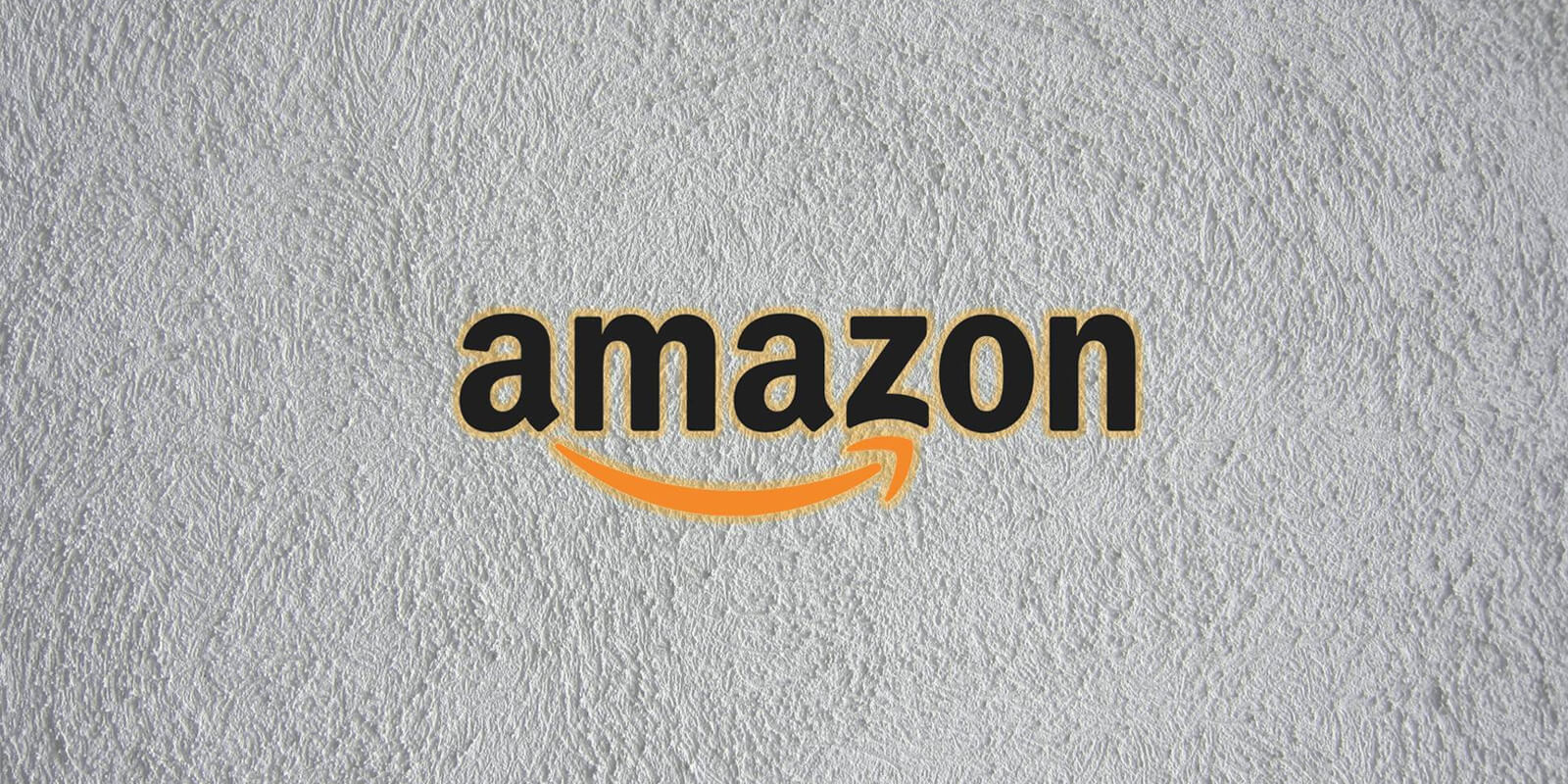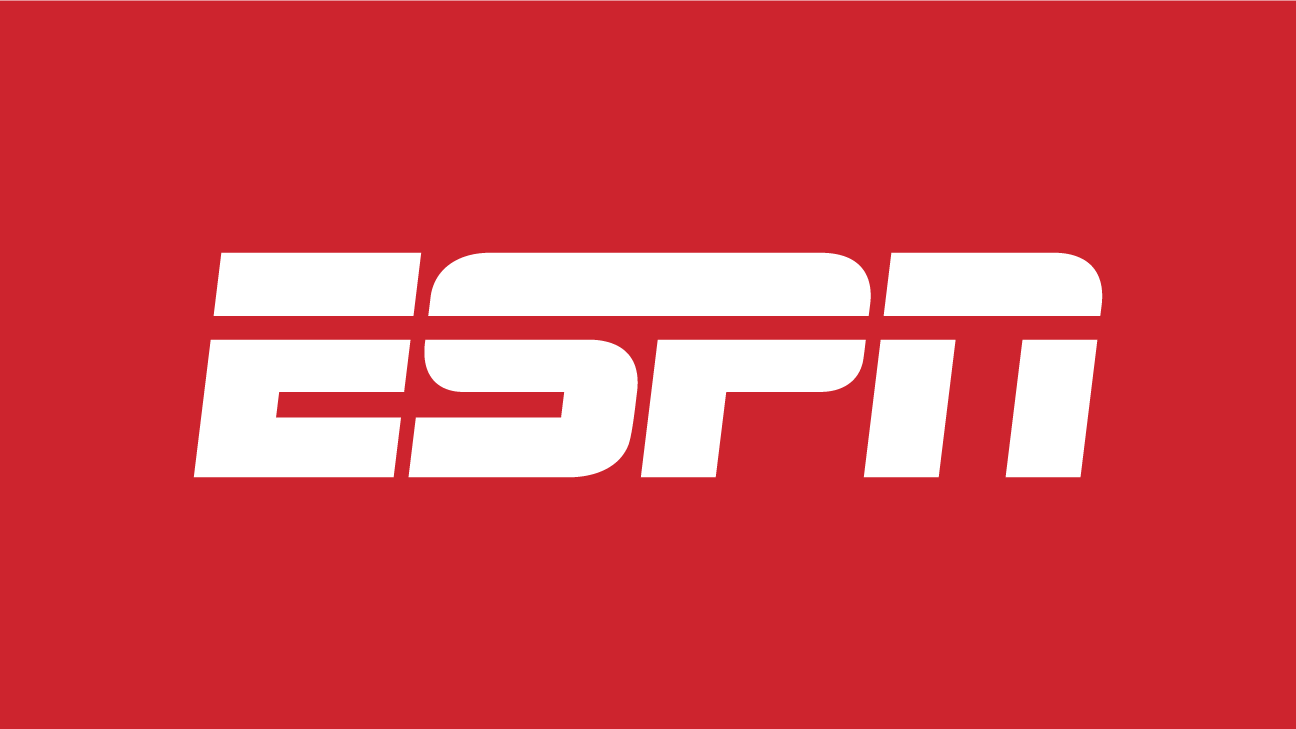Disney+ has quickly become one of the most popular streaming platforms since its launch a few years ago. However, like any platform, there are a few features that Disney+ lacks. One such feature is the ability to clear your recently watched history. This can be frustrating if you have stopped watching certain shows or movies but they continue to appear on your carousel selection. While Disney+ does not offer a direct option to remove content from your ‘Continue Watching’ list, there are a few workarounds that can make your carousel selection more manageable. In this article, we will explore these workarounds and guide you on how to clear your recently watched history on Disney+.
Individually Delete Incomplete Shows & Movies
One of the ways to clear your recently watched history on Disney+ is by individually deleting incomplete shows and movies. Here’s how you can do it:
- Log into your Disney+ account on the web.
- The recently watched shows and movies will appear under the ‘Continue Watching’ section.
- Hover your mouse over any of the shows or movies you want to delete.
- Click the cross icon on the top-right of the thumbnail to delete them.
- If you want to remove more shows or movies, click ‘View All’ to see all the incomplete series and movies.
- Hover over the show or movie you want to delete and click the close icon.
- The show or movie will be instantly removed from your ‘Continue Watching’ list.
Skip to the End of Your Shows
Another option to clear your recently watched history on Disney+ is by skipping to the end of your shows. Follow these steps:
- Open the show on your ‘Continue Watching’ list.
- Skip through to the end of the show. For movies, you’ll need to skip to the very end. For TV shows, go to the last episode of the series, not just the season.
- Doing this should clear the show from your carousel. If you plan to continue watching the show or movie at a later date, make a mental note of it for next time.
Remove From Your Watchlist
If the watchlist feature is available in your region, you can use it to remove shows from your recently watched history. Here’s how:
- Find the show you want to remove from your watchlist.
- Hover your mouse over the show and click the checkmark to remove it.
- Refresh the page to see the show gone from your list.
- Note that some users have reported this method not always working due to a glitch. If it fails to work, try the process again.
Create a New Profile
If none of the above methods work or you want to clear a significant amount of content, creating a new profile can be a solution. Each profile on a Disney+ account has its own recently watched section. Follow these steps to create a new profile:
- Open Disney+.
- Select ‘Add’ on the profile selection screen.
- Pick an icon and select the profile name.
- Toggle any features you want to turn on.
- Select ‘Create Profile’.
Disney+ allows you to create up to 7 profiles per account. If your account has no space for a new profile, you can delete the profiles you don’t use. Here’s how:
- Open Disney+.
- Select ‘Edit’ from the top right corner of the screen.
- Choose the profile you want to delete.
- Select ‘Delete’ and confirm.
Note that deleting a profile is irreversible, meaning you’ll lose the recently watched list and preferred shows from that account. If you are sharing your Disney+ account with friends and they are affecting your recently watched section, you can also log out of Disney+ from all devices.
Time to Declutter Your Disney+ Feed
Over time, your Disney+ feed can become cluttered with recommended shows and unfinished titles. Decluttering your feed from time to time will make it easier to navigate to the shows you want to watch. If you want more tips for watching Disney+, here’s how you can download and watch Disney+ on your computer.
FAQs
What happens when I delete my Disney+ account?
Deleting your Disney+ account will delete all the information associated with your email, including your account name, watch history, and more.
How can I delete my Disney+ account?
Open Disney+ and select your profile. Head to account under Settings and then select ‘Delete Account’. Disney accounts are permanently erased after 14 days upon request, but you can restore your Disney account before this final date.
Will Disney+ have the feature to delete our watch history?
Unfortunately, there is no word on whether or not this feature will come to the streaming platform.
Conclusion
While Disney+ does not offer a direct option to clear your recently watched history, there are workarounds that can help you manage your carousel selection. By individually deleting incomplete shows and movies, skipping to the end of your shows, removing shows from your watchlist, or creating a new profile, you can effectively declutter your recently watched history on Disney+. Remember to keep a mental note of the shows or movies you plan to continue watching at a later date. Happy streaming!