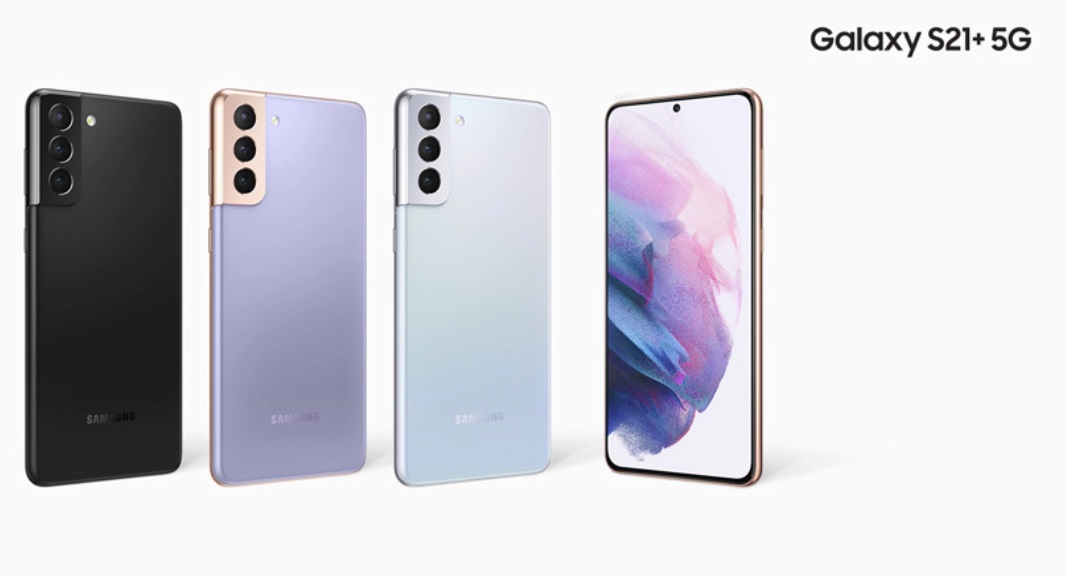Are you a proud owner of a Honda Civic? If so, you’ll be delighted to know that you can easily connect your phone to your vehicle and enjoy a seamless hands-free experience while on the road. With Bluetooth HandsFreeLink, you can connect calls, listen to music and podcasts, and even receive text messages, all while keeping your eyes on the road and your hands on the wheel.
In this comprehensive guide, we will walk you through the step-by-step process of connecting your phone to your Honda Civic. Whether you have a newer Honda vehicle with a display audio touch screen or a color audio system without a touchscreen, we’ve got you covered. So, let’s get started!
Newer Honda Vehicles with Display Audio Touch Screen
If you have a newer Honda vehicle with a display audio touch screen, the process of connecting your phone is relatively straightforward. Just follow these steps:
Verify Bluetooth Settings on Your Phone: First, ensure that Bluetooth is turned on and set to discoverable mode on your phone. If you’re unsure how to do this, refer to your phone’s user manual for instructions.
Press the PHONE Button: On your Honda Civic, locate the PHONE button on the radio unit and press it to initiate the pairing process.
Select YES and CONTINUE: A prompt will appear on the display audio touch screen. Select YES and then CONTINUE to proceed with the pairing process.
Select Your Phone from the List: The system will display a list of available devices. Select your phone from the list.
- Verify that the number displayed on the system matches the number displayed on your phone. If they match, press the confirmation button on your phone.
- If your phone prompts for a pairing passcode, enter the passcode provided by the system into your phone.
- Phone Not Found: If the system is unable to find your phone, select “PHONE NOT FOUND.” The handsfree system will guide you through the process of initiating the pairing search from your phone. For specific instructions on pairing your phone, refer to this guide.
- Pairing Complete: Once your phone is successfully paired, the system will notify you that the pairing process is complete. You may also be prompted with an option to turn on HondaLink Assist.
- If your phone supports enhanced features such as message and phonebook access, the system will display “Automatic Phone Sync.” Select ON to import phone information or OFF to disable synchronization of these features. Be sure to check your phone for any popup messages and select the necessary checkboxes to always allow access to MAP and PBAP requests if prompted. Failure to accept these requests may result in Bluetooth connection issues.
Newer Honda Vehicles with Color Audio System (no touchscreen)
For Honda vehicles equipped with a color audio system but no touchscreen, the process of connecting your phone is slightly different. Here’s what you need to do:
Go to the Phone Screen: Press the Phone or Pick-up button on your Honda Civic to access the Phone screen. A prompt will appear on the screen. Select Yes to begin the pairing process.
Enable Discovery Mode on Your Phone: Make sure your phone is in discovery mode. If you’re unsure how to do this, refer to your phone’s user manual. Once your phone is in discovery mode, select OK on the Honda color audio system.
Search for Your Phone: The system will search for available devices. When your phone appears on the list, select it.
- If your phone doesn’t appear on the list, select “Phone Not Found?” on the system and search for HandsFreeLink from your phone. Connect to HFL to establish the connection.
- Pairing Code Verification: The system will display a pairing code. Compare this code to the one displayed on your phone. If they match, connect to HFL from your phone to complete the pairing process.
Congratulations! You have successfully connected your phone to your Honda Civic. Now you can enjoy hands-free calling, music streaming, and even text message integration while on the go.
Troubleshooting and Additional Information
If you encounter any issues while attempting to connect your phone to your Honda Civic or if you own an older Honda model, please refer to your owner’s manual for detailed instructions. The owner’s manual will provide specific guidance tailored to your vehicle’s make and model.
In case you need further assistance, you can also visit the official Honda website’s HandsFreeLink page. Here, you’ll find comprehensive pairing instructions for various phone models and troubleshooting tips to resolve common connectivity issues.
Remember, Bluetooth pairing can only be done when your vehicle is in park, ensuring your safety and compliance with traffic laws. Stay connected while keeping your focus on the road ahead with Bluetooth HandsFreeLink in your Honda Civic.