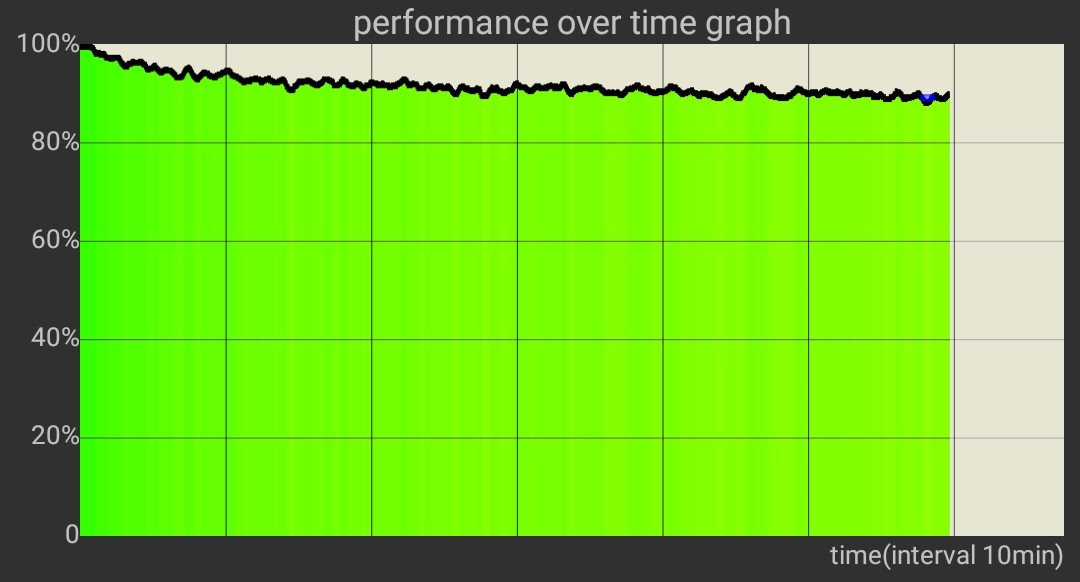LED lights are not only energy-efficient but also a great way to enhance the ambiance of your home. However, manually managing all your lights can be a hassle. What if you could control your LED lights with just a few taps on your smartphone? Well, the good news is that it’s possible! In this comprehensive guide, we will explore different methods to connect LED lights to your phone.
Ways to Connect LED Lights to a Smartphone
When it comes to connecting LED lights to your phone, it’s essential to choose the right type of LED strip lights. Only those with Wi-Fi or Bluetooth features can be connected to a phone. Therefore, when shopping for LED strip lights, make sure to check for these specifications. Let’s dive into the different methods of connecting LED lights to your phone.
Connecting LED Lights to Your Phone via Bluetooth
Bluetooth technology, introduced in 1999, has evolved over the years and is now widely used in home automation devices, including LED strip lights. With Bluetooth-enabled LED strip lights, you can control them remotely via your smartphone or even through voice commands. Here’s how you can connect LED lights to your phone using Bluetooth:
1. Get a Bluetooth-Enabled LED Strip Light
To begin, purchase a high-quality LED strip light that supports Bluetooth connectivity. Make sure the LED strip light you choose is compatible with your mobile device.
2. Switch On Your Light
Connect your LED strip light to the main switch and turn it on. Ensure that all the necessary connections, such as the controller box and power adapter, are properly set up according to the manufacturer’s instructions.
Pro Tip: It is recommended to manually switch on the light for the first time.
3. Install the App on Your Smartphone
Every LED strip light comes with a specific app that allows you to control it. Look for the name of the application on the packaging of your LED light. If you can’t find it there, refer to the user manual or the official website of the product. Some LED strip light manufacturers now provide QR codes on the packaging, which you can scan to download the app directly to your smartphone. Note that there may be different apps for Android and iPhone users, so be sure to check compatibility.
4. Connect the App
Once you have downloaded the app, it will appear on your smartphone like any other application. Open the app and grant the necessary permissions. Turn on the Bluetooth feature on your phone and follow the instructions provided by the app. In most cases, the app will automatically connect your phone to the Bluetooth of the LED light. If it doesn’t, go to your Bluetooth settings, select “My Devices,” and connect to the appropriate device. If your LED light doesn’t appear in the “My Devices” list, establish a fresh connection.
5. Use the Application
Now that your device is connected, you can start using the app to control your LED light. Depending on the interface of the app, you will find various options to control your light, such as dimming, color changing, and switching on and off.
By following these steps, you can easily connect your LED lights to your phone using Bluetooth technology. Now, let’s explore another method: connecting LED lights to your phone via Wi-Fi.
Connecting LED Lights to Your Phone via Wi-Fi
Wi-Fi connectivity is another popular method for controlling LED lights with your phone. Nowadays, most smart electronics and electrical devices, including LED strip lights, come with built-in Wi-Fi features. Connecting your LED lights to your phone via Wi-Fi allows for more advanced control options. Let’s take a look at the process:
1. Download the Appropriate Application
After purchasing a Wi-Fi-enabled LED strip light, you will need to download the specific application associated with it. Depending on your phone’s operating system, you can find the app on the Google Play Store or the iOS store. If the product packaging includes a QR code, scan it to directly access the app.
2. Set Up Your Strip Light
Turn on your LED strip light and locate the power button on the control system. Press and hold the power button for approximately 3 seconds to enable the Wi-Fi mode. The LED light will flash twice every second, indicating that the Wi-Fi mode has been activated.
3. Connect the Light to the Application
Launch the app on your smartphone and register with your email or username and password. Create a unique username and password for the app. After registering, log in to the app and look for the “+” sign, usually located in the upper right corner. Click on the “+” sign to initiate the connection process. The app will scan for available Wi-Fi networks, and your LED light’s Wi-Fi connection should appear. Select your Wi-Fi network and enter the password to connect your smartphone to the LED light’s Wi-Fi.
4. Take Control of Your Light
Once the connection is established, you can control your LED light directly from your smartphone. Use the app to switch the light on and off, adjust brightness, and choose from various color combinations. Some LED lights even allow you to set schedules, automating when they turn on and off.
Connecting the Light through Access Point (AP) Mode
If you encounter difficulties connecting your LED lights to your phone using the EZ mode, you can try using AP mode, also known as Access Point mode. AP mode acts as a gateway for connection, making it easier to connect different devices. Here’s how to use AP mode to connect your LED lights to your phone:
- If the EZ mode connection fails, go back to the “Add device” option on the application.
- Look for the “AP mode” option, usually located in the top right corner of the application.
- Follow the same steps you did for the EZ mode connection.
- Locate the “Config” button on the in-line remote of your LED light. Press and hold the button for approximately 3 seconds. If the light starts flashing slowly, press the confirm button.
- Return to the app on your smartphone and select your Wi-Fi network. Enter the password to connect your smartphone to the LED light’s Wi-Fi network.
- You may encounter a pop-up message stating that there is no internet access. Confirm that you want to connect to this Wi-Fi network.
- If you encounter any errors during the process, try connecting your device to your home Wi-Fi network instead.
- Once the connection is established, you will see a message confirming that the device is connected successfully.
You can customize the name of your LED light by clicking on the pencil icon in the app. If you have multiple LED lights in your home, it’s recommended to give them different names to easily identify them, such as “bedroom lights” or “lobby lights.”
It’s worth noting that if you have ordinary LED strip lights that don’t have built-in Wi-Fi or Bluetooth features, you can still connect them to your phone using an external Wi-Fi controller. These controllers can be purchased online and easily integrated with your LED strip lights.
Advantages of Smartphone-Controlled LED Strip Lights
Now that you know how to connect LED lights to your phone, let’s explore some of the advantages of using smartphone-controlled LED strip lights:
1. It’s in Trend
Remotely controlled LED lights are becoming increasingly popular. People prefer devices that can be operated through Wi-Fi, Bluetooth, or voice commands. LED lights that can be controlled via smartphone have become a significant trend in home automation.
2. Better Control on Brightness and Color
Smartphone-controlled LED lights allow you to adjust the brightness and color remotely. Whether you want to dim the lights for a cozy ambiance or change the color to create a vibrant atmosphere, you can do it all from the convenience of your smartphone.
3. Scheduling of Lights
One of the key features that attract people to smartphone-controlled LED lights is the ability to schedule them. You can set timers to turn the lights on and off at specific times, ensuring that you never have to worry about forgetting to switch them off. Some LED lights can even adjust their thermostat based on room usage or occupancy, helping you save on electricity bills.
By integrating smartphone-controlled LED strip lights into your home, you gain greater control over your lighting, enhance the overall ambiance, and enjoy the convenience of managing your lights with just a few taps on your phone.
In conclusion, connecting LED lights to your phone opens up a world of possibilities for controlling and customizing your home lighting. Whether you choose Bluetooth or Wi-Fi connectivity, the process is relatively straightforward. Just make sure to select high-quality LED strip lights from reputable suppliers and follow the manufacturer’s instructions for installation and connection. With smartphone-controlled LED lights, you can create the perfect lighting atmosphere for any occasion, all from the palm of your hand.
Conclusion
Remember, smart home technology is constantly evolving, so stay updated with the latest advancements and features that can further enhance your lighting experience. Enjoy the convenience and versatility of smartphone-controlled LED strip lights in your home today!
Additional Information
- It’s essential to choose certified and quality-tested LED strip lights that meet international standards and come with a warranty.
- If you encounter any issues during the connection process, refer to the user manual or contact the LED strip light manufacturer’s customer support for assistance.
- Always ensure the safety of electrical connections and follow proper installation procedures when dealing with LED strip lights. If you are unsure, consult a professional electrician for guidance.