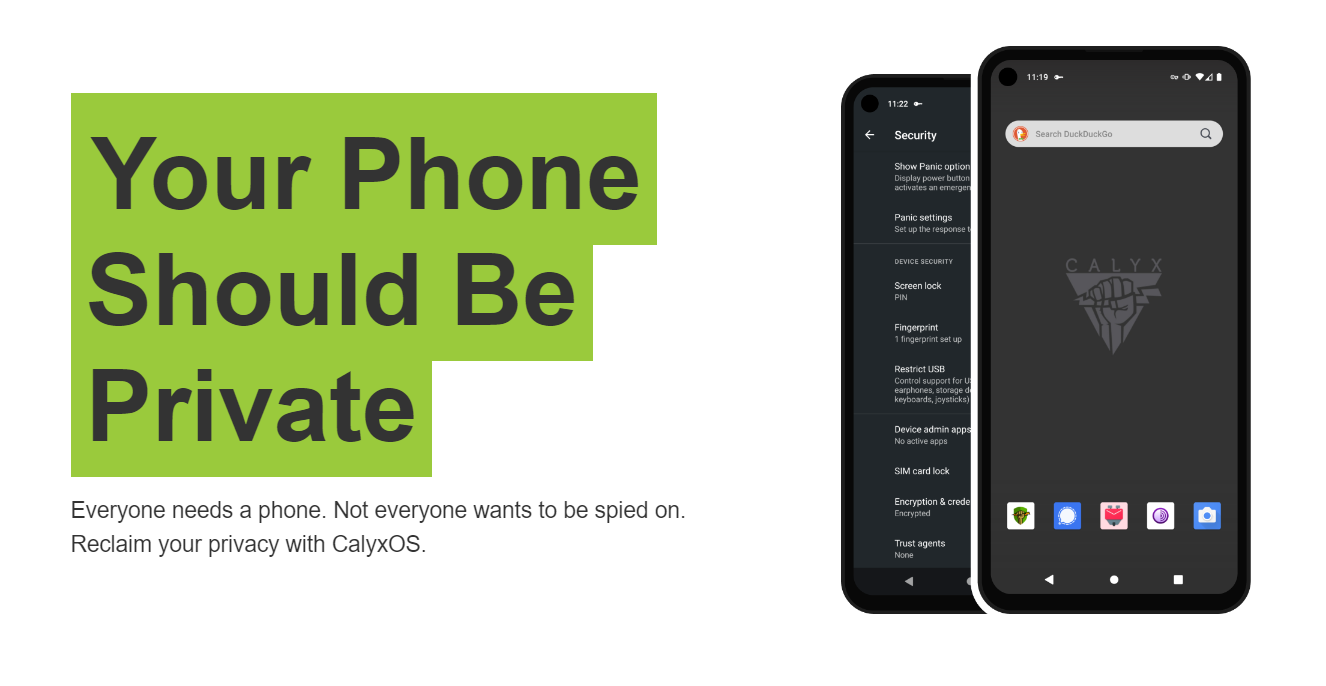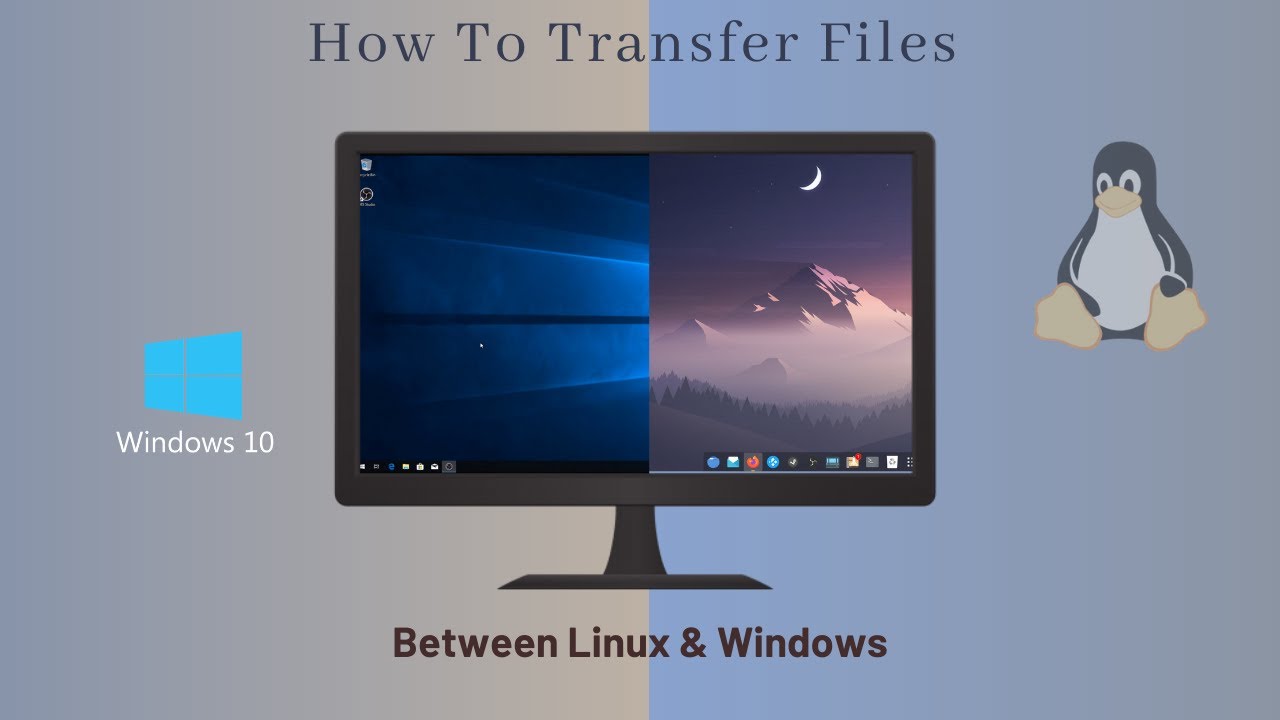In today’s digital age, our smartphones have become an integral part of our lives. We use them for everything – from communication and entertainment to productivity and organization. With so many apps and files occupying our device’s storage, it’s crucial to periodically clear out unwanted downloads to free up space and optimize performance. In this comprehensive guide, we will walk you through the steps to efficiently delete unwanted downloads on your Android phone.
Understanding the Importance of Clearing Out Downloads
Before we dive into the process of deleting unwanted downloads, let’s take a moment to understand why it’s essential. When you download files, such as images, videos, audio, or documents, they take up valuable space on your device. Over time, these accumulated downloads can significantly impact your phone’s performance, causing it to slow down and even crash. By regularly clearing out unwanted downloads, you not only free up space but also ensure that your Android phone runs smoothly and efficiently.
Locating the Files You Want to Delete
To begin the process of deleting unwanted downloads, you need to locate the files on your Android device. The specific steps will vary depending on the make and model of your device, but we’ll provide you with a general guide that should work for most Android phones.
Open the Files App: Every Android device comes with a built-in Files app that allows you to manage your downloaded files. To find this app, open your device’s app tray. You may need to search for it or look in a “Tools” folder if you don’t see it directly.
Browse Through Categories: Once you’re in the Files app, you’ll find various categories to browse through, including images, videos, music, documents, and more. Tap on the category that corresponds to the type of file you want to delete.
Selecting Multiple Files: To delete multiple files at once, tap and hold on a file to select it. You can then continue tapping on other files to add them to your selection. Depending on your device, you may also have the option to tap a checkbox next to each file to select or deselect them.
Deleting Unwanted Downloads: After selecting the files you want to delete, look for the delete option, usually represented by a trash can icon. Tap on this icon to initiate the deletion process.
Confirming Deletion: Android will usually prompt you to confirm that you want to delete the selected files. Ensure that you have selected the correct files, as the deletion process is irreversible. Tap “Delete” or “Yes” to permanently remove the files from your device.
Clearing Out Downloads from Different Sources
Apart from the Downloads folder, you may have downloads stored in other locations on your Android phone. Let’s explore how to clear out downloads from various sources.
Browser Downloads
When you download files from your web browser, they are typically stored in a separate downloads folder. To ensure that you free up space on your Android device, it’s important to delete these files as well.
Open Your Web Browser: Launch your preferred web browser on your Android phone.
Access the Downloads Section: Look for the browser’s settings menu, usually represented by a three-dot or three-line icon. Tap on it and navigate to the “Downloads” section.
Delete Unwanted Files: In the Downloads section, you’ll find a list of files you have downloaded using the browser. Tap and hold on a file to select it, and then select the option to delete it. Repeat this process for any other files you want to remove.
App-Specific Downloads
Some apps have their own built-in download managers, which store files separately from the general Downloads folder. If you frequently use apps that involve downloading content, it’s essential to clear out these app-specific downloads as well.
Open the App: Launch the app that you believe has its own download manager.
Access the Download Manager: Look for an option within the app’s settings or menu that allows you to access its download manager. This option may vary depending on the app.
Delete Unwanted Files: In the app’s download manager, you’ll see a list of files that you have downloaded using the app. Tap and hold on a file to select it, and then select the option to delete it. Repeat this process for any other files you want to remove.
By clearing out downloads from different sources, you can ensure that your Android device remains clutter-free and optimized for optimal performance.
Additional Tips for Managing Downloads on Android
Now that you know how to delete unwanted downloads on your Android phone, here are some additional tips to help you effectively manage your downloads:
Regularly Review and Delete Unnecessary Files
Make it a habit to review your downloads folder and other app-specific download locations regularly. Delete any files that you no longer need or those that are taking up excessive space on your device. By doing this periodically, you can prevent your device from becoming cluttered with unnecessary files.
Utilize Cloud Storage Services
Consider using cloud storage services, such as Google Drive or Dropbox, to store files that you don’t need constant access to. By offloading these files to the cloud, you can free up space on your Android device without permanently deleting them. You can easily access and download these files whenever you need them.
Optimize Automatic Downloads
Some apps have settings that allow them to automatically download updates, media files, or other content. Review these settings and disable automatic downloads for files that you don’t require. This helps prevent your storage from filling up with files that you might not need or want.
Use File Manager Apps
If you prefer more advanced file management options, consider installing third-party file manager apps from the Google Play Store. These apps offer additional features and functionalities for managing your downloads, including the ability to sort files by size, date, or type, and more advanced file deletion options.
Conclusion
Clearing out unwanted downloads on your Android phone is a simple yet essential task to maintain optimal device performance and free up valuable storage space. By following the steps outlined in this guide, you can easily locate and delete unwanted downloads from your device’s Downloads folder, as well as other sources such as web browsers and app-specific download managers. Remember to regularly review and manage your downloads to keep your Android phone clutter-free and running smoothly.