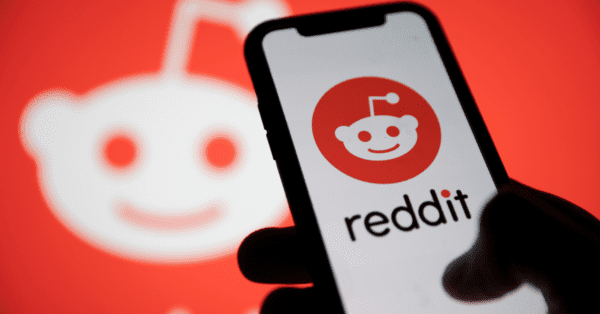Call history on Android phones can quickly accumulate and take up valuable storage space. Clearing your call history not only helps free up space but also protects your privacy. In this comprehensive guide, we will walk you through the step-by-step process of clearing call history on various Android phone models. Whether you have a Samsung Galaxy, LG, HTC, or any other Android phone, we’ve got you covered.
Clearing call history is a simple task that can be done in a few easy steps. The method may vary depending on the manufacturer of your Android phone. Some phones require you to manually select and delete individual calls, while others have a “Clear Call History” button. In this guide, we will provide instructions for clearing call history on popular Android phone models.
Clearing Call History on Samsung Galaxy Phones
Samsung Galaxy phones are among the most popular Android devices on the market. Clearing call history on these phones is a straightforward process. Here’s how you can do it:
Open the Phone app by tapping the green phone icon on the home screen.
Tap⁝ or More at the top-right corner of the screen.
Select Delete. You will see boxes next to each call in the list.
Tap the boxes next to the calls you want to delete. Alternatively, tap the All checkbox at the top of the list to select all calls.
Tap Delete at the top-right corner of the screen to delete the selected calls.
For some Samsung Galaxy models, the process may vary slightly. Here’s an alternative method:
Open the Phone app, which is represented by a blue circle with a white phone receiver inside. It’s usually located at the bottom of the home screen.
Tap the clock icon to display your most recent calls.
Tap⁝ at the top-right corner of the screen.
Select Call History to view all incoming and outgoing calls.
Tap⁝.
Tap Clear call history.
Tap OK to confirm the deletion.
Clearing Call History on LG Phones
If you own an LG phone, follow these steps to clear your call history:
Open the Phone app by tapping the phone receiver icon on the home screen.
Tap Call logs to view your call history.
Tap… or press the Menu button at the bottom of the screen if you’re using an older LG device.
Select Clear all.
Tap Yes to confirm the deletion.
Clearing Call History on HTC Phones
HTC phones have their own unique interface, but clearing the call history is still a simple process. Here’s how you can do it on an HTC phone:
Open the Phone app by tapping the phone receiver icon on your home screen.
Swipe to the Call History tab.
Tap⁝ at the top-right corner of the screen.
Select Remove call history. Boxes will appear next to each call in your history.
Select the calls you want to delete by tapping the boxes next to individual calls or tapping Select all.
Tap Delete to remove the selected calls.
Other Android Phone Models
If you have a different Android phone model, you can still use the methods described above as a general guide. The Phone app on most Android phones follows a similar layout, so the steps should be relatively similar.
However, if you’re unsure about the specific steps for your phone model, it’s best to consult the user manual or visit the manufacturer’s support website for detailed instructions.
FAQs
Can they still track my phone’s location if I delete phone calls?
The company can only track your phone if your location is turned on. Deleting your call history does not affect your phone’s location tracking capabilities.
When I delete my call history, will I lose my contacts?
No, deleting your call history only removes the record of calls made and received. Your contacts will remain intact.
How do I clear call history?
The steps to clear call history vary depending on your phone’s manufacturer. Generally, you need to open the Phone app, access the call history, select the calls you want to delete, and confirm the deletion. Refer to the specific instructions for your phone model for detailed steps.
Tips for Clearing Call History
- Regularly clear your call history to free up storage space and maintain privacy.
- If you’re unsure about deleting specific calls, you can back up your call history before clearing it.
- Consider using call-blocking apps or features to prevent unwanted calls from cluttering your call history.
Conclusion
Clearing call history on Android phones is a simple process that can be done in a few easy steps. Whether you have a Samsung Galaxy, LG, HTC, or any other Android phone, you can follow the instructions provided in this guide to clear your call history. Regularly clearing your call history helps maintain privacy and free up storage space on your device. Remember to consult the user manual or manufacturer’s support website for specific instructions if you’re unsure about the steps for your phone model.