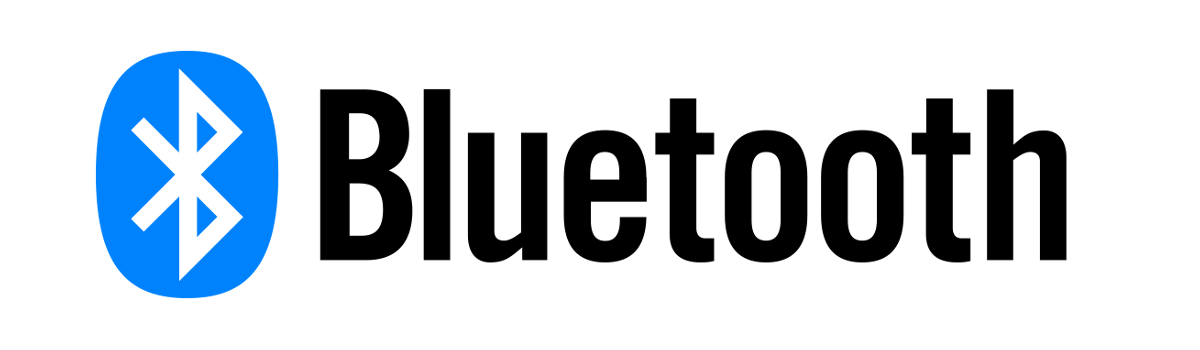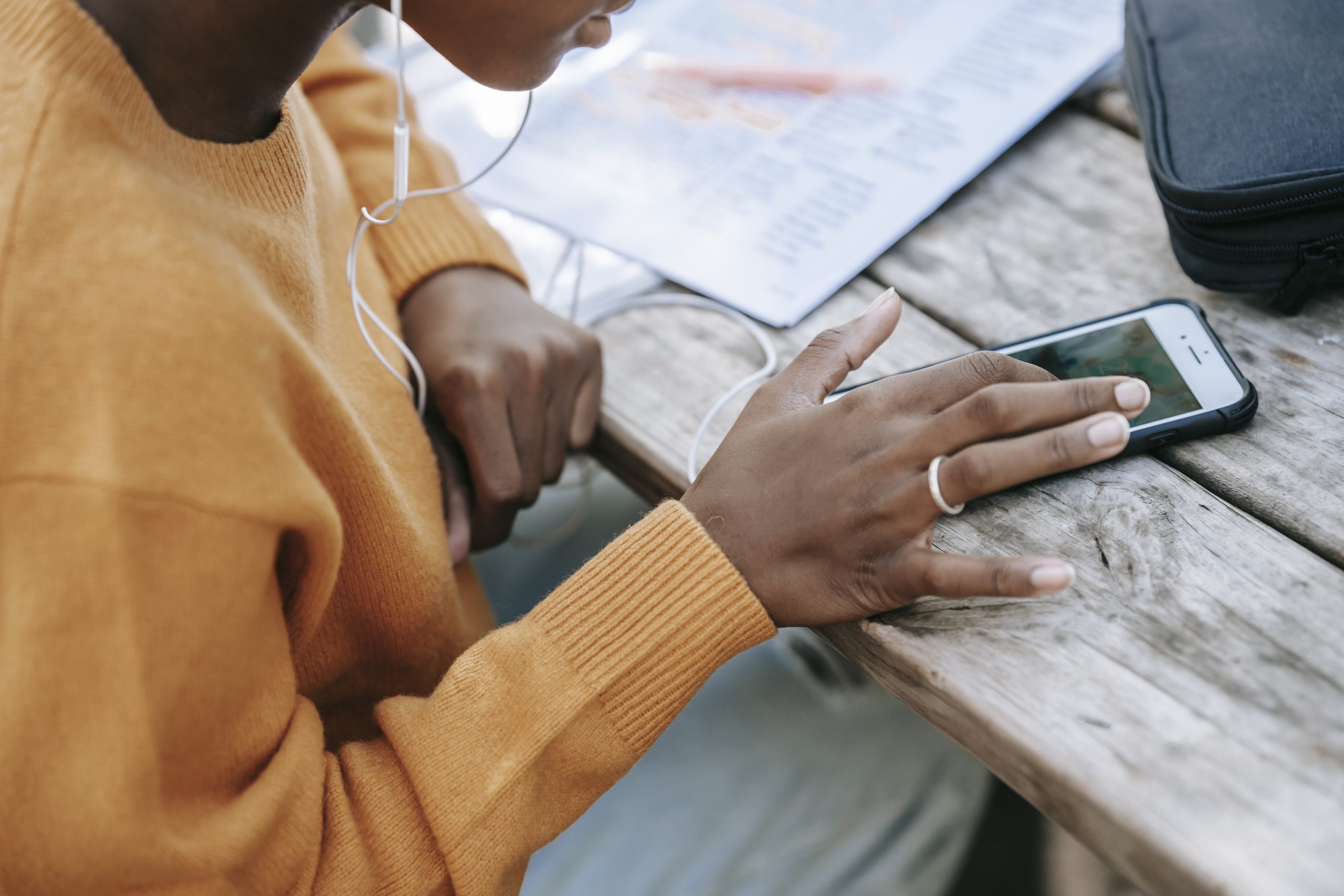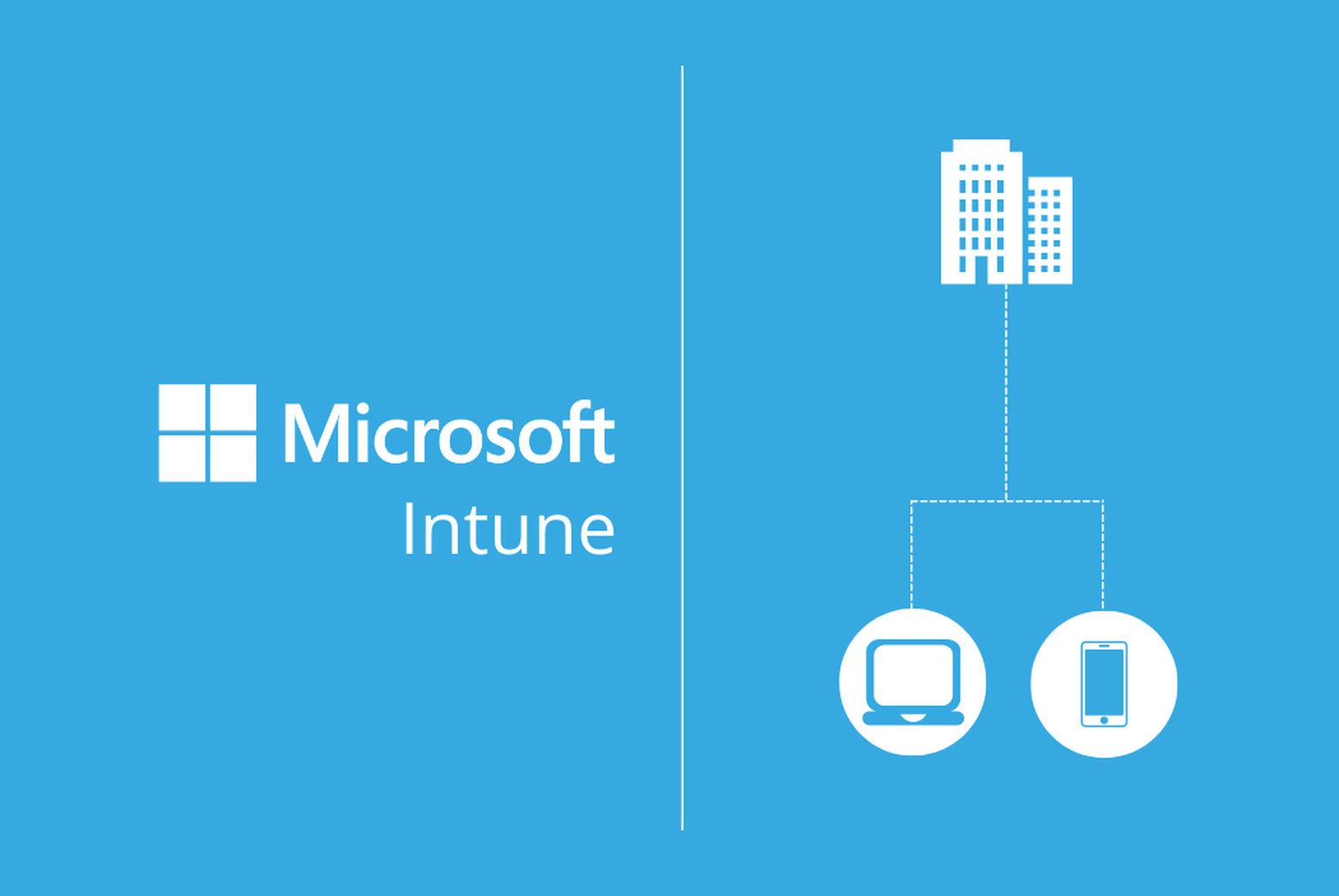In today’s interconnected world, our smartphones have become an integral part of our daily lives. We rely on them for communication, entertainment, and even navigation. Many modern vehicles come equipped with Bluetooth technology, allowing us to seamlessly connect our phones to our cars for hands-free calling and audio streaming. However, there may be times when you need to remove your phone from your car’s Bluetooth connection, whether it’s to troubleshoot issues or simply to disconnect an old device. In this guide, we will walk you through the steps to delete your phone from your car’s list of paired devices.
Removing Your Phone from Your Car’s Paired Devices
The process of removing your phone from your car’s list of paired devices may vary slightly depending on the make and model of your vehicle. However, the general steps outlined below should be applicable to most cars with Bluetooth capabilities.
Access the Paired Devices List: Start by turning on your vehicle and accessing the paired devices list on your car’s touchscreen display. Look for an option that allows you to manage your connected devices.
Select Your Phone: Once you have accessed the paired devices list, locate your phone’s name and select it. This will bring up a menu of options related to your phone’s connection.
Delete the Connection: Within the menu, look for an option to delete or remove the connection. Select this option to initiate the removal process.
Confirm Removal: After selecting the delete option, you will likely be prompted to confirm the removal of your phone from the paired devices list. Confirm the removal to complete the process.
Congratulations! You have successfully removed your phone from your car’s list of paired devices. However, to ensure a clean disconnection, it is also recommended to remove the vehicle from your phone’s list of paired devices.
Removing Your Car from Your Phone’s Paired Devices
To complete the disconnection process, follow these steps to remove your car from your phone’s list of paired devices.
Access Phone Settings: Open the settings app on your phone and navigate to the Bluetooth settings.
Find the Vehicle Name: Within the Bluetooth settings, you will see a list of paired devices. Look for the name of your vehicle in the list.
Delete the Connection: Select the option to delete or forget the connection with your vehicle. This will remove the pairing between your phone and your car.
Now that you have removed both the phone from your car’s list of paired devices and the car from your phone’s list of paired devices, it’s time to complete the process by re-pairing your phone with your vehicle.
Finalizing the Disconnection Process
To ensure a clean disconnection and avoid any potential issues, it is recommended to follow these additional steps after removing both connections.
Turn the Vehicle Off: Start by turning off your vehicle to fully reset the Bluetooth connection.
Open and Close the Vehicle Door: Open and close the door of your vehicle to trigger a reinitialization of the car’s systems.
Wait Two Minutes: Allow a couple of minutes for the car’s systems to fully reset and settle before proceeding.
Pair Your Phone Again: Finally, reestablish the connection between your phone and your car by pairing them again. Refer to your vehicle’s user manual for instructions on how to pair your specific make and model.
By following these steps, you have successfully removed your phone from your car’s Bluetooth connection and ensured a clean disconnection. Remember, the process might vary slightly depending on the make and model of your vehicle, so it’s always a good idea to consult your vehicle’s user manual for specific instructions.
Conclusion
We hope this guide has been helpful in assisting you with removing your phone from your car’s Bluetooth connection. If you have any further questions or encounter any difficulties, don’t hesitate to reach out to the manufacturer’s customer support or consult a professional technician. Safe travels!