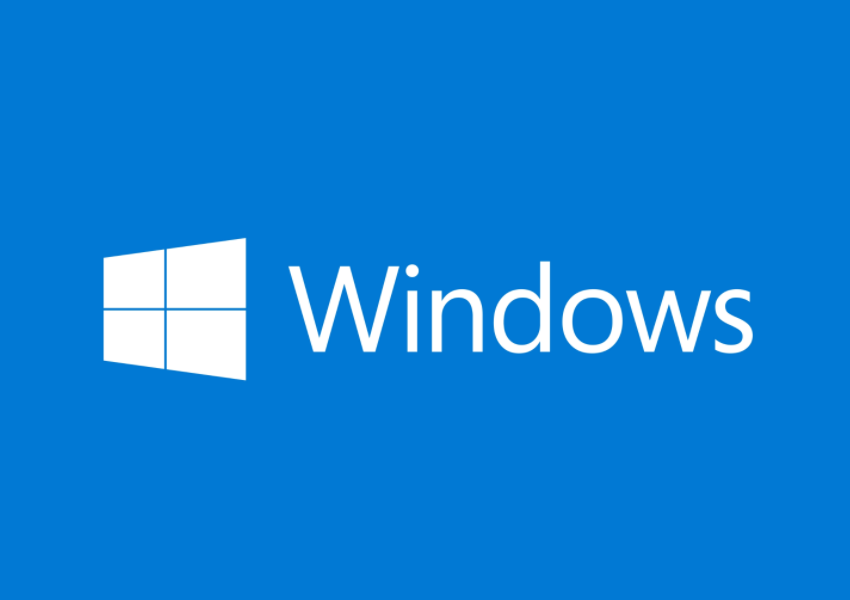Google Photos is a popular platform used by many to store and organize their photos. However, there may be times when you want to delete photos from Google Photos without deleting them from your iPhone. In this article, we will explore different methods and techniques to accomplish this task successfully.
Google Photos is a versatile virtual storage program that supports both iOS and Android devices. It offers a generous amount of storage space for users to store their media files. However, there may be instances where you want to delete photos from Google Photos without affecting the photos on your iPhone. Fortunately, there are reliable methods available to achieve this.
Method 1: Deleting Google Photos on PC
One efficient method to delete photos from Google Photos without deleting them from your iPhone is by using a PC. Follow these steps carefully to successfully delete your photos:
- Go to the Google Photos webpage and sign in to your Gmail account.
- Click on the Menu option (represented by three horizontal lines) and select Settings from the expanded menu.
- Disable the Backup & Sync option for connected devices using this account.
- Visit photos.google.com and log in to your account.
- Select the desired photos from the list and click on the Trash icon to remove them from Google Photos.
By following these steps, you can delete photos from Google Photos without affecting the photos on your iPhone. It’s important to note that the deleted photos will be permanently removed after 60 days.
Method 2: Deleting Google Photos using a Smartphone
Another approach to deleting Google Photos without deleting them from your iPhone is by using your smartphone. Here’s how you can do it:
- On your smartphone, go to Settings -> Apps -> Google Photos -> Storage, and disable storage access.
- Navigate to Google Photos and select the photos you want to delete.
- Long-press the selected photos and tap on the Trash icon to delete them from Google Photos.
This method allows you to delete multiple photos from Google Photos without affecting the photos on your iPhone. The deleted photos will be permanently removed after 60 days.
Method 3: Deleting Google Photos on iPhone
If you prefer to delete Google Photos directly from your iPhone, follow these steps:
- Open the Google Photos app on your iPhone and tap on “Photos” at the bottom of the screen.
- Long-press the photo you want to delete and tap on the Delete icon at the top.
- Tap on the “Move to Bin” button to move the deleted photos to the trash.
To permanently delete all photos in the trash, go to the Library, tap on the Bin icon, and select “Empty bin.” Please note that once the photos are deleted from the bin, they cannot be recovered.
Bonus: The Best File Management Tool – AirDroid Personal
If you’re looking for a comprehensive solution for managing your mobile devices, AirDroid Personal is an excellent choice. This tool allows you to perform various activities seamlessly, including file transfers, screen mirroring, remote control access, and SMS and notification management.
To use AirDroid Personal for file transfer, follow these steps:
- Download and install the AirDroid Personal app from the official website.
- Launch the app and choose the Nearby option on the source device.
- Select the files you want to transfer and tap on the Transfer button.
- Wait for the transfer process to complete successfully.
AirDroid Personal provides a user-friendly interface and is compatible with various operating systems. It simplifies the file transfer process between devices, ensuring a seamless experience for users.
Conclusion
In conclusion, deleting photos from Google Photos without deleting them from your iPhone is achievable through different methods. Whether you choose to delete photos on a PC, smartphone, or directly on your iPhone, it is crucial to disable synchronization options and follow the step-by-step instructions to ensure a successful deletion process. Additionally, utilizing tools like AirDroid Personal can enhance your file management experience across multiple devices.
FAQs
Can deleted Google Photos be retrieved later?
Yes, deleted Google Photos remain in the storage space for 60 days before being permanently erased. There are possible methods to recover or restore them to their virtual storage space.
Does deleting photos from my phone affect Google Photos?
No, deleting photos from your phone does not affect Google Photos. The photos synchronized with Google Photos remain intact, and you can restore them on your device without any data loss. The deletion process on the device does not impact the virtual storage space in Google Photos.
Does Google Photos work on both Android and iPhone?
Yes, Google Photos works seamlessly on both Android and iPhone platforms. It offers excellent compatibility and storage capabilities for a wide range of photos, regardless of file sizes.
Conclusion
Remember, deleting photos from Google Photos without deleting them from your iPhone is possible with the right approach and understanding of the synchronization options. By following the methods outlined in this article, you can manage your photos effectively while preserving them on your device.