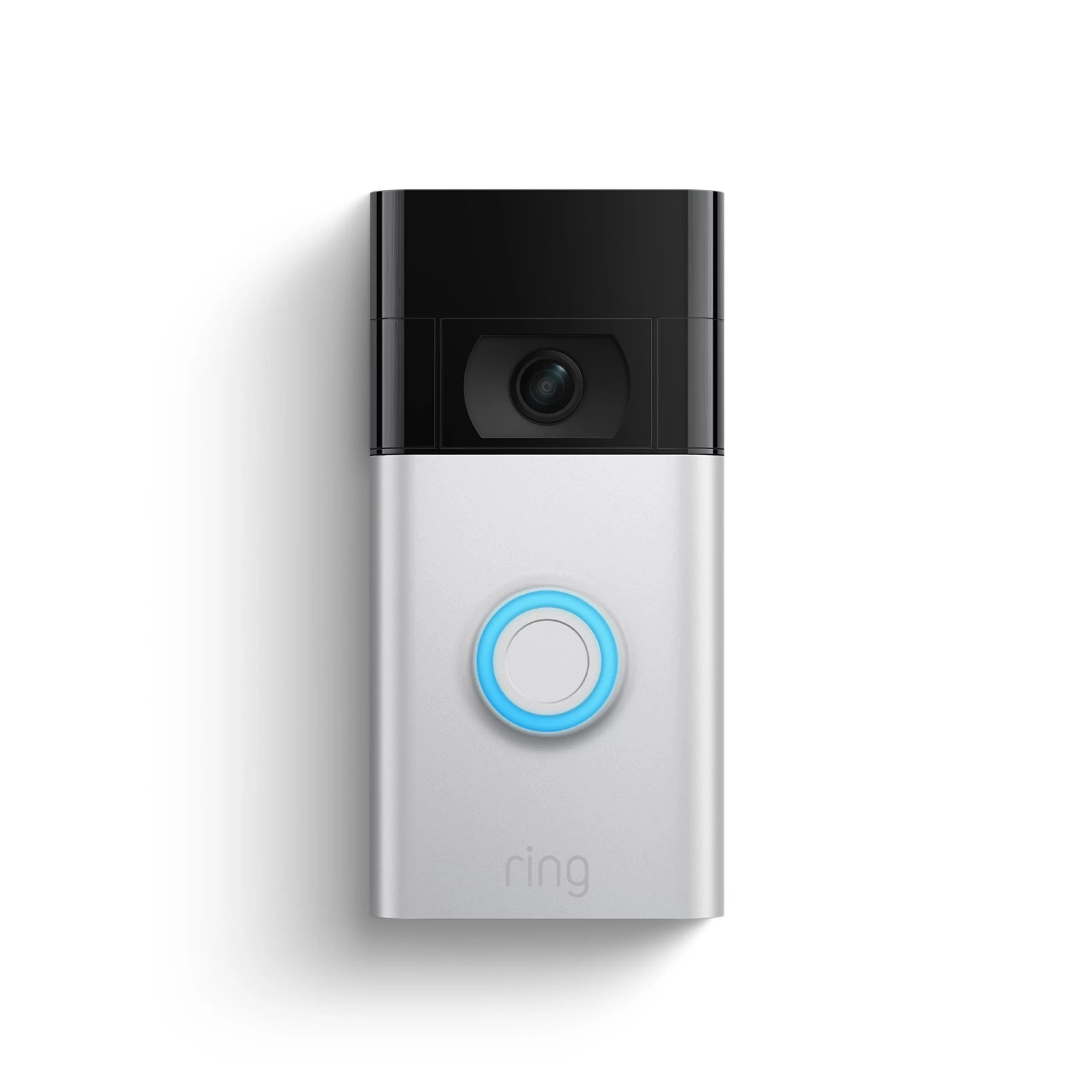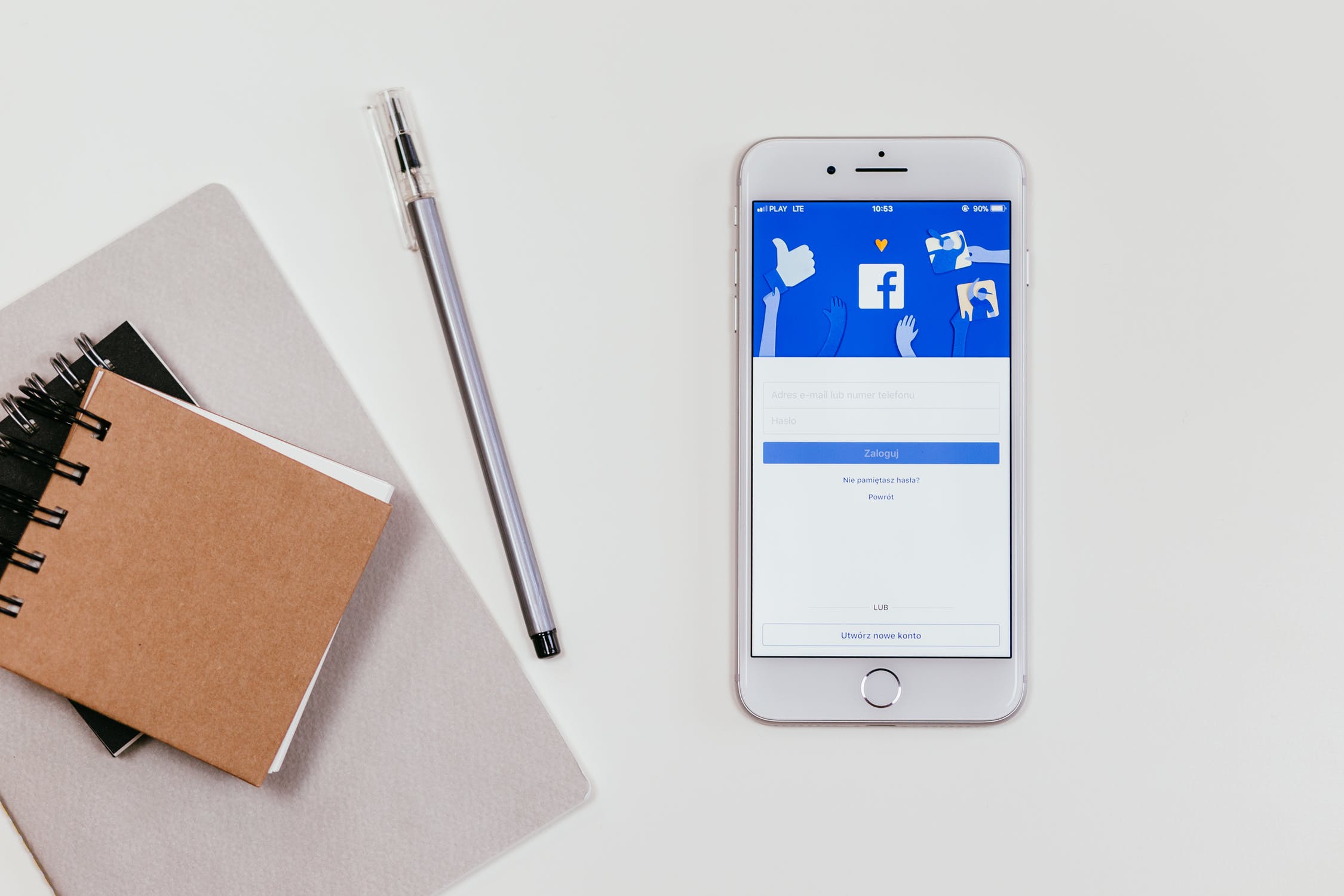Smart home security systems have become increasingly popular, and one of the most trusted brands in the market is Ring. With its range of video doorbells and security cameras, Ring provides homeowners with the ability to monitor their properties remotely and keep an eye on any suspicious activities. However, with limited storage capacity, it’s important to know how to delete Ring Doorbell videos to make space for new recordings. In this comprehensive guide, we will walk you through the process of deleting Ring videos to ensure smooth functioning of your Ring app and maintain the security of your home.
Why Delete Ring Doorbell Videos
Before we dive into the steps of deleting Ring Doorbell videos, let’s understand why it is necessary. Most security cameras, including Ring, have limited storage capacity. As a result, they automatically delete older videos to make space for new recordings. Ring, specifically, retains videos for a period of 60 days before deleting them. If you don’t manually delete your videos within this timeframe, they will be lost forever.
Deleting Ring Doorbell videos is crucial for managing storage space and ensuring that your security system functions optimally. By regularly deleting videos, you can free up storage for new recordings and prevent any disruptions in the functioning of your Ring app.
Who Can Delete Ring Doorbell Videos
One common concern among Ring users is the accessibility of video deletion. Rest assured, only you, as the owner of the Ring device, have the ability to delete videos. While you can add shared users and connect with your neighbors through the Ring app, these users do not have the authority to change, delete, or download videos. Shared users can only view the videos you share with them, and neighbors can only see shared videos without the ability to delete or access your Ring app.
How to Delete Ring Doorbell Videos on the Ring App
The Ring app is designed to be user-friendly, making it easy for anyone, even those without technical expertise, to navigate and control their Ring devices. Deleting videos from the Ring app can be done in three different ways: deleting individual videos, deleting all videos from a specific Ring device, or deleting all videos from all Ring devices in bulk. Let’s explore each method step-by-step.
Method 1: Deleting an Individual Video From the Ring App
- Open the Ring app on your smartphone or tablet.
- From the main dashboard, tap on “Event History.”
- Under the “Cameras” section, select the video that you want to delete.
- Tap the three-dot icon to access the video options.
- Tap on the delete option to remove the individual video.
If you want to delete multiple videos but not all of them, you can do so by hard-pressing on the videos you want to select. After selecting the videos, tap the trash icon and confirm the deletion.
Method 2: Deleting All Videos From a Specific Ring Device
- Open the Ring app on your smartphone or tablet.
- Tap on the specific Ring device from which you want to delete videos.
- Tap on “Recent Activity” and swipe right on the event list.
- Tap on “Delete All” to remove all videos from the selected device.
Method 3: Deleting All Videos From All Ring Devices at Once
- Open the Ring app on your smartphone or tablet.
- From the main dashboard, go to “Event History.”
- Swipe the event list to the right to expose selection buttons for each event.
- Tap on “Delete All” and confirm your choice to delete all videos from all Ring devices.
Bonus Tip: Deleting Ring Videos on Desktop
If you are unable to access the Ring app on your smartphone or tablet, you can still manage your Ring devices and recordings from your PC. Here’s how to delete Ring videos from your desktop:
- Navigate to Ring’s official website and log into your account.
- Enter your credentials to access your Ring account.
- In the event list, locate the videos you want to delete.
- Select the unwanted video(s) and click on the “Delete Video” option.
If you want to delete all videos at once, you can find the “Select All” button at the top of the event list. Click it and then click “Delete All” to remove all videos.
Other Actions You Can Take With Ring Doorbell Videos
Deleting videos is just one aspect of managing your Ring Doorbell recordings. The Ring app offers additional features that can enhance your overall experience and make the most of your security system. Let’s explore some of these features:
Video Sharing
Did you know that you can share your Ring videos with others? If your neighborhood uses Neighbors by Ring, you can directly share suspicious or interesting videos from your app. Additionally, if your camera captures something that might be of public safety concern, you can share the video directly to your social media accounts. You can also share any video from your Ring app with shared users, such as family members or roommates, to keep them informed about your security videos.
Downloading Videos
Ring videos are automatically deleted after 60 days to make space for new recordings. However, if you want to keep any of your videos for longer than that, you can download them to your smartphone, tablet, or PC. This allows you to save and access important videos even after they have been deleted from the Ring app. By downloading videos, you can create a personal archive of footage for future reference or security purposes.
Frequently Asked Questions
How to delete all history on Ring Doorbell?
If you want to delete the entire event history from your Ring Doorbell, open the Ring app, go to “History,” swipe the event list to the right, and tap on “Delete All.”
Can a shared user delete Ring videos?
No, shared users cannot delete Ring videos. They can only view the recordings shared with them but do not have any editing, downloading, sharing, or deletion capabilities.
Does deleting Ring videos delete them on all devices?
When you delete a Ring video from a specific device, it is no longer accessible from any smartphone, tablet, or desktop. However, it is possible to recover a deleted Ring video using specialized tools.
Conclusion
Deleting Ring Doorbell videos is a necessary step to manage storage space and ensure the smooth functioning of your Ring app. By following the simple steps outlined in this guide, you can easily delete individual videos, remove all videos from a specific device, or delete all videos from all Ring devices in bulk. Additionally, you can take advantage of other features such as video sharing and downloading to enhance your Ring experience and maintain the security of your home. Remember to regularly delete videos to free up storage space and optimize your Ring Doorbell’s performance.