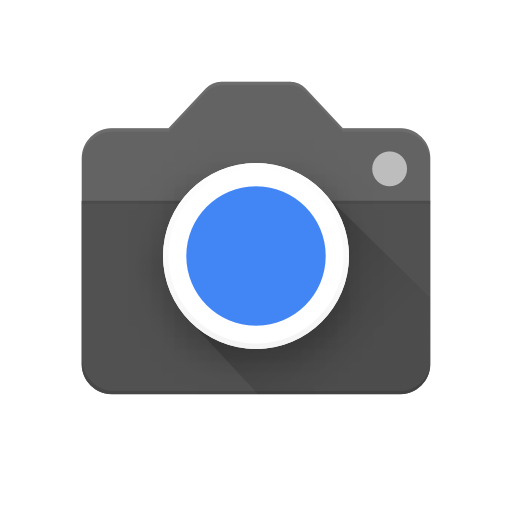Google Camera is a famous camera application developed by Google that offers advanced camera features for capturing high-quality images. However, the app is not available for all Android devices, as it is exclusive to Google’s Pixel phones. Fortunately, it is possible to download and install Google Camera 8.7 on any Android device running Android 11 or higher. In this article, we will guide you through the steps to download and install Google Camera 8.7 on your Android device so you can enjoy the benefits of it’s advanced camera features.
What is Google Camera?
Google Camera is a Camera application developed by Google for it’s Pixel series of smartphones. It is known for it’s advanced camera features, such as Night Sight, Astrophotography and Portrait mode, which produce high-quality images. Google Camera uses machine learning and computational photography to enhance image quality and produce impressive results, even in low-light conditions. The app is exclusive to Google’s Pixel phones, but it is possible to download and install it on other Android devices as well.
Download Google Camera 8.7 APK File
To download Google Camera 8.7 APK file on your Android device, follow the steps below:-
- Open a web browser on your Android device.
- Go to a trusted website that offers the Google Camera 8.7 APK file for download, such as APKMirror, APKPure, GCam, or XDA Developers.
- Search for “Google Camera 8.7” on the website’s search bar.
- Look for the latest version of the APK and download it to your device.
- Or you can use this link.
Install Google Camera 8.7 APK File
To install Google Camera 8.7 APK file on your Android device, follow the steps below:
- Open the file manager app on your device.
- Navigate to the folder where you downloaded the Google Camera 8.7 APK file.
- Tap on the APK file to start the installation process.
- If you have not enabled installation from unknown sources on your device, you will be prompted to do so before the installation process can continue. To enable installation from unknown sources, go to “Settings” > “Security” > “Unknown Sources” and toggle it on.
- Tap “Install” to start the installation process.
- Once the installation process is complete, tap “Done” or “Open” to launch the Google Camera 8.7 app.
Note: It is recommended to download the Google Camera 8.7 APK file from a trusted source to avoid malware or virus infections. Also, if you encounter any issues during the installation process, try restarting your device and attempting the installation process again.
Config Files for BSG’s 8.7
Config files for BSG’s 8.7 are configuration files that contain pre-set settings for the Google Camera 8.7 app. These files can be downloaded from various sources, such as XDA Developers or this link and can be used to optimize the app’s performance on specific Android devices.
To use a config file for BSG’s 8.7, follow the steps below:-
- Download the config file for your device from a trusted source such as XDA Developers.
- Move the config file to the “/GCam/Configs” folder on your device’s internal storage. If the folder does not exist, create it.
- Open the Google Camera 8.7 app on your device.
- Double-tap on the black area next to the shutter button to open the settings menu.
- Scroll down to the “Advanced” section and tap on it.
- Scroll down to the “Configs” section and tap on it.
- Select the config file you downloaded from the list.
- Tap on “Restore” to load the config file.
- Once the config file is loaded, tap “Save” to apply the settings.
Note: Not all config files are compatible with all Android devices. It is recommended to use a config file that is specifically designed for your device to avoid compatibility issues. Remember to backup your current settings before applying a config file to avoid losing any custom settings.
Conclusion
In conclusion, Google Camera 8.7 is a powerful camera app exclusive to Google’s Pixel series of smartphones. Google Camera 8.7 offers several benefits to Android users, such as advanced camera features that produce high-quality images, improved performance, and enhanced customization options. By downloading and installing Google Camera 8.7 on your Android device, you can take advantage of these benefits and improve your photography experience.
However, with the right requirements and a simple installation process, you can download and install the Google Camera 8.7 on any Android device running Android 11 or higher. By using a config file designed specifically for your device, you can optimize the app’s performance and take advantage of it’s advanced camera features, such as Night Sight, Astrophotography and Portrait mode, to capture high-quality images. With a little bit of experimentation and customization, Google Camera 8.7 can transform the camera on your Android device into a powerful photography tool.
Experiencing difficulties with your Device, check out our “How To” page on how to resolve some of these issues.