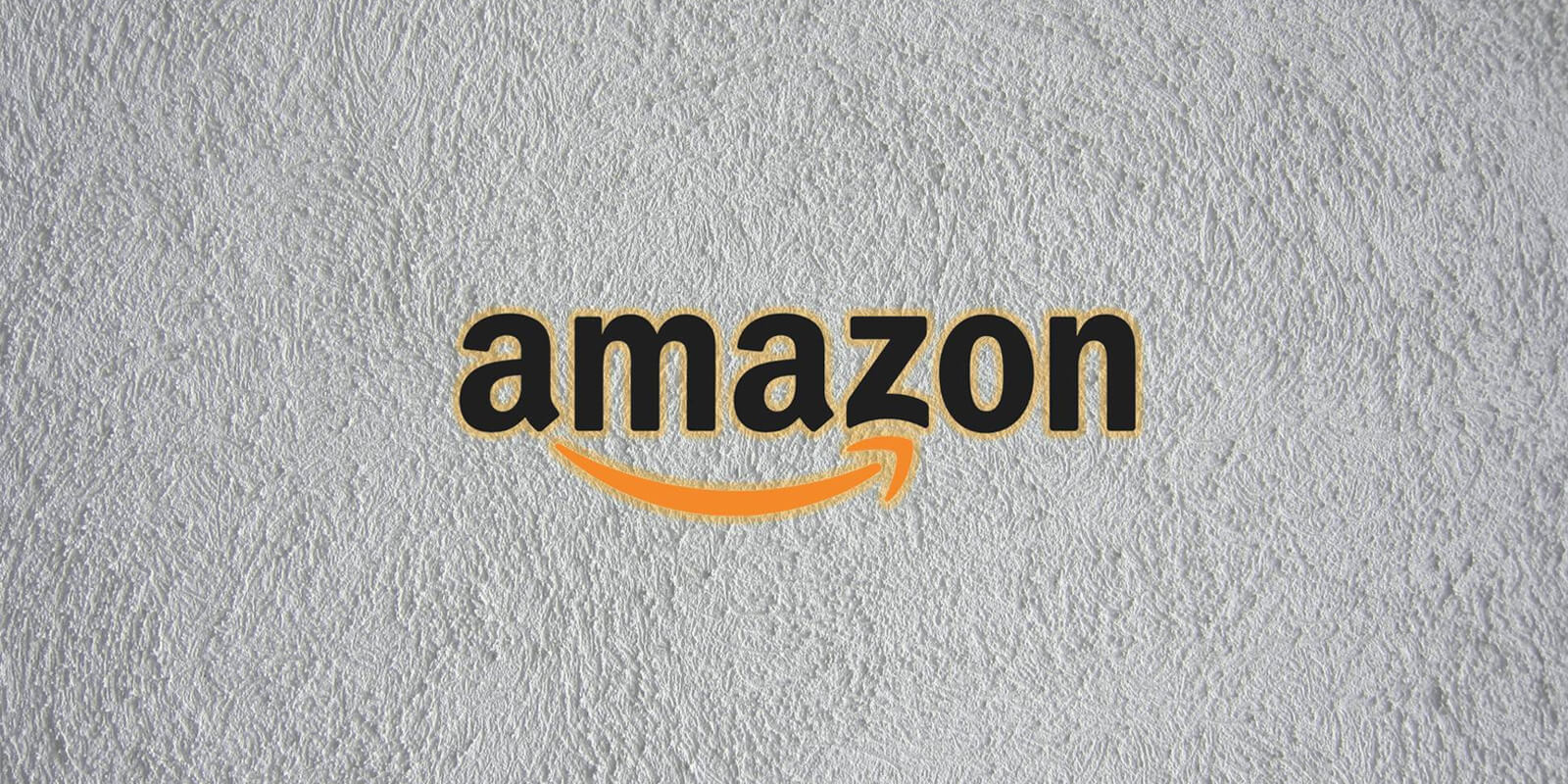With the rise of music streaming services, it has become easier than ever to access a vast library of songs from your favorite artists. Amazon Music, one of the leading platforms in this space, offers a convenient feature that allows users to download songs, albums, and playlists for offline listening on their phones. In this guide, we will walk you through the steps to download songs from Amazon Music to your Android or iOS device. Whether you’re a Prime member or an Amazon Music Unlimited subscriber, this feature will enhance your music listening experience by providing uninterrupted playback even without an internet connection.
Downloading Songs on Android
If you’re an Android user, follow these steps to download songs from Amazon Music:
Step 1: Launch the Amazon Music App
Open the Amazon Music app on your Android device. If you haven’t installed the app yet, head to the Google Play Store and download it.
Step 2: Select the Song, Album, or Playlist
Browse through the vast catalog of songs, albums, and playlists available on Amazon Music. Once you’ve found the content you want to download, tap on it to open the playback screen.
On the playback screen, locate the More Options menu, usually represented by three dots. Tap on it to reveal a list of options. From the menu, select the “Download” option. The app will then initiate the download process, and you’ll be able to monitor the progress in the notification bar.
Helpful Tips for Android Users
- Downloaded Amazon Music songs are only accessible within the Amazon Music app. They cannot be exported for use on other apps or devices.
- It is not possible to copy downloaded songs onto CDs or external storage.
- Keep in mind that high-quality audio files occupy more space on your device.
Downloading Songs on iOS
If you’re using an iOS device, such as an iPhone or iPad, follow these steps to download songs from Amazon Music:
Step 1: Open the Amazon Music App
Launch the Amazon Music app on your iOS device. If you don’t have it installed, visit the App Store and download it.
Step 2: Find and Select the Song, Album, or Playlist
Search for the song, album, or playlist you want to download. Once you’ve located it, tap on it to open the playback screen.
On the playback screen, look for the More Options menu, typically represented by three dots. Tap on it to reveal a list of options. From the menu, select the “Download” option. The app will begin downloading the selected content, and you can track the progress in the notification center.
Helpful Tips for iOS Users
- Downloaded Amazon Music songs can only be accessed within the Amazon Music app. They cannot be exported for use on other apps or devices.
- Copying downloaded songs to CDs or external storage is not supported.
- Remember that high-quality audio files require more storage space on your device.
Optimizing Offline Playback on Amazon Music
To make the most of your downloaded songs and ensure seamless offline playback, consider the following tips:
Download Songs in Best Available Quality
When downloading songs, choose the “Best Available” quality option. This strikes a balance between audio quality and file size, optimizing the listening experience while conserving storage space on your device.
Stream Only on Wi-Fi
To avoid unnecessary data usage and preserve your mobile data plan, enable the “Stream only on Wi-Fi” option in the Amazon Music settings. This setting prevents the app from streaming music when you’re connected to a cellular network.
Play Downloads First
In the app settings, enable the “Play downloads first” option. This ensures that the downloaded version of a song is played instead of attempting to stream it, even when you have an internet connection. It guarantees uninterrupted playback and minimizes buffering.
Managing Data Usage
If you want to learn more about managing data usage on the Amazon Music app, refer to the official guide on managing data usage. It provides comprehensive information and additional tips to help you make informed decisions regarding your data consumption.
Conclusion
With the ability to download songs, albums, and playlists from Amazon Music to your Android or iOS device, you can enjoy your favorite music even when you’re offline. The convenience of offline playback ensures uninterrupted listening, whether you’re commuting, exercising, or in an area with limited internet connectivity. By following the simple steps outlined in this guide and optimizing your offline playback settings, you can make the most of your Amazon Music subscription and enhance your music listening experience on the go. So go ahead, start building your offline music library and enjoy the freedom of music anytime, anywhere.