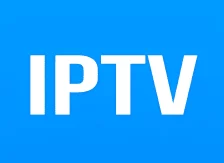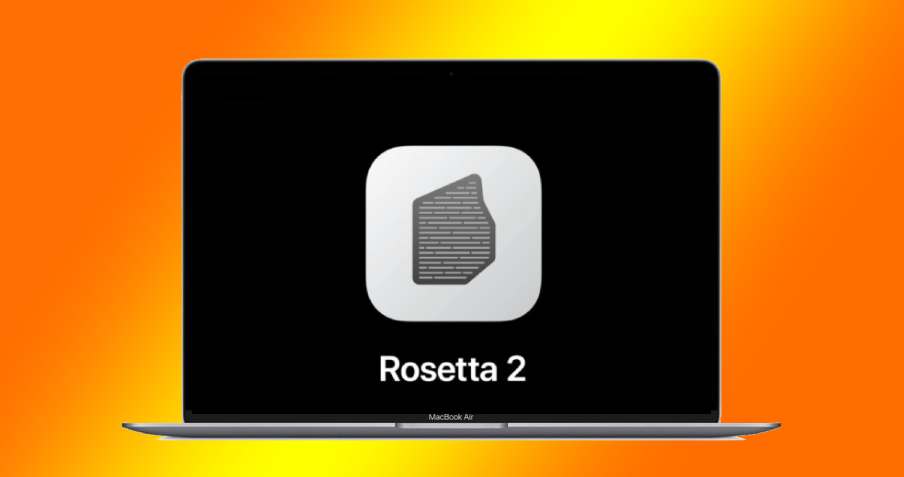In the quest for faster and better computing experiences, Microsoft has introduced Windows 11, a remarkable operating system that includes the revolutionary CoPilot AI. CoPilot AI represents a significant leap forward in improving computer functionality and user interaction. With CoPilot AI, users gain the assistance of a helpful friend who simplifies complex tasks, enables multitasking and boosts overall productivity. While currently available in select regions, this comprehensive guide will walk you through the process of enabling and optimizing the CoPilot AI feature on Windows 11 build 23493, allowing you to harness it’s full potential.
Enabling and Optimizing CoPilot AI in Windows 11 Build 23493
CoPilot AI’s development stems from Microsoft’s ambition to create an operating system that is intuitive, responsive and tailored to individual users’ needs. Powered by smart technologies such as artificial intelligence, machine learning and natural language understanding, CoPilot AI can comprehend user intent and context, providing real-time assistance and streamlining mundane tasks.
Before proceeding with the enablement of CoPilot AI, ensure that you are enrolled in the Microsoft Windows Insider Program and that Microsoft Edge is up-to-date. Let’s explore the step-by-step process to enable and maximize the potential of CoPilot AI on your Windows 11 build 23493:
Downloading the Required Files:
Begin by accessing the “ViveTool-vx.x.x.zip GitHub” link. Wait for the page to load.
Scroll down until you find the “Assets” section.
Under “Assets”, locate and click on “ViVeTool-v0.3.3-arm64.zip” to initiate the download.
Once the file is downloaded, create a new folder on your system and extract the contents of the downloaded zip file into this folder.
To proceed with the next steps, copy the path of the folder by right-clicking on it and selecting “copy as path”.
Enabling CoPilot AI via Command Prompt:
Open the Command Prompt by searching for it in the taskbar, right-clicking and selecting “Run as administrator”.
In the Command Prompt window, type the following command, replacing “your folder path” with the path you copied earlier: cd "your folder path"
Now, execute the following commands one by one to enable CoPilot AI:
vivetool /enable /id:44774629vivetool /enable /id:44850061vivetool /enable /id:44776738vivetool /enable /id:42105254vivetool /enable /id:41655236Once the commands have been executed, restart your computer to ensure the changes take effect.
Configuring and Maximizing CoPilot AI:
After the restart, you will notice the CoPilot(preview) icon on the taskbar, indicating that CoPilot AI is now enabled on your system.
If the CoPilot icon is not visible on the taskbar, launch the Settings app, navigate to the “Personalization” section and enable the Co-Pilot(preview) toggle under the Taskbar settings.
With CoPilot AI now active, you can begin leveraging it’s capabilities. To activate CoPilot AI, either press the Windows + C button on your keyboard or click on the CoPilot icon on the taskbar.
Unleashing the Full Potential of CoPilot AI
While CoPilot AI is still in it’s early stages, it offers valuable assistance across a wide range of tasks. Experiment with various commands to experience the breadth of it’s capabilities. For example, you can ask CoPilot AI to take a screenshot, compose a story, or even request an image of a donkey, allowing your imagination to guide your interaction with the AI.
Conclusion
By enabling CoPilot AI in Windows 11 build 23493, you open the door to an enhanced and personalized computing experience. CoPilot AI’s proactive assistance, coupled with it’s continuous learning capabilities, significantly improves various tasks such as email composition, file organization, schedule management and overall system navigation. Embrace the power of CoPilot AI and embark on a journey of heightened productivity and convenience in your Windows 11 experience. With CoPilot AI by your side, accomplishing tasks becomes effortless and enjoyable.
Experiencing difficulties with your Device, check out our “How To” page on how to resolve some of these issues.