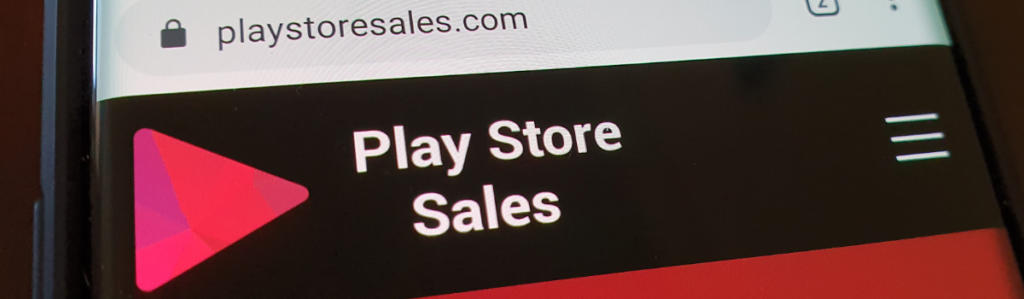Dark mode has become increasingly popular among users of various applications, including TikTok. With its sleek and visually appealing interface, dark mode not only reduces eye strain but also provides a pleasant change for those who prefer a darker background. In this comprehensive guide, we will walk you through the steps to enable dark mode on both Android and iOS devices, ensuring that you can enjoy a more immersive TikTok experience. So, whether you’re an Android or iOS user, let’s delve into the world of dark mode on TikTok!
Enabling Dark Mode on Android

While enabling dark mode on TikTok for iOS devices is a straightforward process, Android users may encounter a few quirks. The Android version of TikTok now has a built-in dark mode feature, allowing users to easily switch to a darker interface. However, if you haven’t received the update or are using an older version of the app, you can still enjoy dark mode by following some simple steps.
Method 1: Enabling Dark Mode via App Settings
- Open the TikTok app on your Android device and tap on the “Me” icon located at the bottom right corner of the interface.
- Next, tap on the three dots (⋯) icon in the upper right corner to access additional options.
- From the menu, navigate to “Content preferences” and then select “App appearance.”
- Choose the “Dark mode” option to automatically shift the colors of the app to a darker theme.
Please note that this method relies on the in-built dark mode feature of TikTok. If you haven’t received the update or the feature is not available on your device, you may need to try an alternative method.
Method 2: Enabling Dark Mode via Developer Options (Force Dark Mode)
If you are unable to enable dark mode using the app’s settings, you can try using the “Force dark mode” option in the Developer Options. Here’s how:
- Open the Settings app on your Android device.
- If you haven’t enabled Developer Mode already, go to the “About Phone” or “About” section in the settings and tap on the “Build Number” seven times to enable Developer Mode.
- Once Developer Mode is enabled, go back to the main Settings page and find the “Developer Options” section. Open it.
- Scroll down until you find the “Force dark mode” toggle. Enable this option.
- Refresh the TikTok app, and you should see the interface in dark mode.
It’s important to note that these methods may not work on all Android devices. If neither of the above methods is successful, you may have to wait for an official dark mode toggle from TikTok.
Enabling Dark Mode on iOS
Enabling dark mode on TikTok for iOS devices is a simple and straightforward process. Follow these steps to enjoy TikTok in dark mode on your iPhone or iPad:
- Open the TikTok app on your iOS device and tap on the “Profile” icon located at the bottom right corner of the screen.
- Next, tap on the icon with three horizontal lines in the top right corner to access the settings.
- In the settings menu, go to “Settings and Privacy” and tap on “Dark mode.”
- Toggle the option to turn on or off the dark mode feature according to your preference.
Additionally, iOS devices offer the option to set the app’s background according to the device’s settings. To do this, enable the toggle for “Use device settings” under the Dark mode tab. Now, when you switch to dark mode on your iPhone, TikTok will automatically adapt to the darker theme.
Additional Tips and Considerations
TikTok Lite: If you are using TikTok Lite, there is another workaround to enable dark mode. Simply enable your device’s in-built dark mode feature from the Quick Settings panel or the Settings app. Once enabled, open or refresh the TikTok Lite app to enjoy it in dark mode.
Device Compatibility: It’s important to note that not all Android devices may support the workarounds mentioned above. If your device is not compatible or the methods don’t work, you’ll need to wait for TikTok to release an official dark mode toggle for Android. Stay tuned for future updates from the company.
Video Viewing Experience: Enabling dark mode on TikTok will only affect the app’s interface and not the videos you watch on the platform. The dark mode feature provides a visually appealing background but does not alter the content of the videos themselves.
Conclusion
Dark mode has become an essential feature for many users, offering a more comfortable and visually pleasing experience. Whether you’re using TikTok on an Android or iOS device, following the steps outlined in this guide will allow you to enjoy the app in dark mode. Stay up to date with the latest technology and gaming-related guides by following Sportskeeda for more informative content.
Experiencing difficulties with your Device, check out our “How To” page on how to resolve some of these issues.