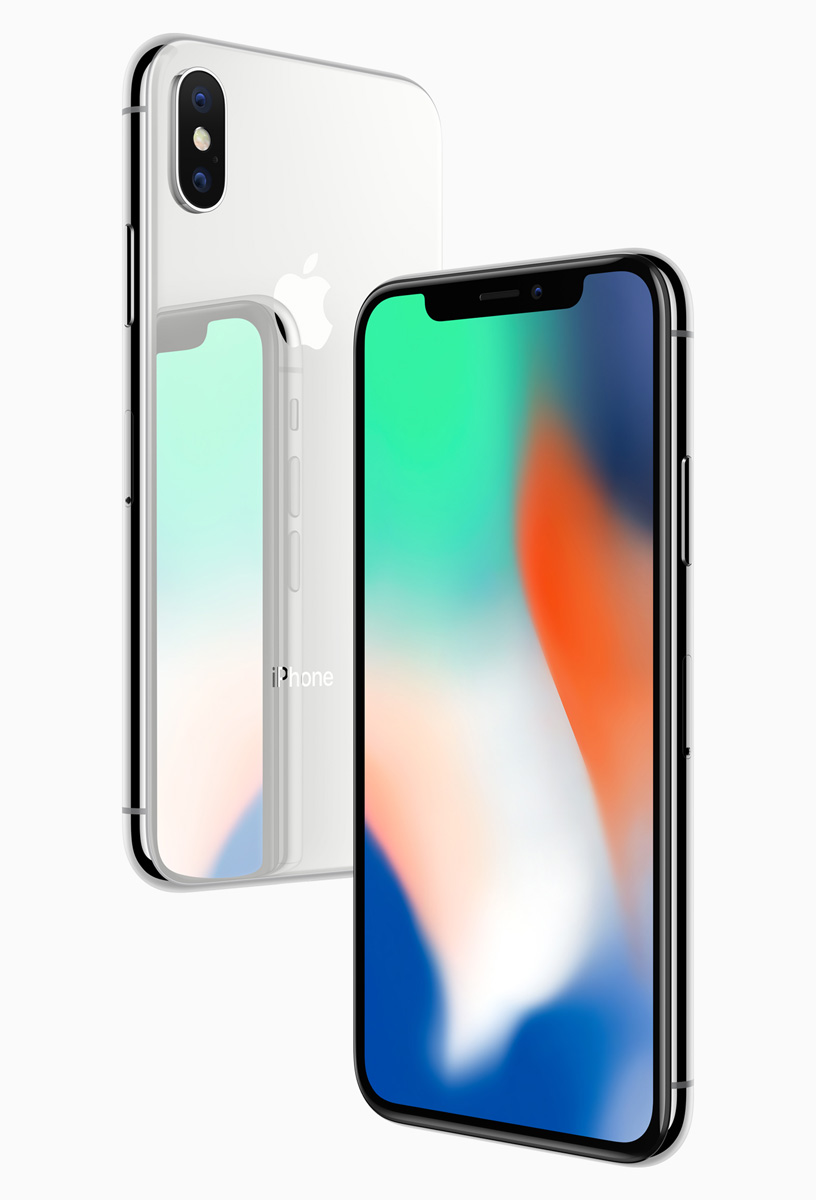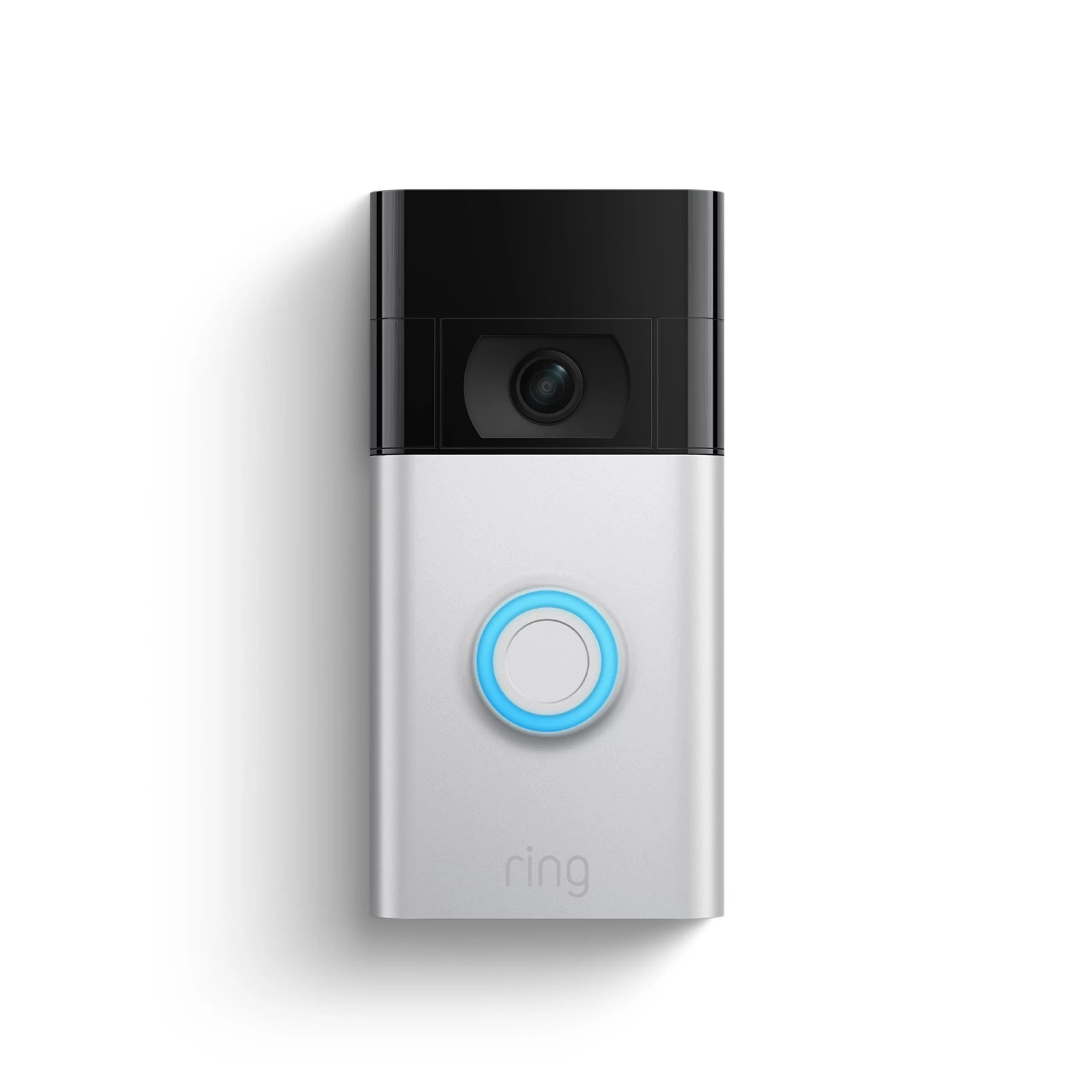The iPhone X, also known as the iPhone ten, was a revolutionary addition to Apple’s smartphone lineup. With its edge-to-edge screen and the absence of a home button, it offered a new and exciting user experience. However, like any device, the iPhone X may encounter software bugs or malfunctions over time. In such cases, performing a factory reset can help resolve these issues and restore your iPhone X to its default settings. In this comprehensive guide, we will walk you through the process of factory resetting your iPhone X, providing helpful tips to ensure a smooth experience.
The iPhone X Soft Reset
Before diving into the factory reset process, it’s essential to determine whether a soft reset can address the problem you’re facing. A soft reset is a simple troubleshooting step that can resolve issues such as unresponsive screens or system glitches. While previous iPhone models required pressing the physical home button and the power button together, the iPhone X introduces a new button sequence for a soft reset.
To perform a soft reset on your iPhone X, follow these steps:
- Plug your iPhone X into its charger.
- Press and release the volume up button.
- Press and release the volume down button.
- Hold the sleep/wake button.
- Perform these steps quickly and ensure the button sequence is executed correctly.
- Once your phone restarts, input your screen unlock code and check if the issue is resolved.
If the problem persists after a soft reset, it may be necessary to proceed with a factory reset.
Factory Resetting the iPhone X
Performing a factory reset, also known as a hard reset, erases all data on your iPhone X, returning it to its original state. Before proceeding, it is crucial to back up all the data you want to keep onto iTunes or iCloud. Once you have completed the backup process, there are three methods to factory reset your iPhone X: through the Settings menu, using hardware keys, or utilizing iTunes.
The easiest way to factory reset your iPhone X is through the Settings menu. This method requires no additional equipment; you only need your phone. However, if you are planning to sell your iPhone X, remember to sign out of your iCloud account first to avoid activation lock issues.
Follow these steps to factory reset your iPhone X via the Settings menu:
- Open the Settings app on your iPhone X.
- Tap on your name at the top of the screen.
- Scroll down and tap on “Sign Out” if you are selling your iPhone X. Input your password and proceed with the factory reset. If you are not selling the phone, you can skip this step.
- Before initiating the factory reset, ensure that you have saved everything you want to keep from your iPhone X.
- Navigate to Settings > General > Reset.
- Select “Erase All Content and Settings”.
- Confirm your choice.
- You may need to authenticate with your phone again to confirm the factory reset.
- The reset process will take a minute or two and will include a reboot. Once done, your iPhone X will boot into the vanilla iOS 11.
Factory Resetting the iPhone X using Hardware Keys
If you are unable to access the Settings menu on your iPhone X, or if the device is unresponsive, you can perform a factory reset using hardware keys. This method requires connecting your iPhone X to a computer or Mac and following a specific button sequence.
Here’s how to factory reset your iPhone X using hardware keys:
Before proceeding, make sure to save everything you want to keep from your iPhone X.
Connect your iPhone X to your computer using a cable and open iTunes.
Power off your iPhone X.
Press and hold the power button for three seconds, then release it.
Immediately press and hold the volume down and power buttons simultaneously for ten seconds.
Release the power button while still holding the volume down button.
iTunes should alert you that a device is now running in Recovery Mode.
From recovery mode, you can proceed with the factory reset.
Factory Resetting the iPhone X using iTunes
If you have already backed up your iPhone X using iTunes, it is convenient to perform a factory reset using the same application. This method ensures a seamless transition to the default settings and allows you to restore your data afterward.
To factory reset your iPhone X using iTunes, follow these steps:
Ensure that you have saved everything you want to keep from your iPhone X.
Connect your iPhone X to your computer using a cable and open iTunes.
Once iTunes detects your phone, select your iPhone from the menu.
Go to the Summary tab.
Click on “Restore iPhone”.
Confirm your choice, and iTunes will wipe the phone and restore the vanilla iOS.
Your iPhone X will reboot, and you will be back to the default settings.
Conclusion
Performing a factory reset on your iPhone X can be a helpful solution when encountering software issues or preparing to sell your device. Whether you choose to reset your iPhone X through the Settings menu, using hardware keys, or via iTunes, it is essential to back up your data before proceeding. By following the steps outlined in this guide, you can easily factory reset your iPhone X and restore it to its original state. Remember, a factory reset erases all data on your phone, so ensure that you have saved everything you want to keep before initiating the process.