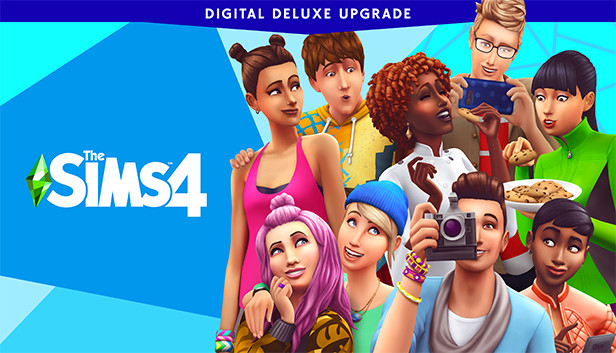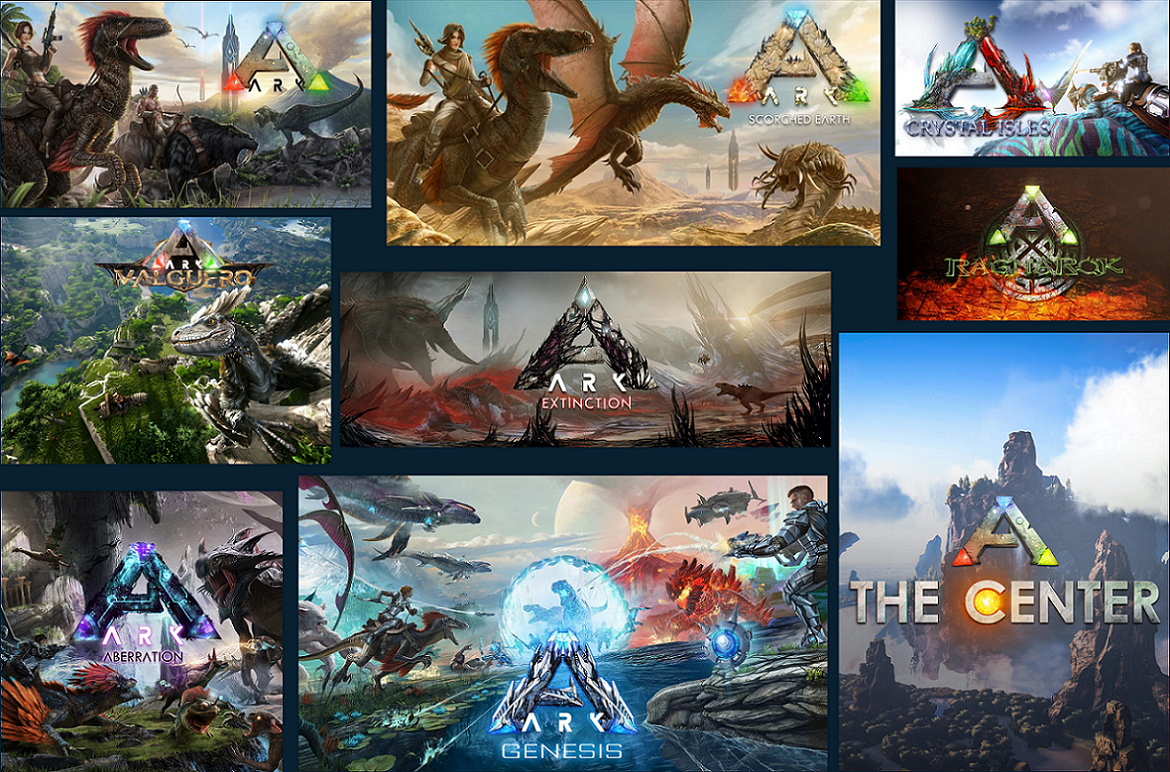The Sims 4 is a beloved game that allows players to customize their experience with custom content (CC). However, encountering glitches and errors due to broken CC can be frustrating. In this comprehensive guide, we will explore three highly recommended methods to identify and remove broken CC in The Sims 4. Whether you are a seasoned simmer or a beginner, these methods will help you quickly and safely resolve any issues and get back to enjoying the game.
1. Manually Delete CC Files One by One
The first method we will discuss is the traditional “search and delete” approach. While it may be time-consuming and potentially risky for beginners, it can be effective if you have a small number of CC files or know exactly which file is causing the problem.
To manually delete CC files:
- Open the “Mods” folder in your Sims 4 directory.
- Review the installed mods and CC files.
- Delete the first folder and launch the game to check if the issue persists.
- If the problem is resolved, congratulations! You have successfully removed the broken CC file. If not, repeat the process with the next folder until you find the culprit.
Keep in mind that you don’t have to delete all mods and CC from start to finish if you know which specific file is causing the issue. For instance, if you notice that a skin overlay CC is causing glitches in the Create-a-Sim (CAS) menu, you can focus solely on the skin CC files for deletion.
2. Utilize the Sims 4 Tray Importer
The Sims 4 Tray Importer is a popular tool among Simmers for managing and troubleshooting CC. It offers a fast and effective way to identify and remove broken CC files.
What is the Sims 4 Tray Importer?
The Sims 4 Tray Importer is a software designed specifically for The Sims 4, providing a comprehensive solution for managing CC. Not only does it enable you to download and upload CC and mods directly, but it also detects broken or missing CC files within your collection.
To find and remove broken CC using the Sims 4 Tray Importer:
- Download and install the Sims 4 Tray Importer from the official website.
- Open the Tray Importer and select your Sims 4 mods folder.
- The software will scan your entire CC collection and identify any broken or missing files.
- Review the list of broken files and choose to either delete them or find replacements online.
The Sims 4 Tray Importer simplifies the process of identifying broken CC files by providing a clear overview of your collection. You can watch this 2-step tutorial for a visual demonstration of how to locate and remove broken CC packs using the Tray Importer.
3. Leverage the Sims 4 Mod Checker
Similar to the Tray Importer, the Sims 4 Mod Checker is a useful tool for automatically detecting and removing broken CC files. It simplifies the process, making it ideal for those who are unfamiliar with manually locating broken files.
What is the Sims 4 Mod Checker?
The Sims 4 Mod Checker is software that scans your Sims 4 Mods folder and identifies outdated or broken CC files. It provides a list of all your CC and mods, highlighting the ones that need attention.
To use the Sims 4 Mod Checker:
- Download and install the Sims 4 Mod Checker from a trusted source.
- Open the Mod Checker and select your Sims 4 Mods folder.
- The software will scan your entire CC collection and generate a comprehensive list of outdated or broken files.
- Review the list and manually delete the identified files from their respective folders.
The Sims 4 Mod Checker offers a user-friendly interface and automates the process of finding broken CC files. By utilizing this tool, you can save time and quickly resolve any issues.
Conclusion
In conclusion, dealing with broken CC in The Sims 4 can be a frustrating experience. However, with the right methods and tools, you can easily identify and remove these problematic files. We recommend using the Sims 4 Tray Importer or Sims 4 Mod Checker as they offer efficient and straightforward solutions. These tools not only detect broken CC files but also provide options for resolving the issue. Remember to regularly update your mods and CC to ensure compatibility with the latest game updates.
By following these methods, you can maintain a stable and enjoyable gameplay experience in The Sims 4. Happy Simming!