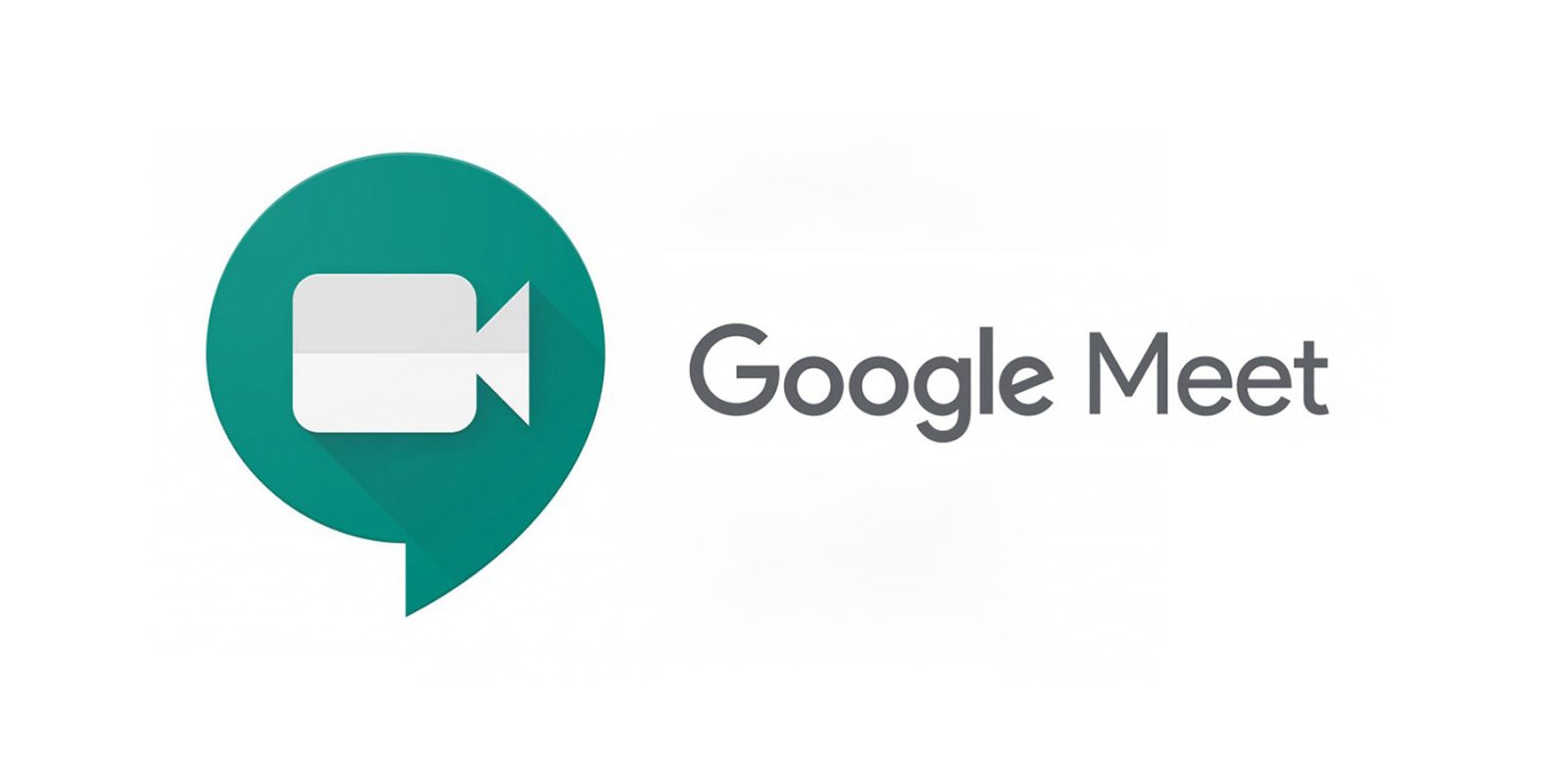Are you an Apple Music user who loves discovering new music? Have you ever wondered how to keep track of all the songs you’ve liked on Apple Music? Look no further! In this comprehensive guide, we will walk you through the steps to find your loved songs on Apple Music, create playlists, and ensure you never miss out on your favorite tunes again.
Apple Music, like other streaming services, allows you to mark songs you enjoy with a Love button, represented by a heart icon. However, unlike some other platforms, Apple Music does not provide a native way to view all the songs you’ve loved on your iPhone or iPad. But don’t worry, we have some workarounds for you!
Finding Loved Songs on Apple Music for Mac Users
If you have a Mac with the Apple Music app installed, you can easily find the songs you’ve loved. Here’s how:
- Open the Apple Music app on your Mac.
- Click on the “Songs” tab under “Library” in the left sidebar.
- Look for the “Love” column, denoted by a heart icon, among the header row columns.
- If you don’t see the “Love” column, right-click on any column header and select “Love” from the options.
- Click on the “Love” column header to sort the songs by those you’ve loved.
Now you can see all the songs you’ve marked with the heart icon inside Apple Music on your Mac.
Creating a Playlist of Loved Songs on Apple Music for Mac Users
Once you’ve found the songs you’ve loved, you might want to create a playlist to easily access and listen to them. Here’s how you can do it:
Select the loved songs by clicking and dragging your cursor over them.
Right-click on the highlighted selection and click on “Add to Playlist” followed by “New Playlist.”
Type a name for your newly created playlist.
To listen to the loved songs, click on the “Play” or “Shuffle” button next to the playlist.
Now you have a playlist containing all the songs you’ve loved on Apple Music!
Finding Loved Songs on Apple Music for iPhone and iPad Users
While it’s not possible to view loved songs natively on your iPhone or iPad, there is still a way to access them through a smart playlist. Follow these steps:
Make sure you have a Mac with the Apple Music app installed.
Follow the steps mentioned in Section 2 to find and create a smart playlist of your loved songs on your Mac.
Once the smart playlist is created, it will sync with your Apple Music library on your iPhone or iPad via iCloud.
Open the Apple Music app on your iOS device.
Tap on the “Library” tab at the bottom.
Select “Playlists” at the top of the Library screen.
Look for the smart playlist you created on your Mac and tap on it.
All the songs you’ve loved will now appear in this playlist on your iPhone or iPad.
Now you can enjoy your loved songs on the go!
Troubleshooting: Songs Missing from the Loved List
If you find that some of the songs you’ve loved are missing from your playlist, there might be a simple solution. Make sure that you’ve added the songs to your Apple Music library. The smart playlist can only display songs that are available in your library. To avoid this issue in the future, enable the setting that allows Apple Music to automatically add songs to your library when you love them or add them to a playlist. Here’s how:
- On your iPhone or iPad, open the Settings app.
- Scroll down and select “Music.”
- Toggle on the “Add Playlist Songs” option.
By enabling this setting, you can ensure that all the songs you add to a playlist are also added to your Apple Music library, preventing any missing songs in your loved list.
Conclusion
Finding your loved songs on Apple Music doesn’t have to be a challenge. With the help of a Mac and the Apple Music app, you can easily access and create playlists of your favorite tunes. Although iPhone and iPad users don’t have a native way to view loved songs, creating a smart playlist on a Mac and syncing it with your Apple Music library via iCloud provides a workaround. Now you can enjoy your favorite songs on any device with ease!
Remember to regularly update your smart playlist by marking new songs as loved, ensuring that you never miss out on discovering and rediscovering your favorite tunes on Apple Music.
Happy listening!