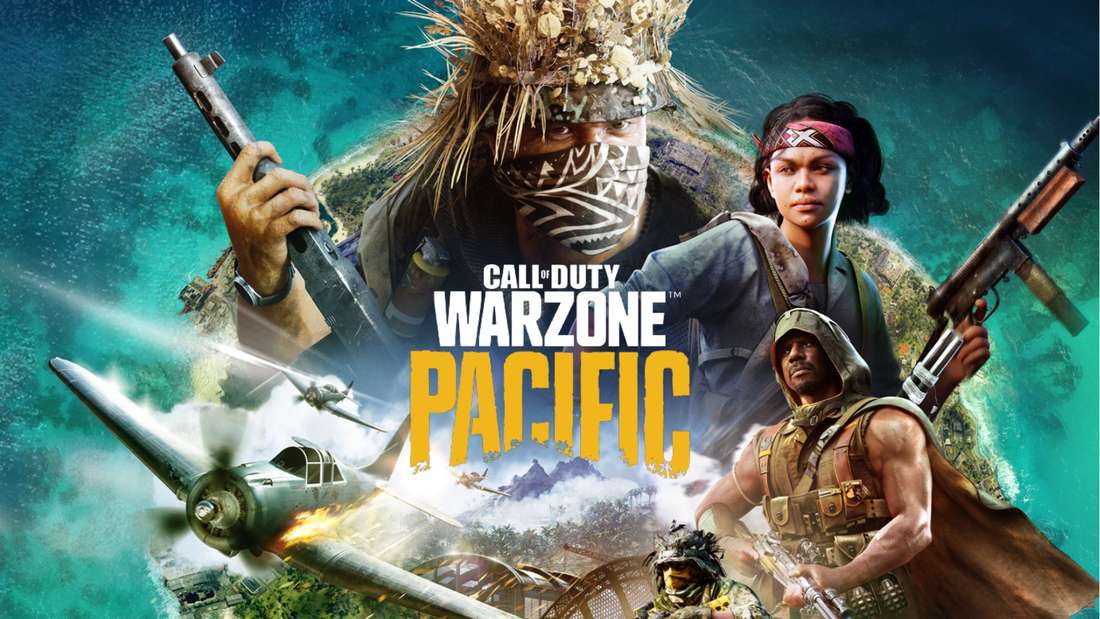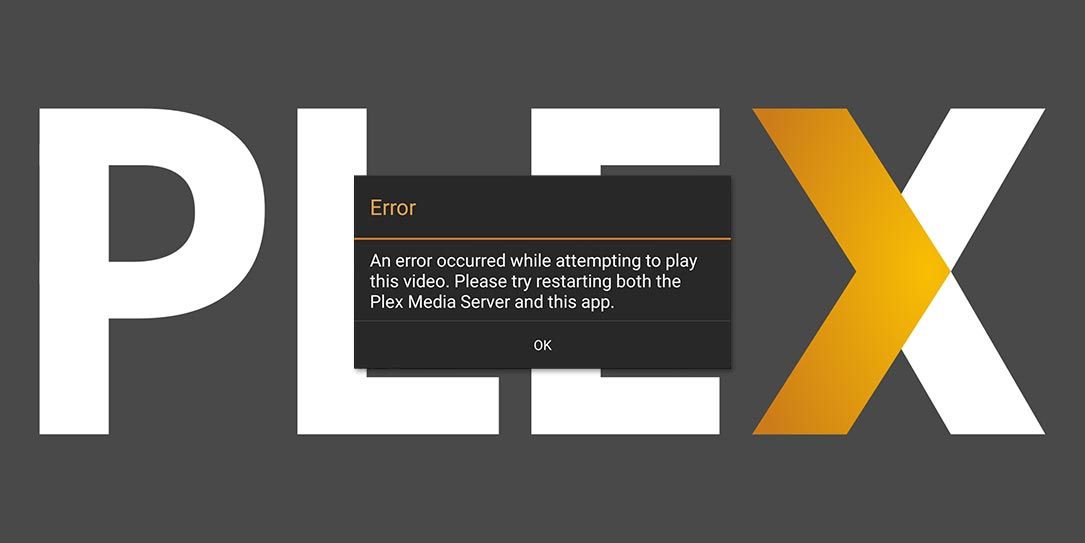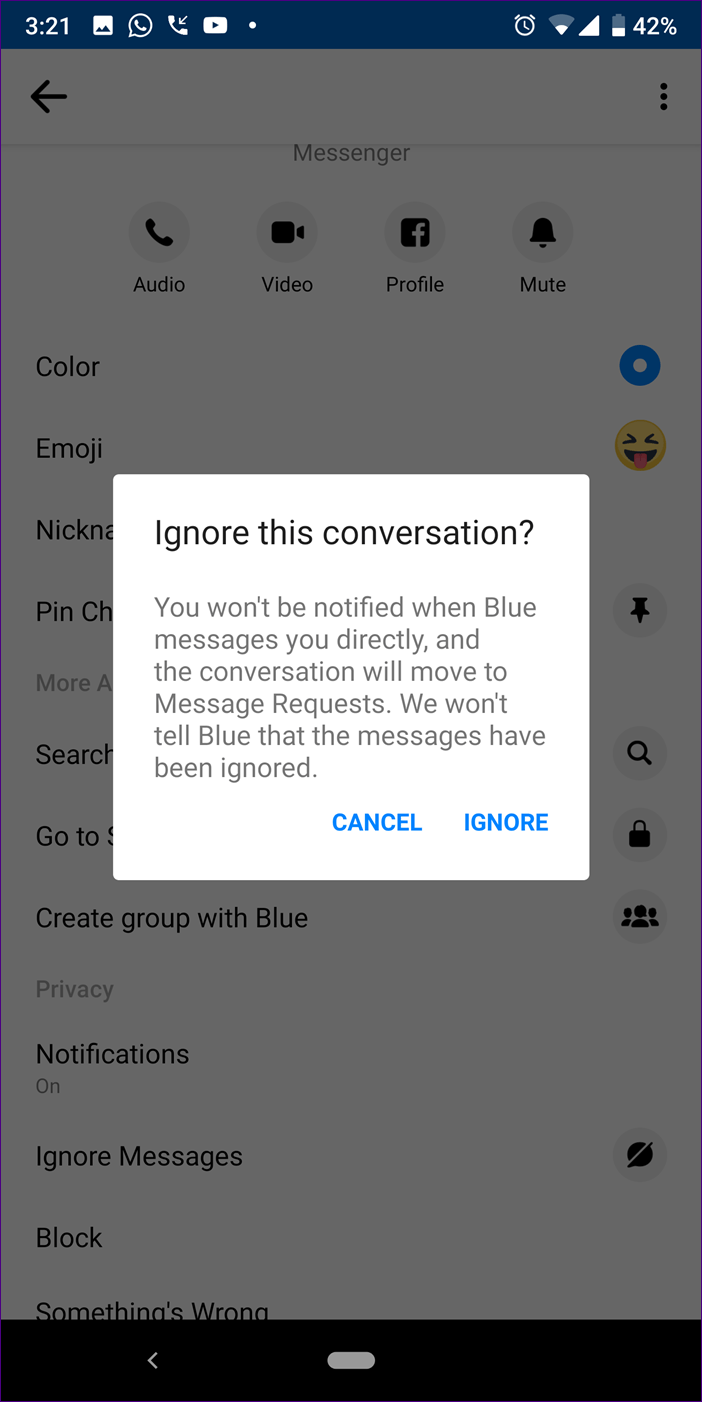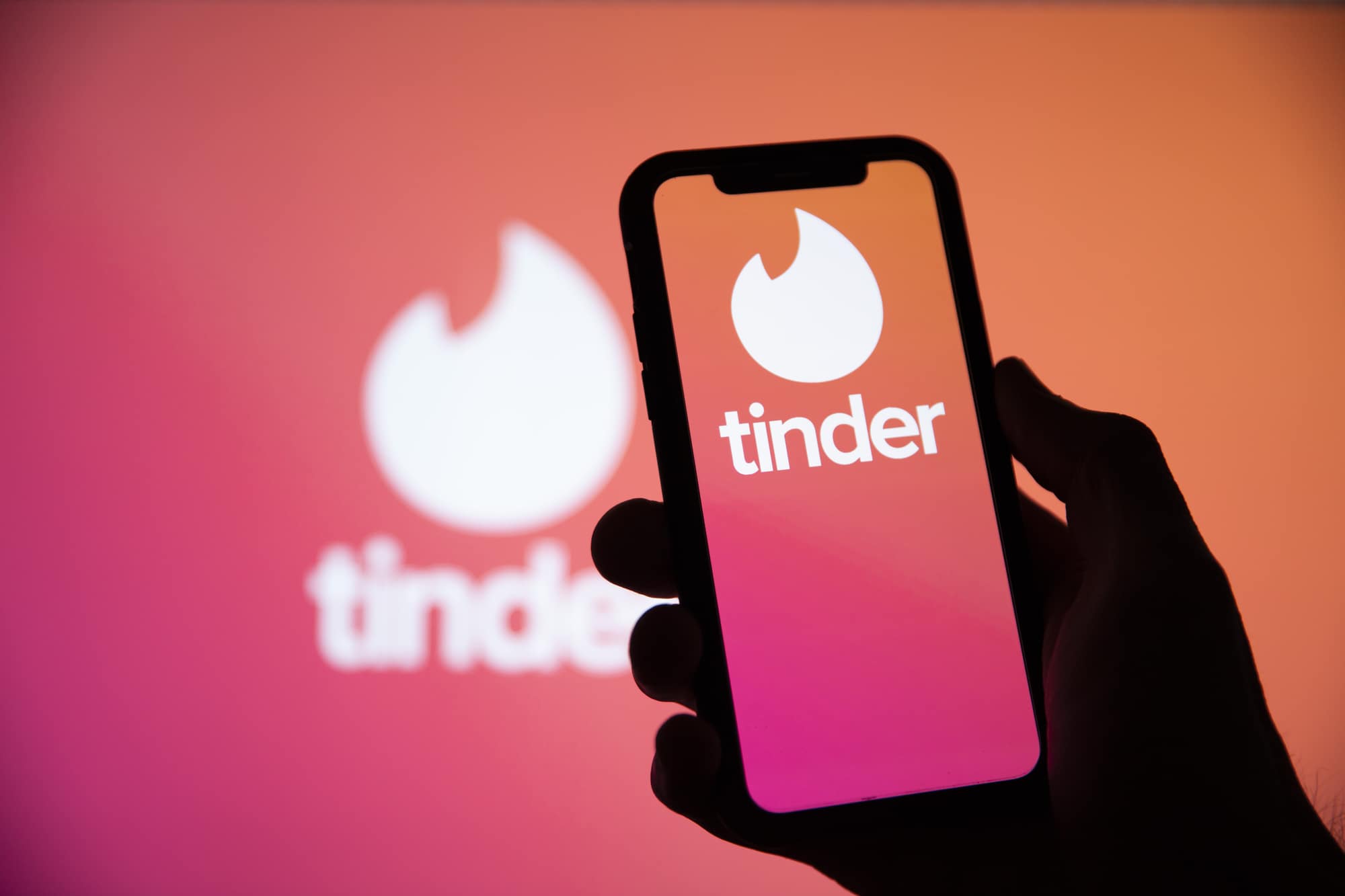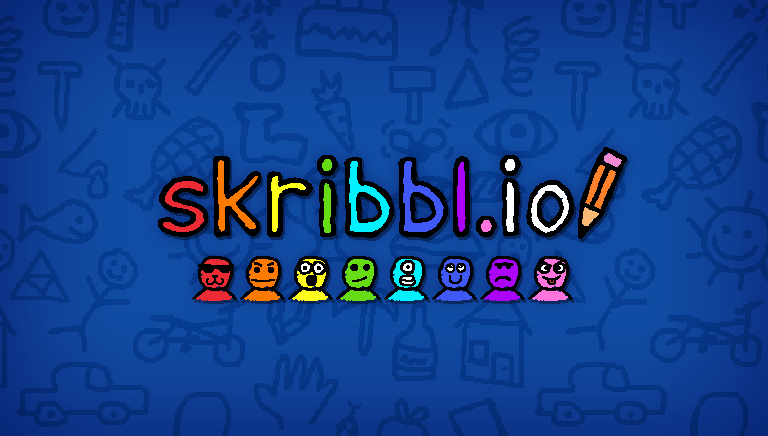Call of Duty: Warzone Pacific is an action-packed first-person shooter game that offers intense gameplay and thrilling combat experiences. However, like any other game, it is not immune to technical glitches and issues. One common problem that players encounter is the game not launching properly. If you’re facing this issue, don’t worry, as we have compiled a comprehensive troubleshooting guide to help you resolve it.
The Call of Duty: Warzone Pacific Launching Issue
Before we dive into the solutions, let’s understand why Call of Duty: Warzone Pacific may fail to launch. There are several potential culprits behind this problem, including:
- Corrupted game files: If certain game files are corrupted or missing, it can prevent the game from launching properly.
- System requirements: Your device may not meet the minimum system requirements to run the game smoothly.
- Outdated drivers: Outdated graphics drivers or other system drivers can cause compatibility issues with the game.
- Corrupted DNS cache: A corrupted DNS cache can interfere with the game’s connection to the servers, leading to launching problems.
Now that we have a better understanding of the possible causes, let’s explore the solutions step by step.
Method 1: Restart Your Device
One of the simplest and most effective solutions for many technical issues is to restart your device. Restarting will close all background applications and processes, allowing your system to start fresh. To restart your device, follow these steps:
- Close any running applications.
- Click on the Start menu and select the Restart option.
- Wait for your device to shut down and restart.
- Launch Call of Duty: Warzone Pacific again and check if the issue persists.
Method 2: Check for Game Updates
Game developers frequently release updates to improve performance, fix bugs, and address compatibility issues. It’s crucial to ensure that you have the latest version of Call of Duty: Warzone Pacific installed. Follow the steps below to check for updates:
On Xbox:
- Press the Xbox button on your console.
- Select “My Games & Apps.”
- Go to the “Updates” tab.
- Check if there are any updates available for Call of Duty: Warzone Pacific.
- If updates are available, download and install them.
- Launch the game and see if the launching issue is resolved.
On PC:
- Launch the Battle.net program on your PC.
- Open Call of Duty: Warzone Pacific and select “Options.”
- Click on the “Check for Updates” option.
- If updates are found, download and install them.
- Relaunch the game and check if the problem persists.
Method 3: Update Your GPU Driver
Graphics drivers play a crucial role in running games smoothly. Outdated or faulty GPU drivers can cause various issues, including launching problems with Call of Duty: Warzone Pacific. To update your GPU driver, follow these steps:
- Press the Windows key + R to open the Run dialog box.
- Type “devmgmt.msc” and press Enter to open the Device Manager.
- Expand the “Display Adapters” category.
- Right-click on your GPU manufacturer’s name and select “Update Driver.”
- Follow the on-screen instructions to update the driver.
- Restart your device and try launching the game again.
Method 4: Check Your Internet Connection
A stable and fast internet connection is crucial for online gaming. If your internet connection is slow or experiencing issues, it can prevent Call of Duty: Warzone Pacific from launching correctly. Perform a speed test to check your internet speed. If your speed is below the recommended threshold, try the following steps:
- Reboot your router and modem.
- Disconnect any other devices connected to your network.
- Use a wired Ethernet connection instead of Wi-Fi, if possible.
- Contact your internet service provider if the issue persists.
Method 5: Reinstall the Game
If all else fails, reinstalling Call of Duty: Warzone Pacific may resolve the launching issue. Reinstalling the game ensures that all game files are intact and not corrupted. Follow these steps to reinstall the game:
On PC (via Battle.net):
- Launch the Battle.net program on your PC.
- Select the Call of Duty icon and click the arrow button next to the play button to display the drop-down menu.
- Choose the “Uninstall” option from the drop-down menu.
- After the game is uninstalled, go to the Call of Duty game tab and click on the “Install” option.
- Follow the installation instructions and wait for the process to complete.
- Launch the game and check if the issue is resolved.
On Xbox:
- Press the Xbox button on your console.
- Select “My Games & Apps.”
- Go to the “Games” section.
- Select Call of Duty: Warzone Pacific and click the menu button.
- Choose the “Uninstall” option and confirm the uninstallation.
- Once uninstalled, reinstall the game from the Microsoft Store.
- Launch the game and check if it launches without any issues.
Method 6: Contact Support
If none of the above methods work, it’s best to reach out to the official support team of Call of Duty. They have the expertise to troubleshoot and provide specific solutions for your issue. Contact them via their official website or support channels.
Wrapping Up
We hope that the troubleshooting methods listed above have helped you resolve the Call of Duty: Warzone Pacific launching issue. If you have any other questions or if any of the solutions worked for you, feel free to share your experience in the comments section below. Remember to stay updated with the latest game patches and system updates to ensure a smooth gaming experience.
If you’re encountering any other tech-related difficulties, be sure to check out our “How To” page for more helpful guides and solutions. Happy gaming!